Here are 2 free software to translate PDF. These PDF translator software can help you convert PDF available in English or some other language to Spanish, French, German, Hindi, Portuguese, Arabic, Dutch, Greek, Japanese, Hungarian, and more.
One software on this list takes the help of Google Translate for PDF translation and another software is handy to translate selected content or all pages of PDF. Make sure the PDF you’re using for translation doesn’t contain images or scanned pages because you won’t get the output for them. Either you can first convert scanned PDF to searchable PDF or you can add PDF having text content only.
Let’s check these free PDF translation software one by one.
Foxit Reader
Foxit Reader is one of the good options to translate PDF. It has two features for PDF translation that I like a lot. You can translate the selected text or all the pages. Open its interface, add a PDF, and sign up for a free Foxit Cloud account using the drop down icon available on the top right part of its interface. Once you’ve done that, go to Extras tab, and click on Translate icon. This will activate the translator. After that, select some text in PDF and translation box will open. In that box, you will see two options: Translate Selected Lines and Translate Whole Page.
Use any option and it will translate the text with default output language. To change translation language, you can use Settings icon and set input and output languages for translation. Once you get the translated text, copy it and create a PDF using File menu, and paste the copied text. Finally, you can save the translated text as PDF.
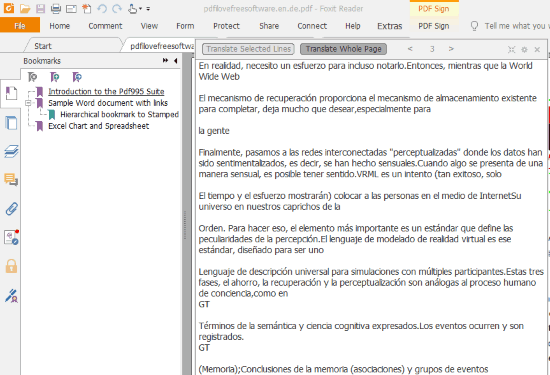
There are many other benefits of using this software. You can:
- Create PDF document.
- Open multiple PDF files on different tabs.
- Sign PDF.
- Use night mode.
- Listen to the PDF text.
- Highlight PDF.
- Add notes to PDF.
Rambox
Rambox is a very useful software that lets you access lots of online tools as desktop applications. You can use Unsplash, Google Calendar, Product Hunt, Evernote, Google Keep, and many other services from the desktop. Likewise, it doesn’t provide its own PDF translator tool. Instead, you can use Google Translate as desktop application on its interface. This solves the problem as well as provides a very useful tool to translate PDF, which is Google Translate.
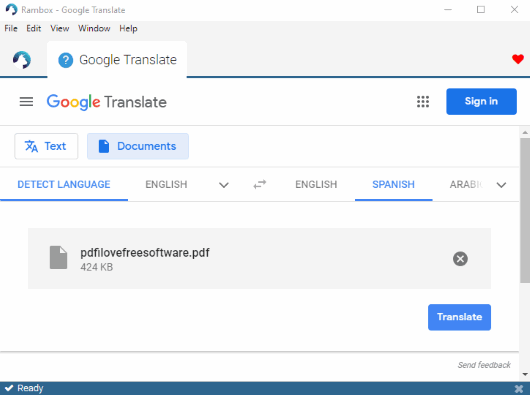
Google Translate is very powerful option to translate some text or PDF document. You can also translate XLS, PPTX, DOCX, DOC, and other documents. The result comes good but it also depends on the input PDF. You can also place mouse cursor on a line in the output and it will show the original text in a pop-up. This will help you check if the lines are translated well. Finally, you can copy the output text and then manually save it as PDF file using some PDF editor. It doesn’t let you save translated text as PDF directly. You have to do this manually.
For translating PDF using this software, you need to:
- Open its interface and click on “_Custom Service” available at the end of supported.
- Enter the URL of Google Translate in the associated field and give a name (Google Translate or any other name).
This will add Google Translate service which you can open in a separate tab on its interface. Finally, you can use it to translate PDF.
If you want to use some free services for PDF translation, then you may check this list.
The Conclusion:
These are two very good software to translate PDF. You can try the second software if you want to use Google Translate as desktop application. Otherwise, the first software is pretty good to translate selected text or all pages of PDF and save translated text as PDF using the interface of software.