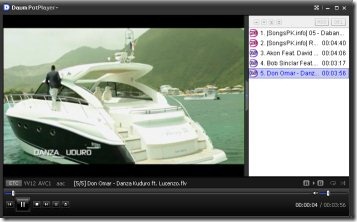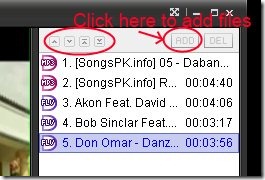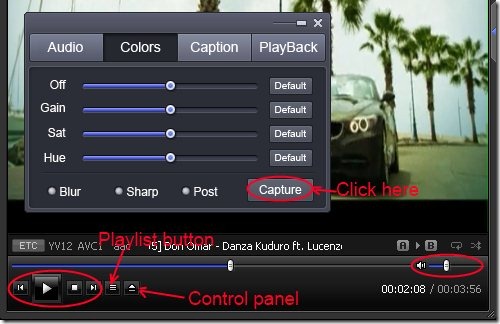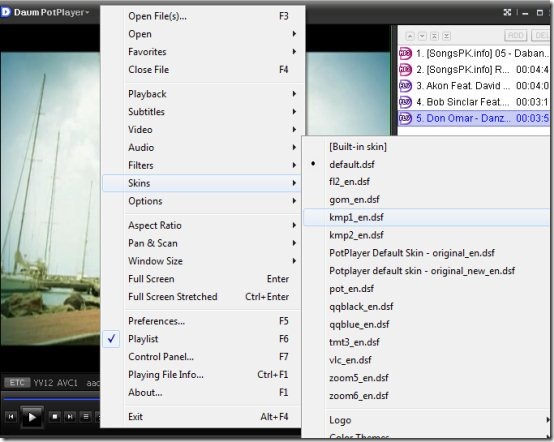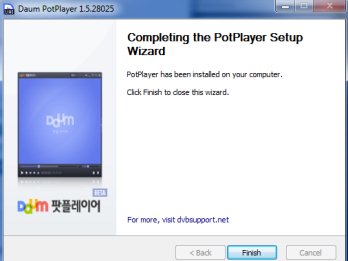PotPlayer (also known as Daum PotPlayer) is a new free media player that lets you to play almost any kind of media files. You can play almost any audio/video file using this PotPlayer and can capture the screenshot of video being played. If are looking for a new media player, then here is a good option for you. It lets you experience good audio and video quality. It provides you audio/video filters to experience an enhanced audio/video quality.
You can even play damaged or broken files upto some extent. Along with this, it also supports subtitles and a variety of skins are available in PotPlayer. It is really a good player and a lot more features are available within this player. And good thing about PotPlayer is that it is available free of cost.
Key Features of PotPlayer:
- Play almost any kind of audio/video files.
- Screen capture facility available.
- Enhanced audio and video quality.
- Variety of skins available.
- Subtitle supports.
- Simple, easy to use, and free of cost.
How PotPlayer Works:
- It is very easy to play files using PotPlayer. Simply add files to this player and start listening to music and watch videos in a good quality. You can add files to play using the available ADD button at the top right side of this player. After adding files, you can arrange these files according to your preference via available buttons (move up, move down etc.). Play any file of your choice by double-clicking on it.
- You can play, pause, forward, backward, stop a playing file using the available buttons. Volume can also be adjusted through volume slide bar available at the bottom right corner of this player. And to access the play list, click on available Play List/Favorites button (see the below screenshot). Just beside this button, there is a Control Panel button available using which you can adjust audio (Equalizer), Playback options etc.
- And if you wish to capture the screenshot of playing video, then you can do it easily via available option. Click on Colors option and then hit the Capture button (as you could see in the below screenshot). It will capture the current picture of playing movie and you can save that captured screenshot to your desired place.
- This capture feature is not available in many media players and therefore it is a plus point for PotPlayer.
- Colors can also be adjusted using the same Colors option.
More Options:
PotPlayer has a lot of other important options available in it. You just need to right-click on the screen of PotPlayer and all the options will be in front of you. Such as:
- You can open files, DVD, subtitles (if available) etc. using the Open option which will be available after right-clicking on the screen.
- Add files to your Favorites, edit favorites using the Favorites option.
- You can also manage audio, video, subtitles by available options for these.
- Filters option to improve the audio and video quality.
- Select the desired skin of your choice from the available skins of PotPlayer.
- Adjust the window size of PotPlayer via Window size option.
- If you wish to make PotPlayer always on top of all your active windows, then you can do it by placing your mouse to Options and then go to On Top option.
- Other options and keyboard shortcuts of those options are also present there. Such as: Playlist, Playing File Info, Control Panel etc.
- You need to spend a bit time to know more about this player. After this, you can operate PotPlayer like a master.
Download and Installation:
You can download PotPlayer with this link. Here, click on the Free Download button. After this, you will find a softonic downloader setup starts getting download to your system. Using this setup, you can download PotPlayer. Within a few seconds it will be downloaded to your system. After this, run the setup of this softonic downloader. Now, follow the steps that comes in the installation wizard pop up window to install PotPlayer. And after finishing the installation process, you can open it from the desktop shortcut.
Play your desired audio/video files and enjoy yourself.
PotPlayer is really a good player and within a short period of time, it has gained a lot of popularity. You can give a try to this media player. Try it, test it, and make it your favorite player (if you think).
Some other interesting media players you can also try are: Circular Media Player, UMPlayer, AVS Media Player, and MPC-BE.