Here are 3 free Uninstaller for Mac that make it easy to uninstall applications and software in Mac. All these uninstallers are completely free and super easy to use.
Most of you must be familiar with the way we are supposed to uninstall or remove a application from your Macs; all you need to do is move the app from the Application folder to the Trash. But this process sometimes leaves behind some files and cache on your disk. So here are 3 free uninstaller for Mac that remove these files and save some space and keep your hard disk clean. Download these free uninstaller for Mac to improve app uninstallation process.
AppCleaner:
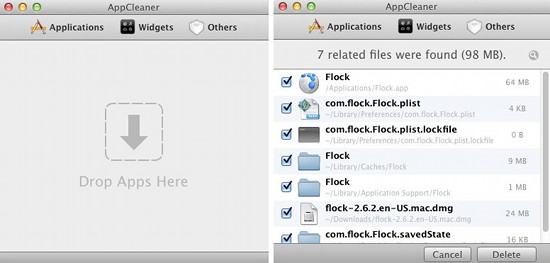
AppCleaner is a free Uninstaller For Mac that lets you remove all unwanted files that are left behind when you remove an application the normal way. When you open up AppCleaner, you will see the interface as seen above in the screenshot. To remove an app just drag the application on to the AppCleaner’s window. It will scan the system for files and data associated with the application that you are uninstalling and will show that. Now, just click on the delete button to remove all these files and uninstall the application. The other way that this application works is by clicking on the buttons that are located on the upper part of the window. These buttons include applications, widgets, and others; clicking on the a button brings up the list of the respective items, which you can uninstall with a few simple clicks. To read more above this application click here and if you want to download it follow this link.
CCleaner:
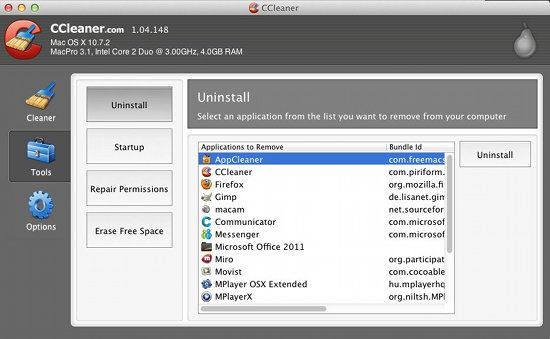
CCleaner is a totally free Uninstaller For Mac that enables you to keep your Mac clean and optimized. To uninstall an application just open up tools. But this uninstaller has a lot more to offer so let’s go through that first. CCleaner for Mac, like its Windows counterpart, has almost the same design. This application is able to remove unused files from your computer and keep your Mac running smoothly. The application can remove cache files and temp files so that you save that valuable space on your hard disk. Also the application is able to remove startup programs helping your Mac boot even faster. Now lets come to the app removal part; just click on tools when you open up the application and then you will see the interface as shown above. Select and app and click on the uninstall button to remove an app from your computer. To download this free uninstaller for Mac click here.
AppTrap:
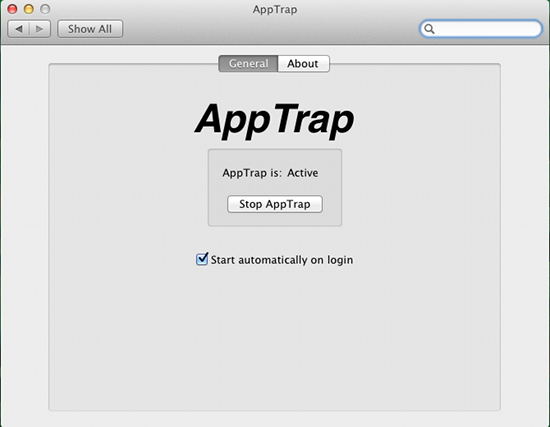
Mac already makes it quite easy to uninstall an application, but these uninstallers for Mac improve that process even further. Go ahead and try these out and let us know your experience in comments.