MySQL-to-CSV is a free MySQL to CSV converter software for Windows. You can connect to any MySQL database, and then select the tables that you want to export as CSV. It will create a separate CSV file for each table. You can also choose a delimiter for CSV. Apart from converting entire tables to CSV, it also gives option to specify SQL query, whose data you want to convert to CSV (though, this feature is available in a lot of MySQL Clients as well).
MySQL-to-CSV makes it really easy to convert MySQL tables to CSV, and it works equally well on both local as well as remote MySQL databases. It does lacks additional features, like, option to specify how many rows of a table to be exported, but that can be handled by using a SQL query to export data, instead of exporting the table itself.
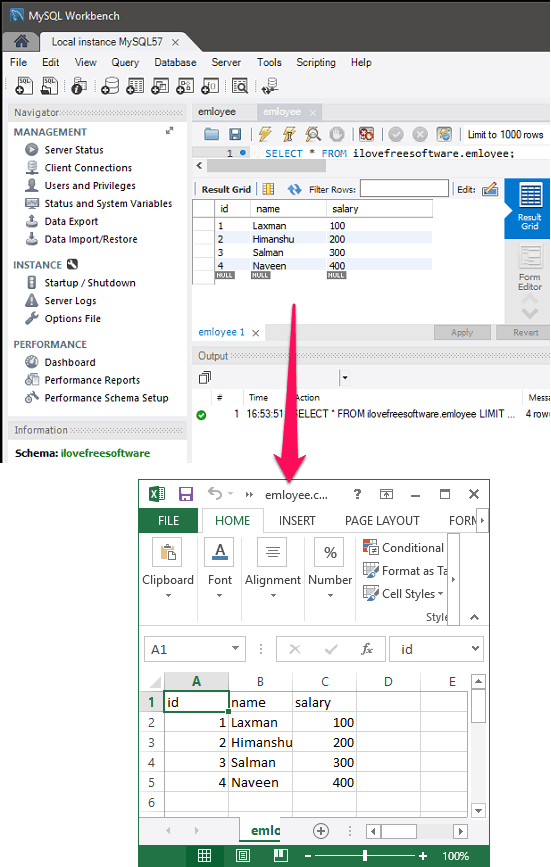
How to Convert MySQL to CSV?
MySQL-to-CSV is really a very nice software to convert MySQL database to CSV. It is a free software which allows you to connect to a local or remote MySQL database. And you can easily get all the tables or some specific ones from the database and export them to CSV file. For the final CSV file, it allows you to choose whether you want to use a semicolon, tab, or comma as the delimiter.
Here are the steps to convert MySQL to CSV using this software:
Step 1: Run the software and you will have to follow a wizard like interface to export data. In the first window of the wizard, it will ask you to enter the credentials of the database server. You can also enter the credentials of the remote MySQL server as well. If you are using some free online MySQL server, you can give credentials of that.
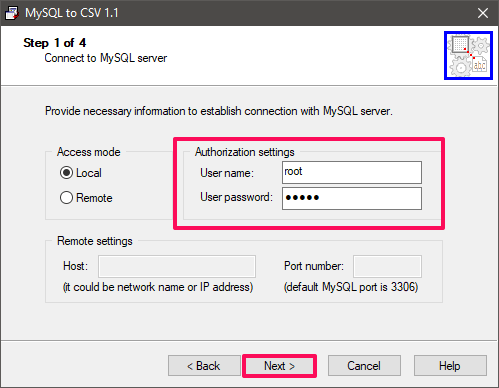
Step 2: After entering the credentials, it will connect to the server and list all the databases on the server. You can choose the desired database from the list. Also, here it will ask you to specify the delimiter to use in the final CSV file and specify the output path where it will save the CSV file. You can also choose if you want to include names of columns in the CSV file.
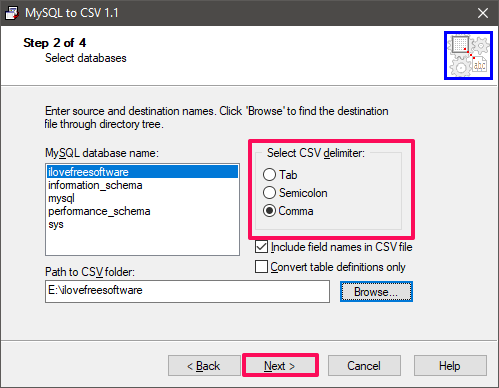
Step 3: Now, it will show you the available tables from the database. You can select as many tables as you want to convert to CSV. To select a table, click on it from the left pane and then hit the Add button. To select all tables, simply hit the Add All button. If you select multiple MySQL tables to convert to CSV, it will create a separate CSV file for each table.
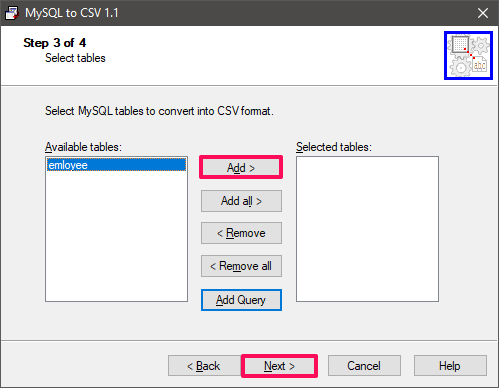
If you want to export the result of a SQL statement, then you can also do that. For that click on the Add Query button and a window will pop up. In the window you can specify the name of the output CSV file and the corresponding SQL query. You can also test query to confirm that it does not have any error. Once done, click on “OK” button.
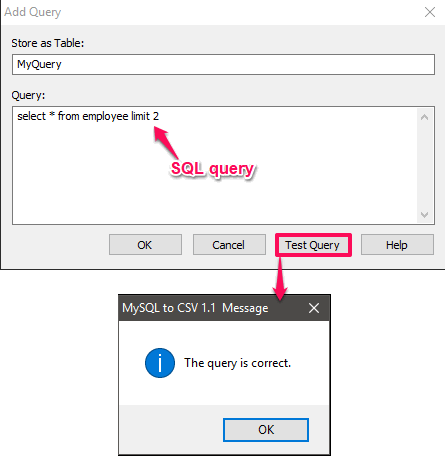
Step 4: Finally, hit the Next button and then the CSV file(s) will be exported to the folder that you have specified.
In the first screenshot of this article, you can see snapshot of a CSV file that I generated using this software.
Closing Words
This is how you can easily convert MySQL to CSV using MySQL-to-CSV freeware. The software works pretty fast and just needs a few clicks to do its work. I really like the fact that you can use it to convert multiple MySQL tables to CSV in one go, with a separate file for each table.