This tutorial explains how to download all Gmail attachments. It’s a simple tutorial and you can get all your Gmail attachments in just a matter of few minutes. You can easily choose whether you want to download the Gmail attachments for last week, last month, last year, or all time. Apart from this, there are also various filter options which will make it easier for you to get only those email attachments which you want. You can even specify a label, if you want to download all Gmail attachments for a particular label.
To follow the tutorial, you will need to get the Google Sheets Add-on MAD which is available for free. The add-on will save all your attachments to Google Drive from where you can download them easily.
So when you have added the add-on, follow the steps mentioned below.
Steps to Download All Gmail Attachments:
Step 1: Open a Google sheet and click on Add-ons->MAD->Download Mail Attachments.
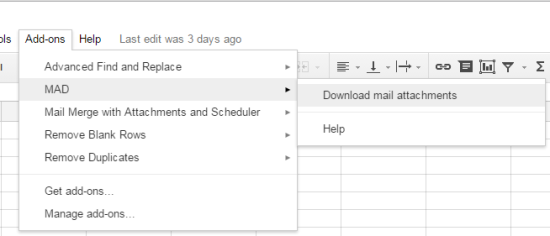
Step 2: It will show you the pop-up to adjust the settings to download the attachments as per your need. There are options to specify email address (from/to) to download attachments, specify label if you’ve labels in Gmail, and the time period (week/month/year/all time) for downloading attachments. You can then specify the settings for saving the attachments by choosing the label, Google Drive folder to save attachments, folder structure and destination file name. There’s also an option which you can enable to archive emails after downloading.
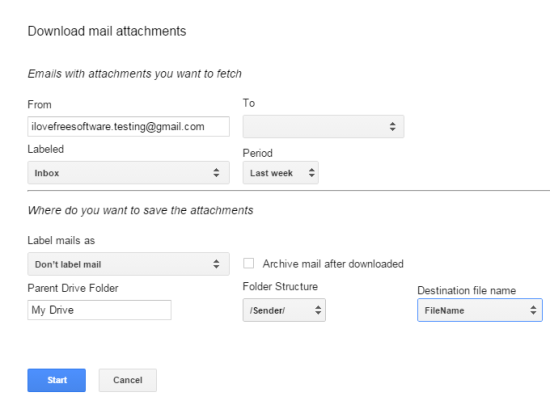
Step 3: After making all the changes, click on Start. The add-on will then show you the space available in your Google Drive and the approximate number of attachments, which will get downloaded. Click on Continue to proceed.

Step 4: After a few minutes (depending upon the number and size of attachments), you will get the summary of all the attachments along with full detail.

Step 5: Go to Google Drive and look for the folder under the location where you chose to save it.
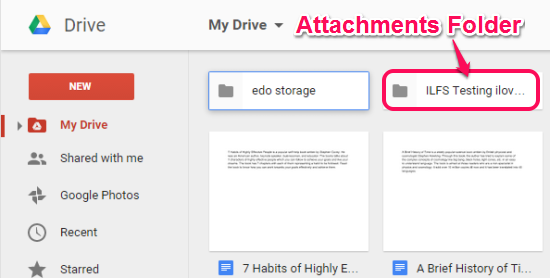
Step 6: Clicking on the folder will show you all the attachments. You can then choose to download all of them or selected ones or each of them one by one.
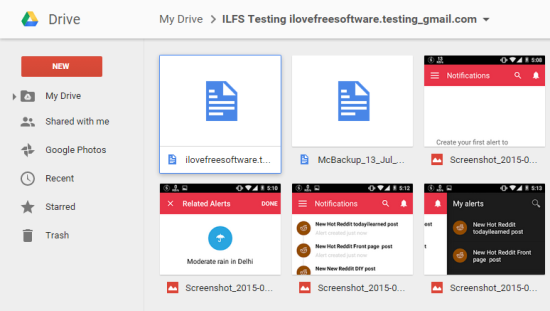
This way, you can download all Gmail attachments as per your requirement in a few minutes. Have any suggestions or questions to ask, feel free to get in touch via the comments section below.
You may also like: 4 Free Online Google Sheet Alternatives.