This tutorial explains how to automatically quit apps after periods of inactivity in MAC. Here I will tell you about a free MAC OS app, Quitter which you can use to automatically close applications like Mail, Photos, Chrome, Facebook, Skype after an inactivity for the specified number of minutes. In this app, you can add apps from the Applications folder of your MAC and specify time interval in minutes. After that, it will close that app when there is no user activity for the specified time. This app runs in the menu bar and keeps watching the inactive apps and closes them if they were inactive for the specified minutes.
If you always have some apps open in your MAC then you can quit them automatically using Quitter. Also, if you often forget to close the apps then this will be useful too. This will help you have a neat desktop and will also save the memory of your computer from unnecessary consumption. You can always change the list of rules that you make in Quitter and you can add as many apps as you want. If your PC restarts then don’t worry, this app will start itself automatically. You will not have to run it explicitly again and again.
How to Automatically Quit Apps After Periods of inactivity in MAC?
Quitter is a simple and powerful MAC app that you can use to automatically close applications. And it does that very intelligently. You just have to create some rules in it and then let it handle the rest. If it sees an app is inactive for specified minutes then it will quit it. Simple as that. And you can anytime edit the list of rules right from its menu bar icon.
Simply download Quitter and move it to the Applications folder of your MAC. Next, run it and you will see its menu bar icon. Right click on it and then select “Edit Rules…” option. Its main interface will open up which is initially empty and looks like this screenshot.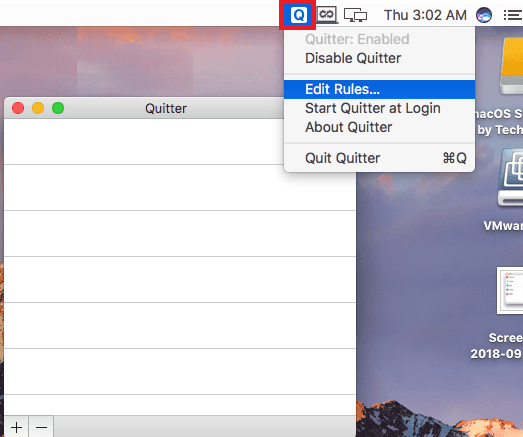
Now, click on the “+” button from the bottom left and then add applications in the list. Corresponding to each application, you have to specify time in minutes. After specifying the time, you can close the tool and it will keep running in the background. And from now on, it will keep watching the applications that you have added in the rules list. If an application is found to be inactive for the specified minutes then it will close that automatically.
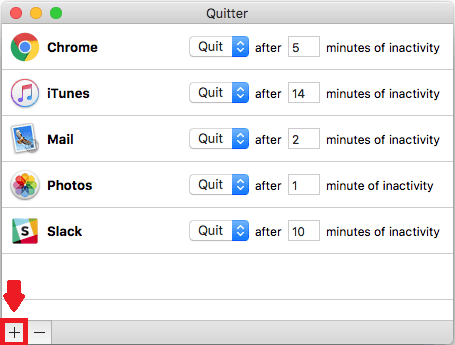
You can easily configure this tool in this way and then let it do its work. It will keep watching the inactive applications and if they are in the list of the rules, it will quit them after certain minutes of inactivity.
Final thoughts
Quitter is a great tool for MAC users who often leave a lot of apps open on their desktop. Even if they are not using them but those apps are consuming memory for nothing. And that is where this useful tool, Quitter comes in. I really liked this tool for the simplicity and functionality. So, if you want to put closing of applications in your MAC on autopilot then try this simple app.