This tutorial explains how to convert Spotify playlist to YouTube playlist. You can convert any private or public Spotify playlist to YouTube playlist by following some very simple steps. For that, I am using a free software, named as “spotify-to-youtube“. This software first lets you select a particular Spotify playlist, creates a CSV file of that playlist, and then that particular CSV file is imported to your YouTube account and a separate playlist is created there. As a result, you can successfully convert Spotify playlist to YouTube playlist.
Using this Spotify to YouTube playlist converter software is also very easy. There are some very simple steps that I have covered in this tutorial. Do note only those matching Spotify songs that are available as videos on YouTube are imported. Also, converting your Spotify playlist to YouTube playlist doesn’t remove your that specific Spotify playlist. It remains there.
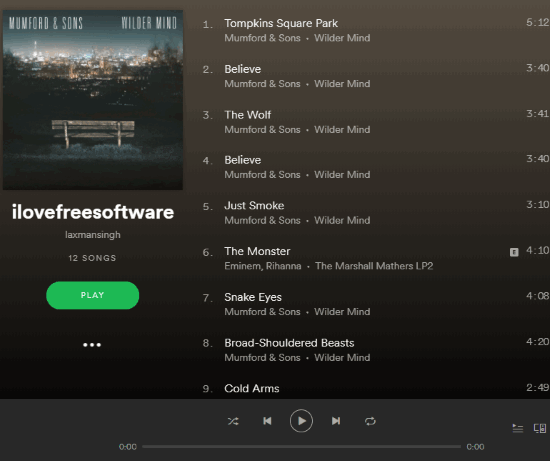
In the screenshot above, you can see one of my Spotify playlists which contains 12 tracks.
And in the screenshot below, you can see all those Spotify playlist tracks added to YouTube as a new playlist.
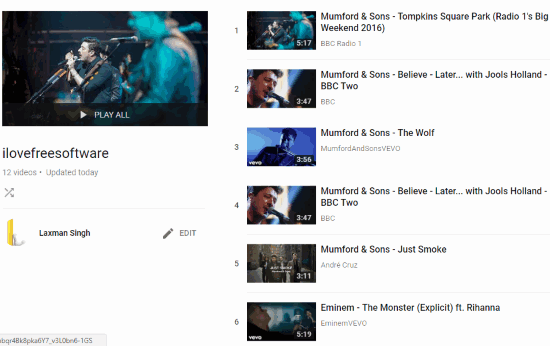
How To Convert Spotify Playlist To YouTube Playlist?
Step 1: Download zip file or EXE file of this Spotify to YouTube playlist converter. You can do that with the help of link added at the end of this tutorial.
Step 2: Open the interface and you will see a link to log in to your Spotify account.
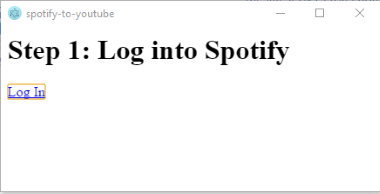
Step 3: Click that link, log in to your Spotify account, and grant permission to this software to access your Spotify account. By this, the software is able to access your Spotify playlists for further action.
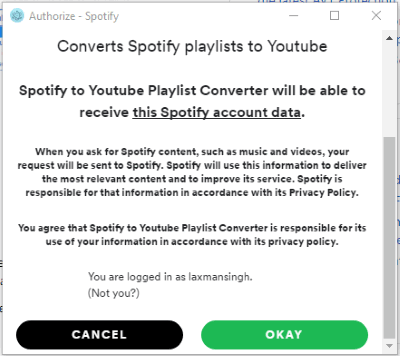
Step 4: After granting the permission, you will see the list of all playlists available in your Spotify account. Click on a playlist.
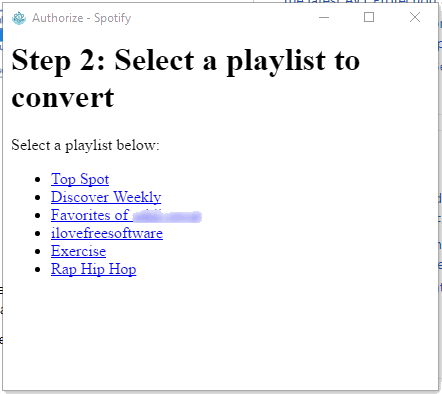
Step 5: In this step, it will prompt you to login to your YouTube account. Use “Log In” option.
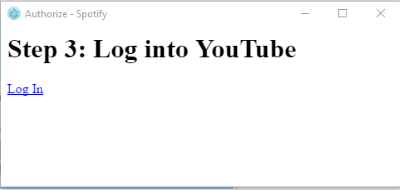
Step 6: Click on “Begin matching songs to videos” option. Now the software will match each track from your Spotify playlist to available YouTube tracks and create a CSV file to desired location on your PC. This is necessary so that you will have the same tracks on YouTube which are available in your Spotify playlist. If tracks don’t match, such tracks will not add in the YouTube playlist.
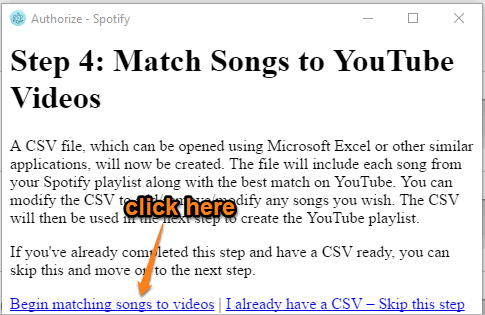
Creating the CSV file may take some time, which depends on the total number of tracks available in your Spotify playlist.
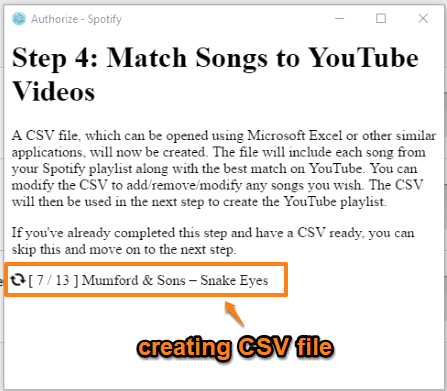
Once the CSV file is created, you can also open and edit it as per your convenience.
Step 7: This is the last step. After creating the list of CSV file containing all tracks of your Spotify playlist, it will prompt you to “Choose CSV file“. This is the same CSV file that you created in step 6. So, use that option and add that file.
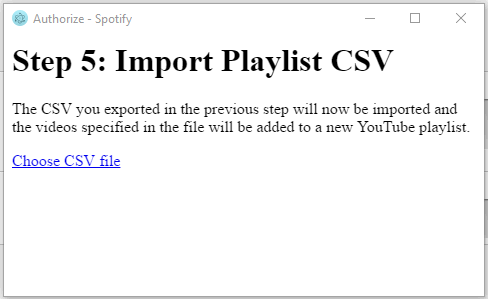
That’s it! Now the software will import songs from that particular CSV file and create a new playlist on your YouTube account.
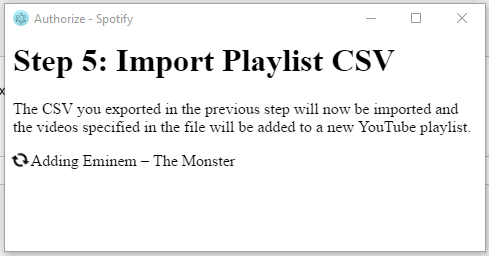
By this way, you can convert more Spotify playlists to YouTube playlists.
Did you know you can also convert YouTube playlist to Spotify playlist?
The Conclusion:
This software is helpful for all those Spotify and YouTube users who are willing to convert their Spotify playlist to YouTube playlist. The best part is you don’t have to manually use the CSV file that contains tracks of your Spotify playlist to turn it to YouTube playlist. It takes care of that part and help you convert or move Spotify playlist to YouTube.