This is a quick tutorial to explain how to open the history page using Ctrl+H shortcut instead of history hub popup. To do this, you can configure a flag in the Edge settings and I will walk you through a step-by-step guide to show you how do that.
By default, when you press Ctrl+H shortcut in Edge, the history hub opens as popup in the toolbar. But if you want the history page open instead just like Google Chrome, then many people don’t know it but there is a simple track to change this behavior of Edge.
You can see the video tutorial below or jump directly to the next section to see all the steps.
How to Open History Page using Ctrl+H in Microsoft Edge Instead of History Hub Popup?
The steps to enable the opening of a history page using Ctrl+H are so simple. You just open Edge and then follow these steps carefully. You can follow these steps on any build of Microsoft Edge, from stable to beta and canary.
- In the address bar of Microsoft Edge, you need to enter edge://flags.
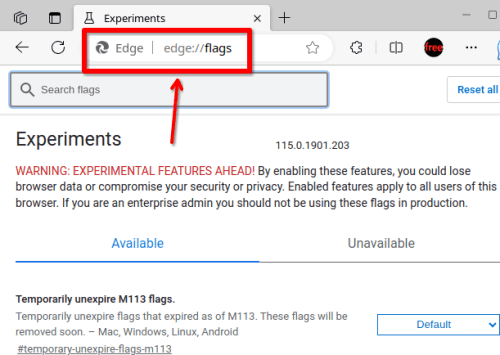
- Hit enter to open the flags page.
- Now, search for the flag name Enable history accelerator to open full page option.

- Set this flag to enabled and then restart Microsoft Edge.
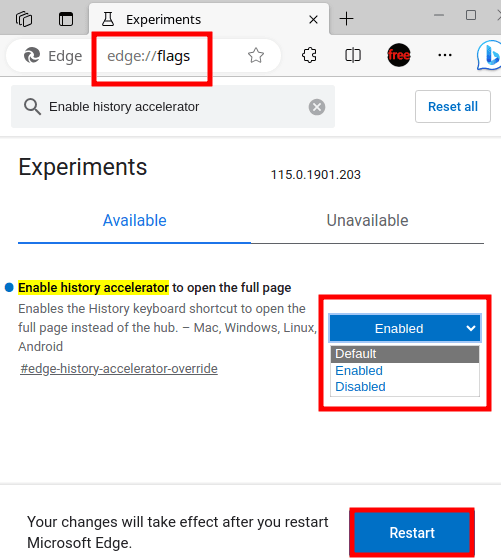
- Done.
Now, when the Edge restarts, you will notice that pressing Ctrl+H will open the history page. Once you are on the history page, you can browse the search and site history and even delete the selected ones. You can see the history in a specific date range and do more.
The history hub will still be there in the toolbar. You can open it by manually clicking on its icon. Or, if you don’t want to follow the above steps then you can simply create a bookmark to history page and access it using that instead of Ctrl+H shortcut.
Closing thoughts:
If you’ve been looking for a way to open the history page on Ctrl+H shortcut instead of shortcut popup then this tutorial here will help you. The shortcut history menu can be annoying sometime so it makes send to not bind to the history shortcut. So, just follow this tutorial and change the behavior Microsoft Shows you the history.