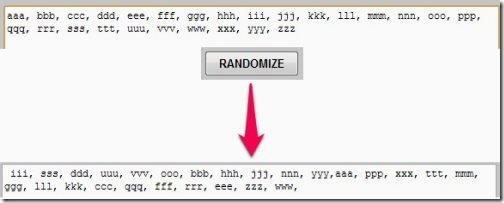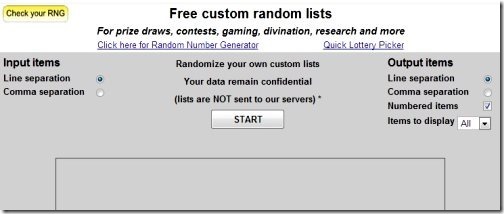This article explains how to randomize items in a comma separated list. Sometimes it might happen that you have a list of items and the items are separated by commas. You have a need to randomly arrange the items in the list. An easy way out is to simply manually randomize the items in comma separated list. But if you have a large number of items, then it might become very time consuming to edit csv. Thankfully, there is an easy way out.
A website name Psychic Science comes to the rescue. This website lets you provide the comma separated values that you want to randomize. And instantly it will randomize all the values and give the list back to you. Nothing to download, no sign-up process, it is as easy as it gets. The best part is that the randomization is done in your browser and nothing is sent to the servers of the website, so you don’t have to worry about your confidential data falling in wrong hands.
As you can see in screenshot above, I provided a comma separated list of items, and order of items in the list was randomized. Just requires click of a button.
How to Randomly Order Items in a Comma Separated List:
Let’s see the detailed steps involved in randomizing items in a list.
- First, go to website Psychic Science. In that, you will see there are options to specify input format on left side, and output format on right side.
- By default, input Items show “Line Separation” as the selected option. We will use this option if our list items are present in multiple lines (one item per line). However, as we are more interested in a list that has comma separated values (or, csv), need to select the second option “Comma Separation”.
- After that, we proceed to specify output options. By default, output options show “Line Separation”. If we choose this option, our items in the list will be changed to line separated list (one item per line). As we want to get a list of comma separated values back, we will choose the second option, which is: Comma Separation.
- Other output options are “Numbered Items” and “Items to Display”. If we choose Numbered items, the output items will have serial numbers appended to them. And via “items to display”, you can choose how many items that you want to display.
- Once you have done all the settings, just click on “Start” button. This will enable the text box below. In this text box, paste the comma separated list. It can randomize up to 10,000 items in one go. That is a pretty high limit.
- Then click on Randomize button. Immediately, all the items in the list will be randomized and the result will be displayed in the same text box. You can copy the items and use them as you wish.
As you noticed, the entire process of randomizing items in a comma separated list is quite easy by virtue of this website.
If your items are in an Excel, but you want to convert them to csv and randomize the items, you can use some bulk xls to csv converter and then just copy the items from csv file and use this website to randomize them.
Conclusion:
This website is extremely useful if you regularly need to randomize items in a comma separated values list. I actually have such a need. Earlier, I used to do this randomization using a very lengthy process that involved Excel, Notepad, and another randomizing website. But thanks to this website, the process will become very easy and won’t consume any time at all. Love it!
If you know of some other software / method to randomize items in a comma separated list, let me know in comments below.