This tutorial explains how to stream torrent video in VLC on Windows PC.
VLC Media Player (probably the most popular player) has tons of features and many useful plugins. We can import and play YouTube playlist, capture snapshots, play puzzle game, and do a lot more things. However, do you know that there is a way to play torrent videos in VLC player. Natively, it is not possible, but yes with a simple trick, you can play any torrent video in VLC player.
In this tutorial, I have used:
- Node.js,
- Peerflix (a torrent client for node.js), and
- A simple command using which I was able to successfully play a torrent video.
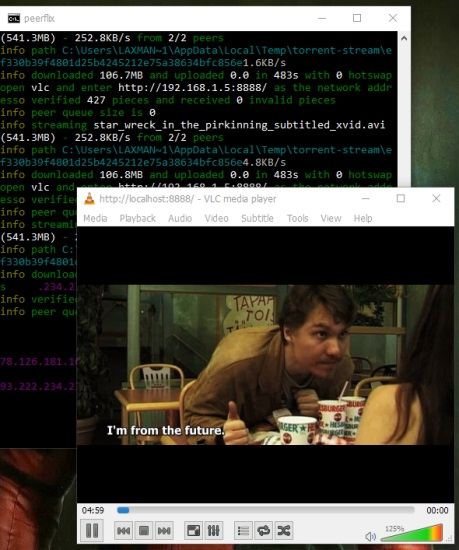
The screenshot above shows Peerflix interface in the background where all the work is happening and VLC player playing the torrent file.
So, let’s see how you can make it happen.
How To Stream Torrent Video In VLC On Windows PC?
Step 1: The very first thing to do is to install Node.js. It is available for 64-bit as well as 32-bit version PCs. Installation is simple like any other Windows software.
Step 2: Now use the search box and type node.js. You will get two results: Node.js command prompt and Node.js desktop app. Select the first option and Node.js Command Prompt window will open.
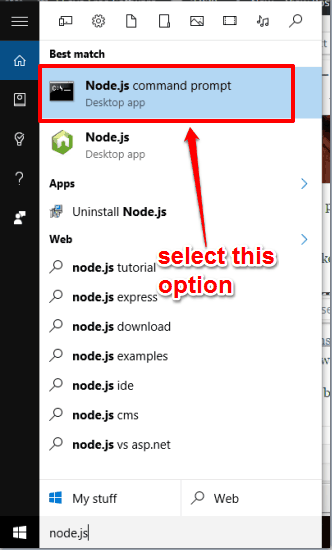
Step 3: Download the zip file of Peerflix and extract it in a folder.
Step 4: Now, in Node.js Command Prompt window, you need to execute a command to install Peerflix. The command is: npm install -g peerflix. See the screenshot below. After executing the command, you need to wait for a few seconds till the command is executed properly and Peerflix is installed.
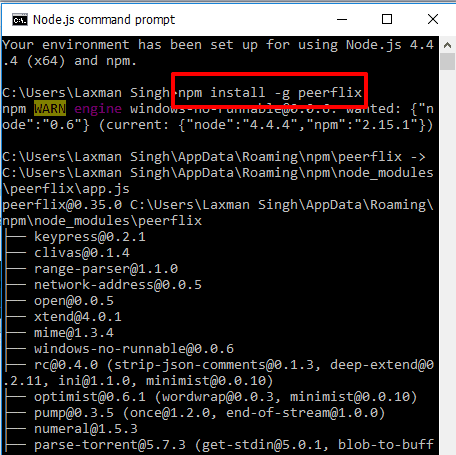
Step 5: Now comes the fun part. In this step, we will actually use VLC player to stream torrent video file. You will need magnet link of Torrent video file for this. You have to run a simple command to play the torrent magnet link or I say torrent video file in VLC. The command would be like:
peerflix "magnet:?xt=urn:btih:ef330b39f4801d2" --vlc.
Here, you can see that magnet link has been added between the double quotes and “–vlc” is used to open VLC player automatically and play the torrent file. Insert and execute the command.
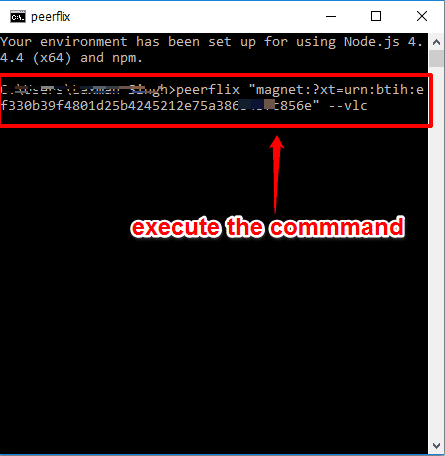
Step 6: Windows Firewall Security Alert will open prompting you to either allow Node.js to communicate on your network or disallow it. You need to allow it.
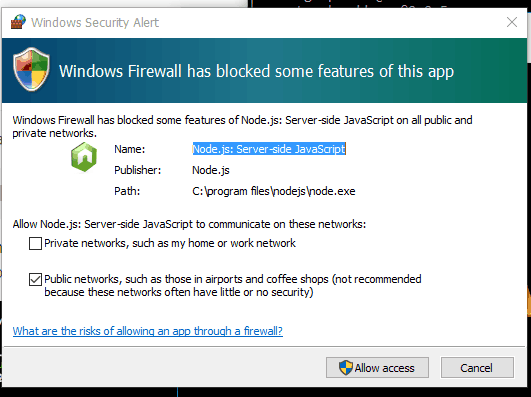
That’s it! VLC Player will open and it will stream the torrent video whose magnet link you have inserted.
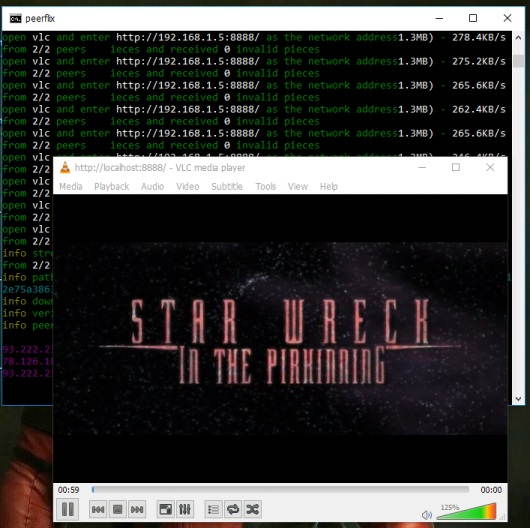
The Verdict:
Before I did my research, I thought it would be pretty tricky to play torrent video file using VLC. But frankly, it is way easier than I expected. Installation of Node.js and Peerflix takes no time at all, and after that, you just need to provide the magnet link of the torrent video file that you want to stream using VLC.
Try it out and let me know how it goes. If you know of some other way to stream torrent on VLC, do let me know in comments below. And remember, please don’t use this to stream any illegal torrent files.