This tutorial explains how to use applications without installation on PC.
Normally, we have to first install a program or software to run it on our PC. Or else, we look for the portable version (if available) and extract files to launch a software. However, there is a free software, named Zero Install, that lets you run a particular application available on its database without installation. In a single click, it automatically downloads all the packages required to run an application and launches that application on your PC.
Many popular applications, like Google Chrome, GIMP (image editor), Notepad++, Python, Sublime Text, LibreOffice, FixParts, Audacity, Avidemux, Blender, etc., are available in its database. You can also search for more applications by using keywords, but most of the times it shows no results. Another option to add more applications is by entering the URL of a feed (some special website from where this software get information to run the applications), but it also won’t be so easy for you. So, the only good choice left for you is to use any of the applications available in the database.
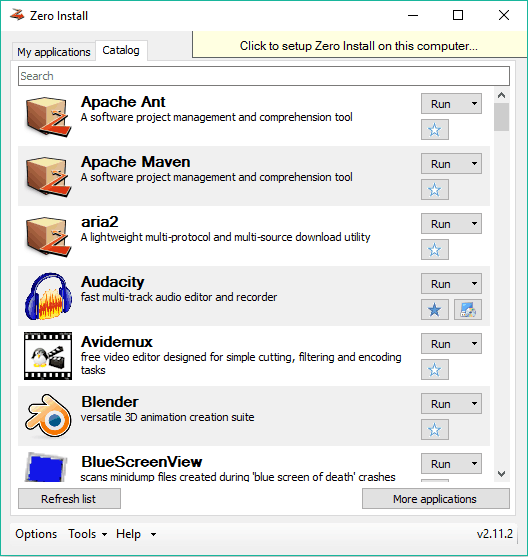
Above you can see the main interface of this software.
You can also sync applications across multiple computers. However, you need to setup a server and choose Windows file share directory path to make this possible.
How To Run Applications Without Installation On PC?
Step 1: Grab the setup of this application and install it. When you will open it for the first time, it shows a small video tutorial that you can watch or skip as per your wish.
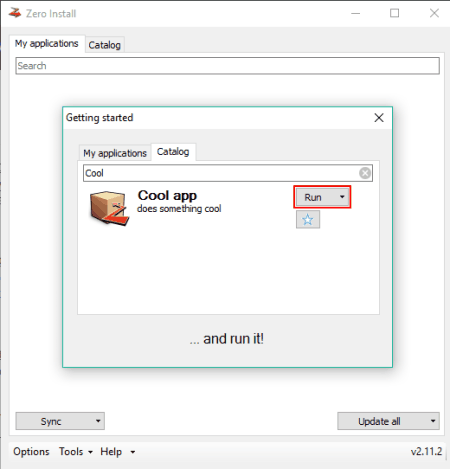
Step 2: Its interface has two main tabs: Catalog and My Applications. The Catalog tab is used to explore all the applications available in the library or database of this software. For each individual application, Run button is available. Clicking on that button downloads the packages and launches the associated application on your PC without installation.

Step 3: Just below the Run button, a Star icon is available. You can use that icon to add an application to your Favorites list.
Step 4: My Applications tab stores all you favorites. Using that tab, you can Run any application, remove an application from this list, and update the application (if necessary).

The Verdict:
This software comes is surely handy when you have to use some application temporarily. Instead of installing the application and then uninstall it after using, you can take help of this software to launch applications without installation. However, its library has to expand a lot to make it a complete software.