Saga is a simple and swift workspace for all of your documents, notes, tasks and more. It is a great tool for personal use as well as team collaboration and assists you to stay planned, connected, and structured. As you keep using Saga, it becomes easier to keep everyone on the same page while working with teams.
Saga is extremely simple and easy-to-use and enables you to tailor each page based on your personal needs like adding a checklist, structuring your document with headings, adding a bulleted list, creating a task list and much more. You can easily write, customize, and share content in a simple workspace that is entirely clutter free and makes collaboration easy as a pie.
Saga has an elegant interface and operates extremely fast. You can open a page and write or search anything you require in an instant. The real time synchronization feature of Saga ensures a smooth and seamless experience for all the users.
Features:
Auto-linking for easy fast and easy navigation: Saga links your pages automatically which helps you to view the big picture and move swiftly through your knowledge base.
Discover Connections: You can easily find and locate where your pages and notes are mentioned empowering you to discover new connections and references in your knowledge base.
Live Blocks: Saga’s Live Blocks help you to keep your information in sync and always updated. Simply select a block in a page and create a Live block from it on another page using a single click.
Collaboration: Work on all your documents together as a team and share work with others to expand the collective knowledge of the community.
Public Webpages: You can turn whatever you are working on into a public space (webpage) with a single click.
Saga AI: Saga offers a new digital AI assistant that helps you to turn creative and write faster and better. You can generate content, get help on ideas and outlines of your blog posts, projects etc., translate content over 20 languages directly in the workspace, check spelling and grammatical mistakes, rewrite text in new tones and more.
The Free version of Saga allows a maximum of 5 users and 3 workspaces. You can subscribe to their paid plans to remove this limitation and get more features. Click here to read more about their plans.
How it Works:
1. Navigate to Saga using the link that we have provided at the end of this article and register for a free account using your Google credentials.
2. Type the name of your Workspace and click on ‘Create’. In the next page, you must select why you are creating this workspace so that Saga customizes it for you. You can choose Notes & Docs, Meeting Notes, Research, Tasks, Sales & CRM, Marketing, Studying and more.
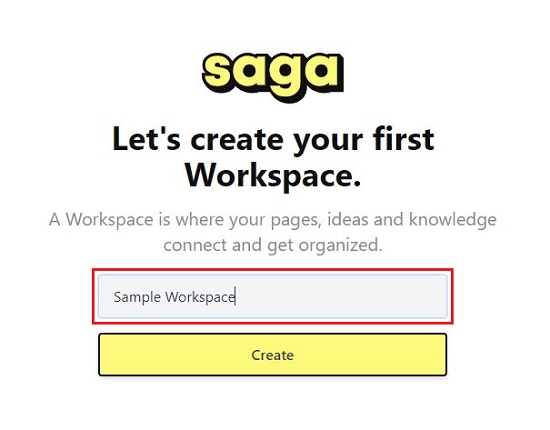
3. Click ‘Continue’ on the next few screens and Invite Members to your Workspace if required. You can also do this later if required.
4. Your new Workspace is now ready, and its name is visible at the top left of the screen. You can use the panel on the left-hand side of the workspace to create new pages, view the pages in the workspace, create tasks and more.
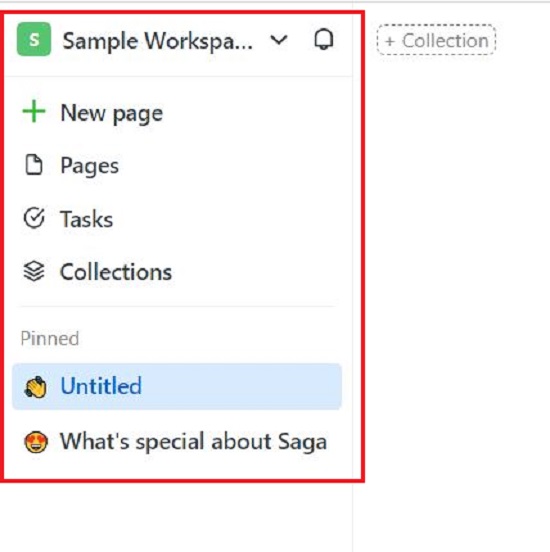
5. You can type freely anywhere to edit a page. Typing in Saga automatically creates a text block by default.
6. The best way to add any block to a page in Saga is by using the Auto-complete menu. Hit @ or / on your keyboard to open the menu and have a look at all the types of blocks. Click on any block to insert it into the page.
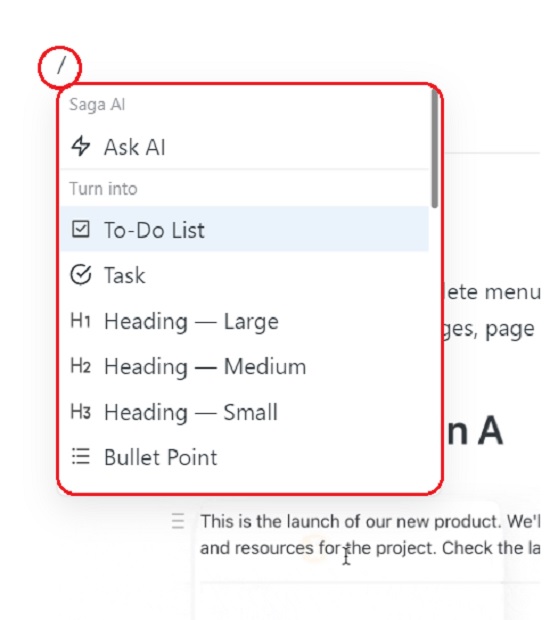
7. To insert a bulleted list type @bullet while to insert a numbered list use @numbered and press enter to do the needful. To add a to-do list item, type @todo and press enter.
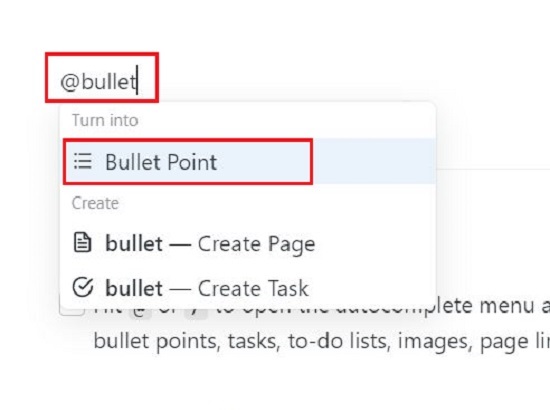
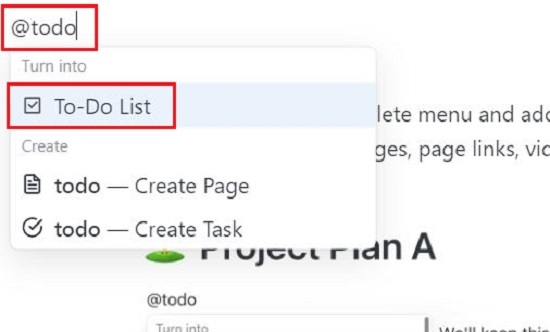
8. To share your workspace with others, click on ‘Share’ at the top right and choose to publish a particular page or the entire workspace to the web. You can click on ‘Copy Link’ to copy the web link of the page.
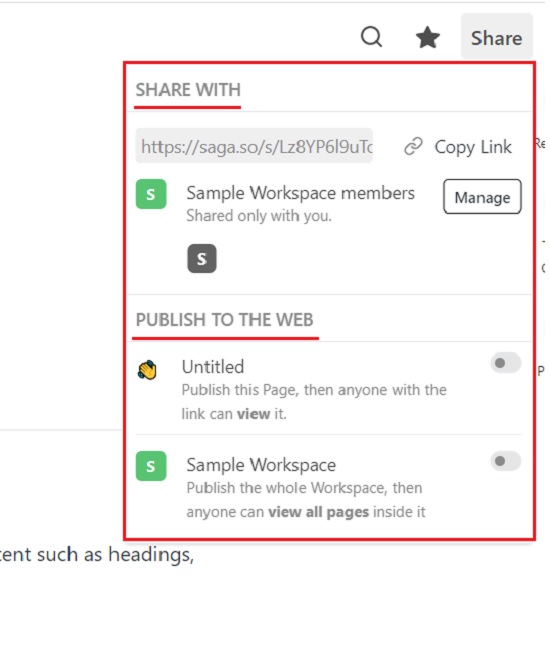
9. To use the digital AI assistant of Saga, hit @ or / and choose ‘Ask AI’. Type whatever you desire to ask or choose the available prompts such as Brainstorm ideas, Outline, Blog post, Social media post and more, fill the details and press enter to get a response from the AI. You can choose to discard the content generated by AI or insert it into the page by clicking on the ‘Keep’ button.
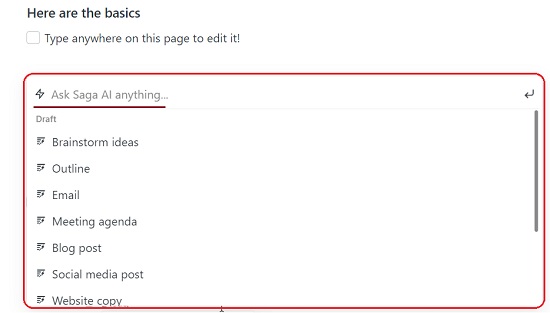

10. You can also select any text on the page, click on Saga AI in the mini toolbar that is displayed and choose to Summarize the content, Make shorter / Longer, Fix Spelling & Grammar, Change Tone, Translate and more.
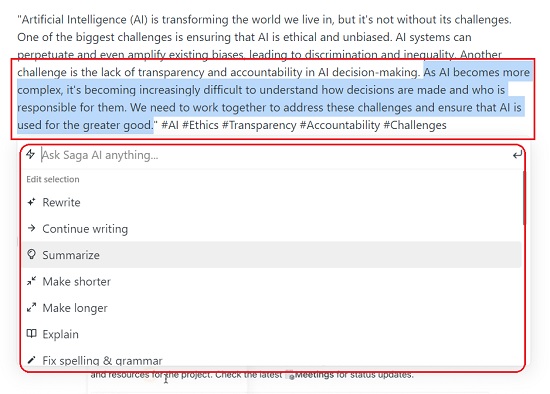
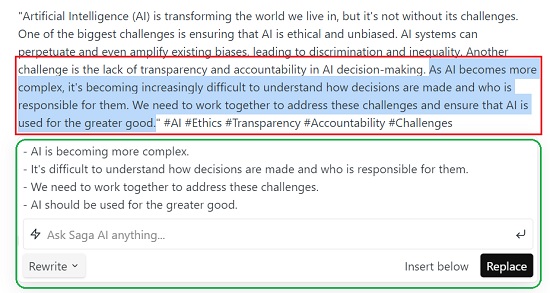
11. For detailed information on how to use Saga, you can access the Saga Guides by clicking on ‘Guides’ at the top of the home page or by clicking here.
Closing Comments:
Saga is a wonderful application that automates all your routine and dull work, enables you to spend less time organizing your work and more time in research and discovery. It is similar to Notion in that it provides a simple and fast workspace for your docs, notes, tasks and more where you can connect ideas and collaborate with others quickly and easily.
Click here to use Saga and do write to us what you feel about the product and how does it compare with Notion.