OnWorks is a free operating system emulator to try Linux distros in browser. Here this website assigns you a session to any operating system that you will choose from its interface. It boots the system for you and you can access it right from the browser. Basically, you will have to wait in a queue in order to let it assign you a workstation. And it destroys your session if it detects 2 minutes of inactivity. You can upload some files to the workstation’s home folder and download the files from the workstation on your PC.
The biggest advantage of this website is that you are given internet connection in the OS. You can open up a browser and then do anything you want there. Some popular operating systems like Ubuntu, Windows 10, OpenSuse, Parrot OS, Fedora like distros are there. You can select any workstation and then simply do whatever you want. It opens your session in the browser and you can close that anytime.
You can use this website to access internet from different location. You can use it for privacy reasons to browse a certain website or service with ease. However, this is ad supported and you will see ads in the browser window in which it opens your session. The clicks and keyboard emulation is not very fast but it is bearable and you will be able to do what you want to do easily.
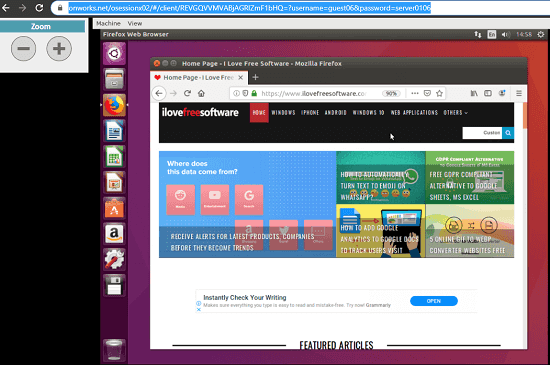
Using this Operating System Emulator to try Linux in Browser:
In order to use this operating system emulator, you don’t have to sign up or something like that. You just land on the main homepage and then you will see list of available workstations there that you can select for your session.
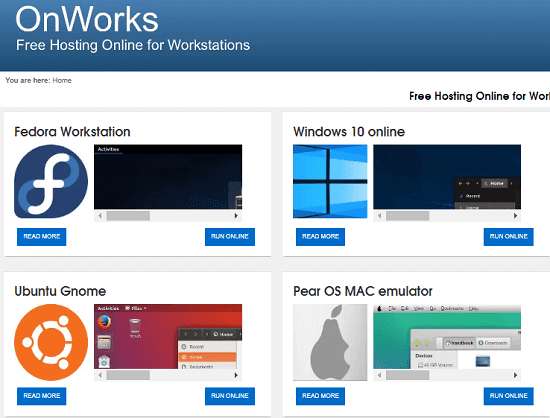
You just select the OS you want to use and then it will open that for you. It usually takes 25 seconds to start and then you will have the desktop right from the chosen distro. In my case, I chose Ubuntu as you can see in the screenshot below.
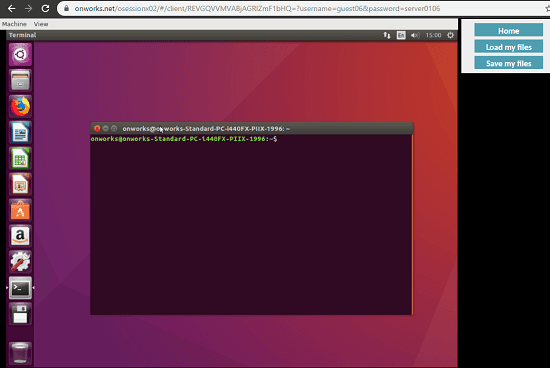
Next, you can start doing what you want to do in the workstation that just opened in your browser. All the main applications are installed there and you can start your work. If you want, then you can upload files to the home folder of the distro. And you can download the home folder later as well in a ZIP file. The option to upload files and download files is given at the top right side.
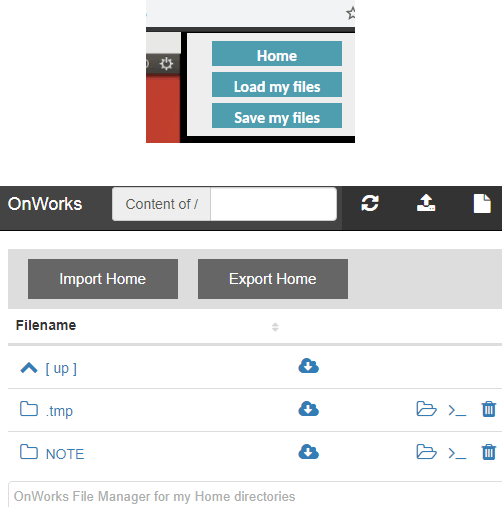
That’s how you can use this online operating system emulator. You just select the OS from the website and then do what you like. You just have to make sure that you do not leave the session inactive for 2 minutes. Because if that happens then your session will be allotted to someone else in the queue.
Similar post: Test Linux Distros Before Downloading them in Browser
Final thoughts
OnWorks is a great website to try different operating system online. And what I liked best about this is that you can use internet in the OS. You just have to keep the allowed session time in mind and then you are good to go. Just select the OS and then do whatever you want.