Audiobookshelf is a free self-hosted audio books and podcast platform that you can use. This is basically a personal podcast and audiobooks server that you can run locally and host it on a VPS. There are 3rd party websites to host your own podcast but if you want to use your own then it is a very good option. It comes with its own dedicated Android and iOS apps and you can even use it to create a collection of your favorite audiobooks and eBooks.
This open-source server supports all the critical features of a typical podcast platform. It supports daily backups so you never lose your data and is multi user as well. It offers a very beautiful shelf like interface where you can keep your audiobooks and even showcase them. However, for now there is no public sharing option. All the users who want to access the audiobooks will have to create a free account.
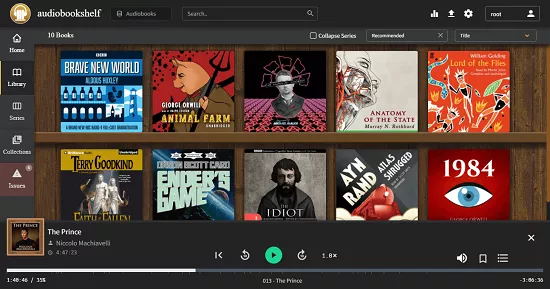
Main Features of Audiobookshelf:
- Fully open-source software, and comes with official Android & iOS apps.
- Audiobookshelf can stream all kinds of audio formats very easily.
- It supports search and add podcasts to download episodes.
- Audiobookshelf supports Multi-user mode and custom permissions.
- It can sync the progress across devices.
- You don’t need to re-scan the library as it can automatically detect library updates.
- It allows you bulk upload books and podcasts. In addition, it supports upload via drag and drop folders.
- If you want then you can always backup your metadata. Not only this but it supports automatic daily backups too.
- The Audiobookshelf web app is a PWA (Progressive Web App).
- The web and Android app of Audiobookshelf has built-in Chromecast support.
- It supports automatically fetching metadata and cover art from various sources.
- There is an experimental basic e-book support to read eBooks.
- Audiobookshelf lets you merge your audio files into a single m4b file. This is, however, an experimental feature as of now.
Installing and Running Audiobookshelf:
There are Linux binaries available that you can use to install Audiobookshelf but there is a Docker method as well. Personally, I like the Docker way, so I will be using that here. If you have Docker on Window, Mac or Linux then just follow these steps.
- Fetch the Audiobookshelf Docker image from the repository. Use the command below to do that.
sudo docker pull ghcr.io/advplyr/audiobookshelf:latest
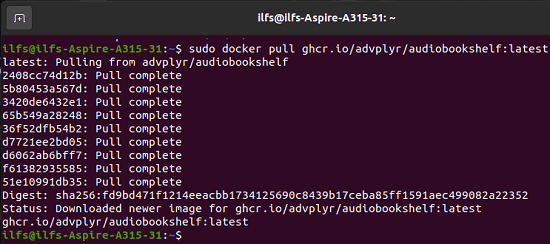
- Now when the image has been fetched, you simply need to run the docker’s run command. It will start the container. But before running this, you have to replace the data volume names by mapping them correctly.
sudo docker run -d \ -e AUDIOBOOKSHELF_UID=99 \ -e AUDIOBOOKSHELF_GID=100 \ -p 13378:80 \ -v </path/to/audiobooks>:/audiobooks \ -v </path/to/podcasts>:/podcasts \ -v </path/to/config>:/config \ -v </path/to/metadata>:/metadata \ --name audiobookshelf \ ghcr.io/advplyr/audiobookshelf:latest
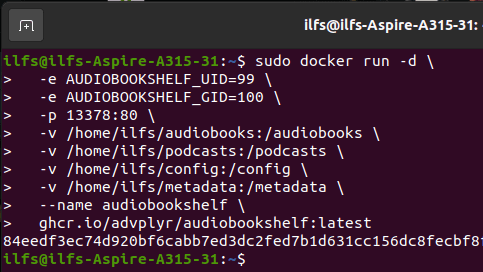
- After the container has started successfully, it will leave its ID on the terminal.
- Done.
Now, when the container of Audiobookshelf is running, you just open browser and go to localhost:13378.
Sign up and then first account that you will create with be the administrator account. After successfully signing up, it will take you to the main dashboard.
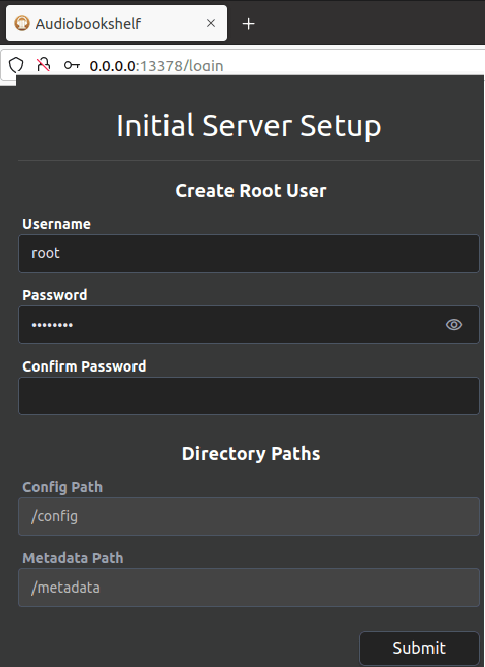
Now, at this point, you have successfully installed and run Audiobookshelf. See how to upload audio and create a podcast in the next section.
Using Audiobookshelf to Host Podcasts and Audiobooks:
When you are finally inside the main interface of Audiobookshelf, it looks pretty much like this. Here you have different options in the sidebar that you can use.
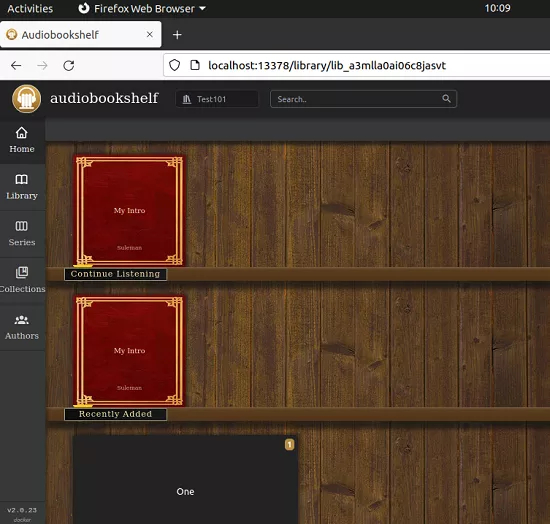
Go inside the library section and then here you can upload the books. Click on the upload button from the toolbar and then upload an audio file. It can be an entire audio book or a recorded Podcast audio. Here it supports the most common type of image, audio, and eBook formats.
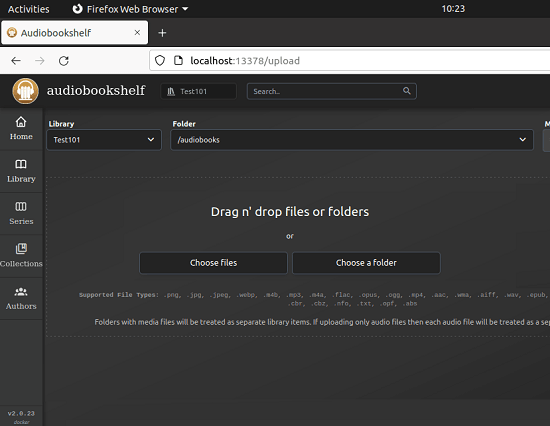
As you keep uploading the files, it will keep adding them on the shelf. It has a shelf-like interface and hence the name of the software. It will automatically add a cover to your book if it finds information about it in the database. This way, you can keep creating your personal collection here.
There is an Authors section and then you can see all the authors that are on the platform. Click on the author’s name and then it will show you all the books that they have created so far.
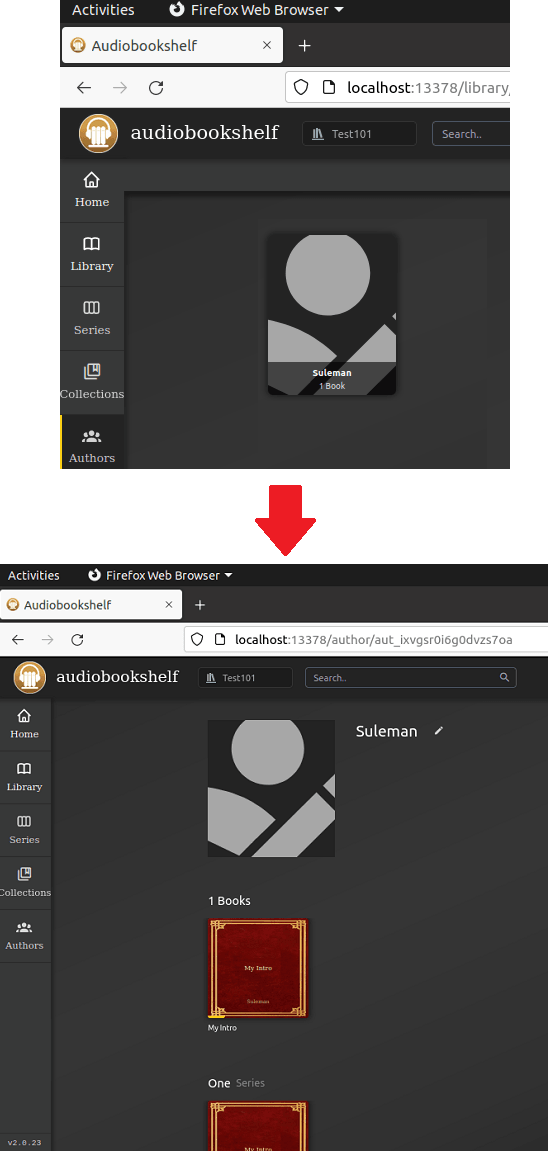
To play an audiobook, you just go to the library and then simply click on the play button. The player will start in the same tab and it has all the controls that you need to control the layback. You can opt to listen to the audiobook in loop, forward, rewind, and even pause it. It has a built-in volume controller along with a bookmark option.
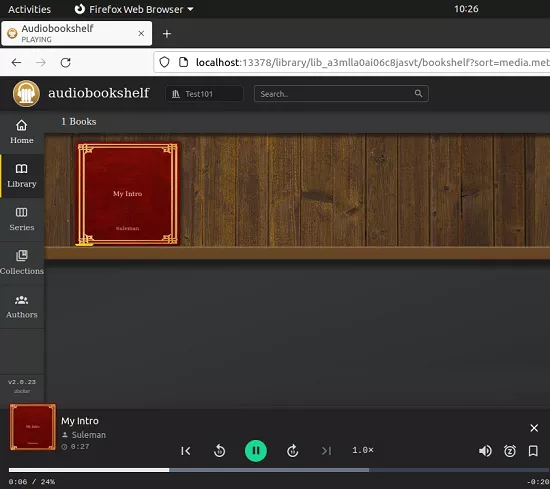
Audiobookshelf has a built in simple analytics section. From here, you can keep track of all your readings. It will show how many minutes you have spent listening. In addition, it shows items that you have finished along with your recent audiobook sessions. It displays the same thing using graphs as well.
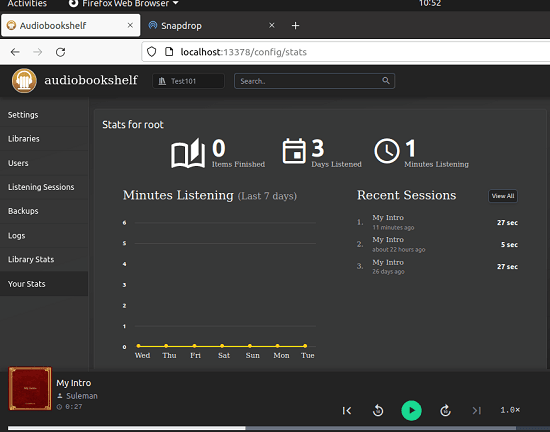
Go to the Users section and from here, you can configure the platform users. Also, it supports backing up the data. From the backups section, you can configure that with ease.
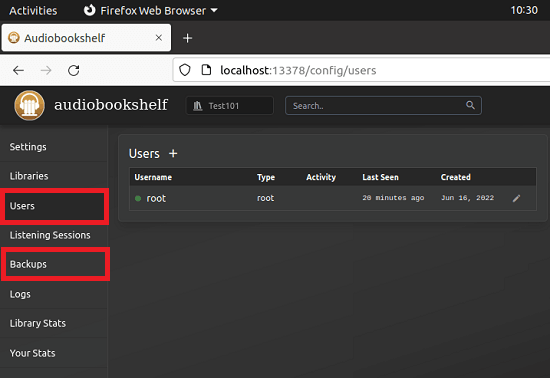
In this way you can use this simple and powerful platform to upload and manage your audiobooks and eBooks. It offers you a very nice UI to do that and all you have to do is install it on a server and you can even run it locally. Besides, it comes with mobile apps as well. You just have to install those and connect your server where you have installed Audiobookshelf.
Final thoughts:
If you are looking for a self-hosted platform for hosting or creating a collection of your Audiobooks then here is the one that is one of the most powerful ones. You just have to install it and then configure it to start using it. I liked the fact that it comes with dedicated mobile apps and the installation process is very smooth as well.