freeSS is a free web application to capture screenshots of web pages. It takes a URL of the webpage from you and then generates a screenshot as per your choice.
Taking a screenshot is easy. But taking a full-page screenshot of a website can be a little challenging. Be it a mobile phone or a computer, capturing a full-page screenshot of a website consumes time. But freeSS makes the work easy for you. Because you just need to enter the webpage URL, and then select the screenshot type. And the website will generate the screenshot for you. You can create mobile view screenshots, full-page screenshots. The downloaded image is in PNG format. And the tool also allows you to download a PDF file of the screenshot as well.
How to use freeSS
Step-1: Open the website and paste the target URL
Visit the website of freeSS. You will see all the features available on the home screen only. There is a URL box to paste the website link. And all the other features to take screenshots. Go to the target website you want to take a screenshot of and copy its link. Then paste the copied link in the URL box on freeSS. The website will look like this after entering a URL:
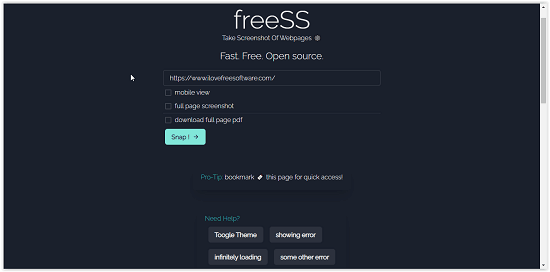
After adding the URL, you will have to select what type of screenshot you want.
Step-2 Select the screenshot type and click on Snap
The next step is to select the type of screenshot you want. There are three types of screenshot that this tool can generate. You can also combine two of them to advance the settings. The screenshot types are:
- Mobile View: In this setting, the tool will create a screenshot of the website in mobile view. The screenshot looks like how the website would appear on a mobile phone. If you tick this box, a mobile view screenshot will be generated. And if the box is unchecked, a desktop view screenshot will be generated.
- Full Page Screenshot: Tick this box to create a screenshot of the full web page. An unchecked box would mean the screenshot of the only visible area of the website is required. You can also combine this setting with the previous one. And create a full-page screenshot of either mobile or desktop.
- Download Full Page PDF: Now this is a rather interesting setting. It generates a PDF file of the full-page screenshot. And you can download the PDF file easily. But unlike the previous two settings, you can’t combine this with others. This setting is used standalone.
After selecting a setting, click on the ‘Snap’ button. And the website will generate the screenshot according to the selected settings.
Step-3 Download the generated image or PDF
Your work is done in the first two steps. Because the website has created the screenshot. Hence, all you have to do is to download the image or PDF. And the screenshot does not contain any watermark. So you can use it anywhere freely. The generated screenshot looks like this on the website:
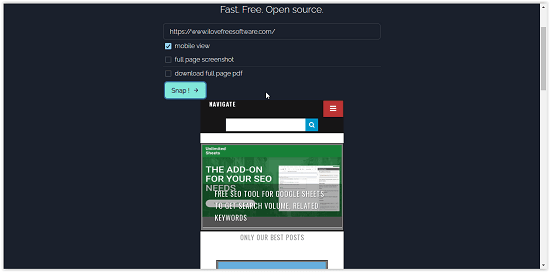
Conclusion:
freeSS is a useful tool. It generates a tailor-made screenshot for you. And your work is to select the settings. The tool is also easy to use. But there is no download button on the website. You have to download the generated screenshot traditionally, i.e. ‘right click‘ then ‘save image as‘. A dedicated download button for the images would be a helpful function. All the other stuff is good.