MammothHQ is a free website to create collaborative boards and share files. MammothHQ lets you easily collaborate and share files with others from a singular unified interface. It achieves this by introducing the concept of “Boards”. Each board serves as a centralized location where all of the collaboration and sharing can be done. You (and your collaborators) can add comments, as well as share any and all kind of files, ranging from MP3s to Word documents. Uploading and sharing documents and files is ridiculously easy, all you have to do is just drag and drop. You can invite as many members as you want to collaborate on your boards, and every collaborator is able to view and edit the contents of the board in real-time. To top it all off, MammothHQ provides you with 5 GB of free storage to upload (and share) all the files that you have. Sounds fun? Let’s find out more.
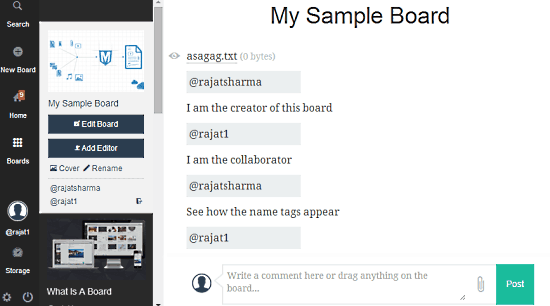
MammothHQ: Sign Up and Web User Interface
Just like any other online service, you need to create a free account with MammothHQ to get started. Creating an account is extremely simple. Simply provide a valid email address in the required field on the homepage, and click the Get Started button. That’s all there’s to it (You can set your password once you’re signed in). Here’s how the primary web user interface looks like, once you’re logged in:
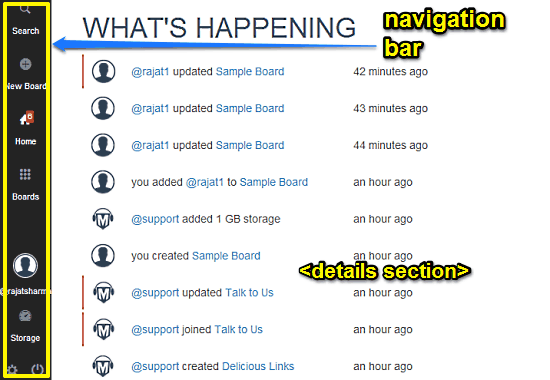
As illustrated by the above screenshot, MammothHQ features quite a simple and straightforward user interface. On the left, it consists of a vertical navigation bar having a couple of options. Details related to the currently selected option appear in the wider right pane. These options are briefly mentioned below:
- Search: This option lets you search for any content across all your created boards. Anything from comments to uploaded files can be searched.
- New Board: Pretty much self explanatory. This is where you go to create a new board.
- Home: This is the default landing section. As such it doesn’t consist of anything, apart from the latest news and updates from the MammothHQ team.
- Boards: This section lists all your created boards.
- Profile Section: Under this section, you can add a short bio to your MammothHQ profile.
- Storage: By default MammothHQ gives you 5 GB of free storage to upload your files. It can be managed under this section.
Apart from that, there’s just links to access some general settings, and log out of your account.
How To Use This Free Website To Create Collaborative Boards And Share Files?
Using MammothHQ to create online collaborative boards and share files with other users is really easy. Here’s a little step by step process illustrating how to do it:
Step 1: Click the New Board option on the navigation bar on the left. A pop-up comes up, where you can give your collaborative board a name. Do that, and click Create Board.
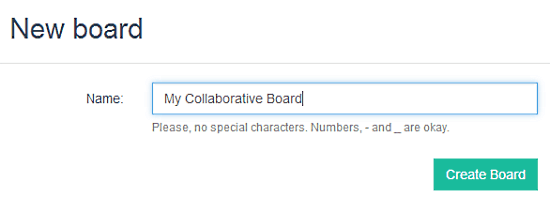
Step 2: Once your collaborative board has been created, you can add files (MP3s, Word documents, photos or anything for that matter) by simply dragging and dropping them on the board. A comment box at the bottom of the board lets you (and other collaborators) add comments and remarks directly on the board. Each comment is tagged with the username of the collaborator, in order to distinguish the comments made by different users. Here’s a screenshot:

As illustrated by the above screenshot, you can add whatever you want to the collaborative board. For example, in this case, the collaborative board consists of two comments made by the original board creator, as well as a text file, image and MP3 audio file, all added (uploaded) to the board via simple drag and drop. Clicking a file added to the board either shows a small preview of it, or downloads it to your computer. How cool is that?
How To Collaborate With Others On Boards?
Obviously, the main power of MammothHQ lies in its simplistic and efficient approach to collaborating via Boards. Using Boards to collaborate with other users is quite simple. Here’s how to do it:
Step 1: Click on the Add Editor link on the left side of your collaborative board. Once you do that, a window pops up, through which you can invite other users via their email addresses to collaborate on your board (The other users don’t need to have a MammothHQ account in order to be able to work on a shared Board. However, they still need to sign up if they want to create their own boards).
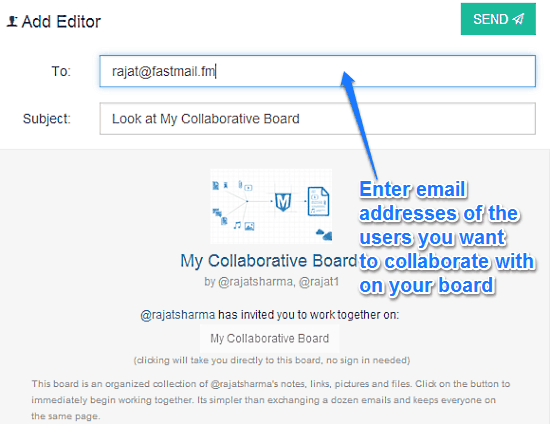
Step 2: That’s it. Once the collaborator(s) accept the invitation to edit and work on the shared board by clicking the link in their invitation email, they are instantly granted access to it. All of other collaborators can also upload files and make comments to the shared board, just like the original board creator. The comments are also tagged with the usernames of different collaborators in order to easily distinguish them from one other. The uploaded files are available to all the users as well. Here’s a little animated graphic, illustrating the whole thing in action:
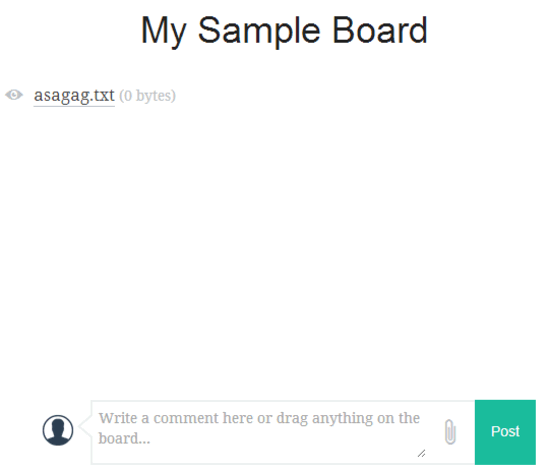
Conclusion
MammothHQ is an amazing free website to create collaborative boards and share files online. It’s simple to use, yet loaded with features. The ability to collaborate and share your files via shared boards is amazing. A simple drag and drop is all it takes. Then there are features like name tags, and of course, the 5 GB free storage. Granted, there are some kinks (e.g. no way to delete uploaded files, inconsistent file previews), but I’m sure they will be ironed out as the service matures. If you’re looking for a simple and fun way to collaborate and share files with others, give MammothHQ a try. It just might be what you need.