FreshGrade is an incredibly useful free website to track progress of students. Primarily geared towards teachers (and equally indispensible for parents and students), FreshGrade lets you create study activities based on multiple subjects (mathematics, history etc.) and assign them to students. You can also specify additional information like notes, comments and due dates for the activities. An activity can be anything, from a home assignment to a field trip. You can also specify the assessment technique for scoring the responses of the students (e.g. how much is the student meeting expectations, score out of 10). The detailed assessment of the students’ performance is logged into their individual portfolios, which can be shared with their parents as well. Students can also access their portfolios and assessments via unique access codes. FreshGrade even creates beautifully formatted printable progress reports. Sounds like something you (and your class) could benefit from? Head past the break to find out more.
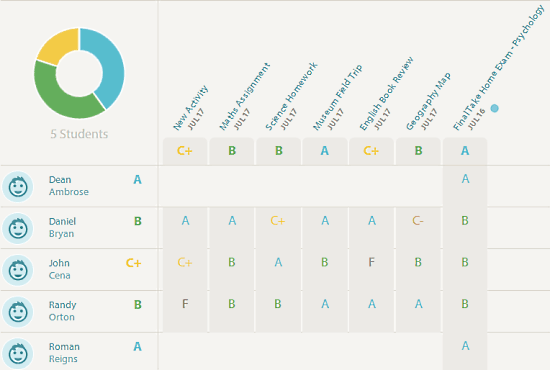
FreshGrade: Sign Up And Primary Web UI
As you might have guessed, you need to create a free account with FreshGrade before getting started. Since the primary focus of the service is towards educators, we’ll be working towards that. Creating an account is easy. All you have to do is click the Teachers: Sign Up Free button. After that, just enter your school’s email and you’re all set. FreshGrade sends you an activation email once the signup is complete. You need to click the link in the activation email to complete the account creation process, and also to set up your password. Once all that’s done, you’re logged into your free account. Here’s how the web user interface looks like:
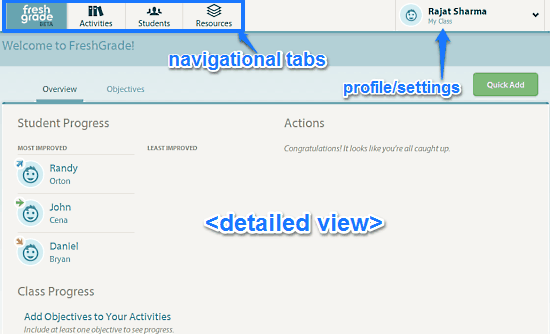
As illustrated by the above screenshot, the web user interface of FreshGrade is quite simple and straightforward. It’s primarily comprised of four navigational sub-sections, which can be easily accessed via their respective tabs on the header. These are briefly mentioned below:
- FreshGrade: This is the default landing section, and provides general overview. It also provides summarized information about the progress of the students, as well as the overall class progress. You can also quickly add objectives to your activities through this section.
- Activities: Pretty much self explanatory. This consists of a listing of all the academic activities created by the teacher, presented on a weekly basis on a visual calendar.
- Students: All the students that you’ve added to your virtual class appear here. You can also view the individual portfolios of students (portfolio is like a student’s personal academic timeline feed, having assessment results, comments, instructions and things like that). You can also create access codes (for students to view their profiles and interact with teachers) and progress reports for the students here.
- Resources: This section provides some automatic recommendations (e.g. online courses, related PDFs) that teachers and students might find helpful in their ongoing assigned activities.
How To Use This Free Website To Track Progress Of Students Online?
Using FreshGrade to track and assess students’ academic progress in different activities is really easy. It’s actually a multi step process, that involves creating and assigning study activities to students, assigning grades (or marks, based on the grading system chosen), and interacting with the students (and parents).
Here’s a little step by step process, illustrating how to do it:
Step 1: First off, you need to add a list of students that’ll be assigned the activities. This can be easily done from the Students sub-section. To add a student, simply add his/her name and grade (based on the K-12 system) and you’re all set. You can add as many students as you want.

Step 2: Next up, we need to create some academic activities to assign to students. This can be done via the Activities tab. Here, you can add an activity under a specific day of the week, as represented in the visual calendar. You can add a variety of information while creating an activity, such as Name & Description, Due Date, Identifier Labels, Assessment Tools, Objectives etc. You can even choose whether to assign the activity to some students, or all of them. Once done, click Save. Check out the screenshot below:
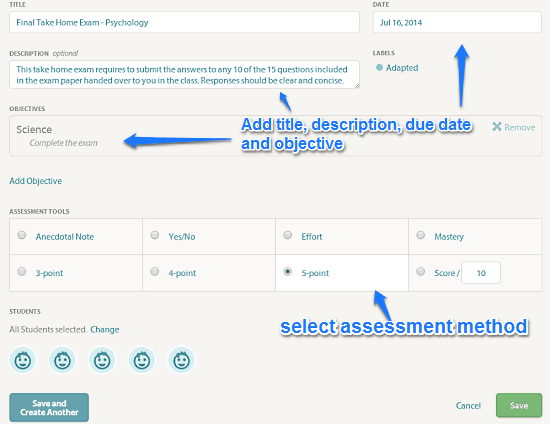
Step 3: That’s it. Once the activity has been scheduled and assigned to students, you (and students) can ask questions, post comments etc., on the activity dashboard. As teacher, you can can access each student’s portfolio. A portfolio is like an activity timeline that details everything from responses, queries, comments etc. from a student. You can also post comments and other information on a student’s portfolio. Here’s what it looks like.
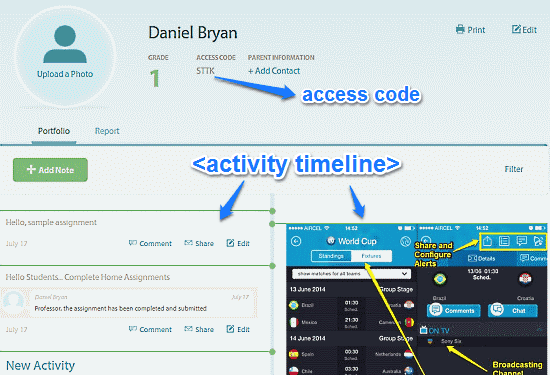
Pretty awesome, isn’t it? As illustrated by the above screenshot, the student portfolio consists of a detailed activity timeline that consists of added media, comments and remarks etc., made by students and teachers. This can be considered as a unified dashboard for monitoring a student’s overall performance/activities.
Step 4: Once the activity’s due date has been reached, you can assess the students’ performance using the selected assessment method under the Activities sub-section. These can be used to generate a quick performance report of all the students, which gives information like individual and overall scores. Here’s a little animated graphic, showing how to do it:
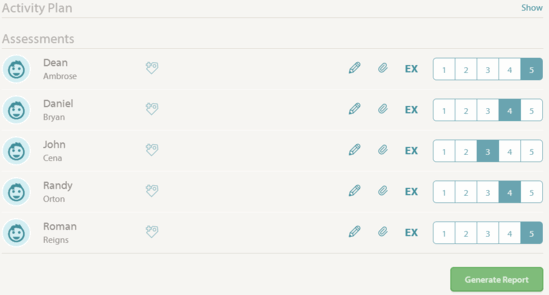
How To View Overall Grades Of Students For A Comparative Analysis?
Once you’ve assessed the students for all the activities, exams etc., assigned to them, you can view a detailed printable grade report for the students. Known as Gradebook, this can be easily viewed via the Gradebook section under the Activities sub-module. Here’s a screenshot of how it looks like:
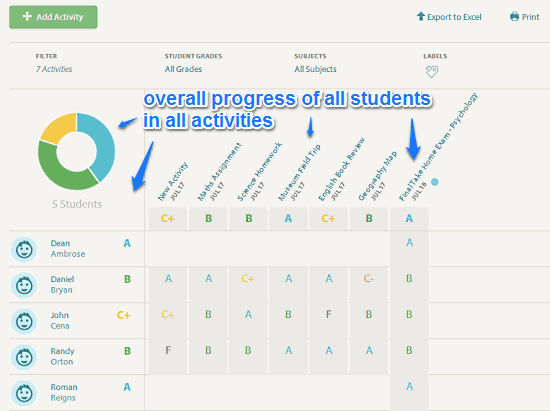
Also See: Create Online Assessments For Students And Evaluate Them Automatically
Conclusion
FreshGrade is an amazing free website to track progress of students. It’s full of really useful features for teachers and students alike. Features like individual portfolios for students, detailed progress reports, comments and remarks etc., make FreshGrade really indispensible for teachers. And to top it all, it’s completely free. What’s there not to like? Do give this FreshGrade a try, you (and your students) will love it.