This article explains how to import Facebook Contacts to Gmail. This allows you to bring all your friends from Facebook to your Gmail contacts list. There is no direct option for tools for this. This method uses a feature by Facebook that lets users download their data.
To do this, we first have download a copy of our Facebook data, specifically the friend lists. This way, we have a list of our friends with all their information. This copy of Facebook data is an HTML file that we have to convert to CSV and then we can import it to Google Contacts. Eventually, the contacts will appears in Gmail as well. So, let’s see how it’s done.
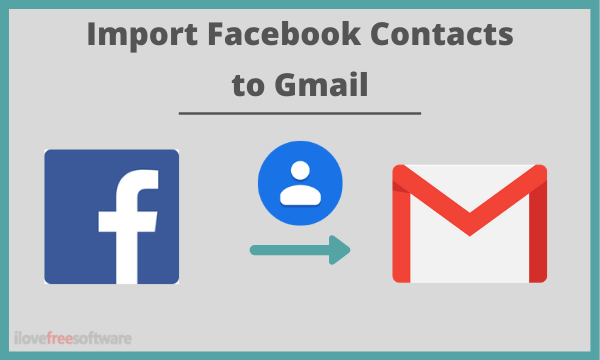
Also read: How To Add Gmail Contacts To Windows 10 People App
Import Facebook Contacts to Gmail
To import Facebook contacts to Gmail, first, we have to download our friends’ data from Facebook. To do this, go to Facebook and login to your account. Click the dropdown option from the top right corner and select Settings & Privacy. This expands another list of settings and privacy options, click on the Settings from the top.
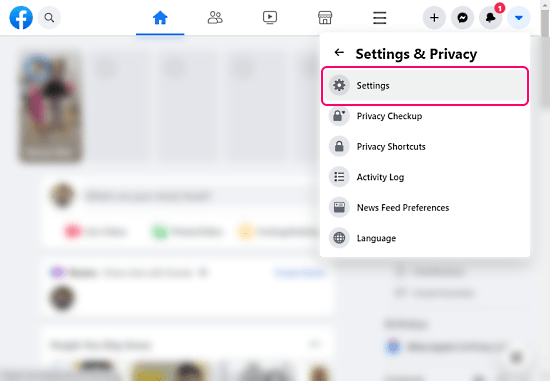
In the Settings, click on the “Your Facebook Information” section from the navigation panel on the left. This brings various options for our Facebook information on teh screen. Now, click on the “Download Your Information” from there.
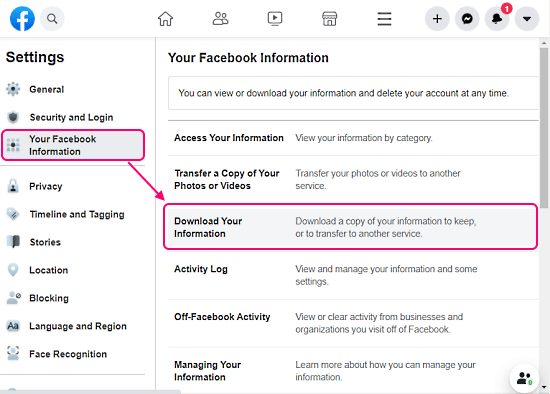
This opens a page where you can request a copy of your Facebook data. It lists all the data points that you can download. But for contacts, we only need Friends’ information. So, set the data range to all data and format to HTML from the top. Then, unselect all the datapoints excepts friends and create a file of your data.
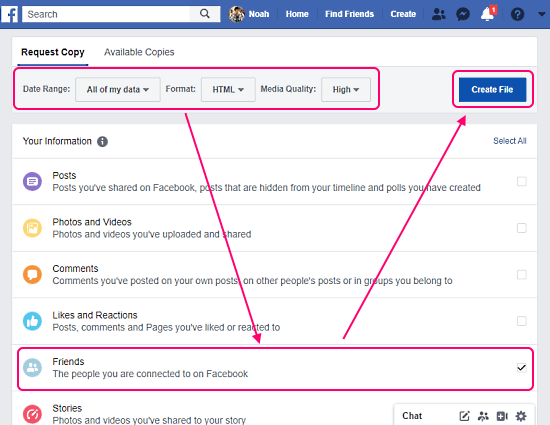
Doing this starts your data request. As you have only selected friends’ information, it likely takes lesser time compared to downloading all the information. Click the Available Copies tab from the download page. This shows the statute of your request.
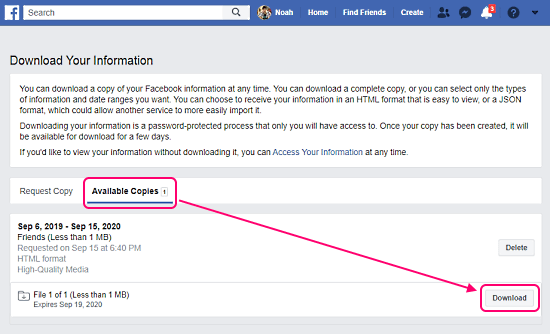
Once done, click the “Download” that appears alongside your data request. This downloads a ZIP file which you have to extract. When you do that, you will get a freinds.html file. This is the file with the contact information of your Facebook friends.
Convert HTML to CSV
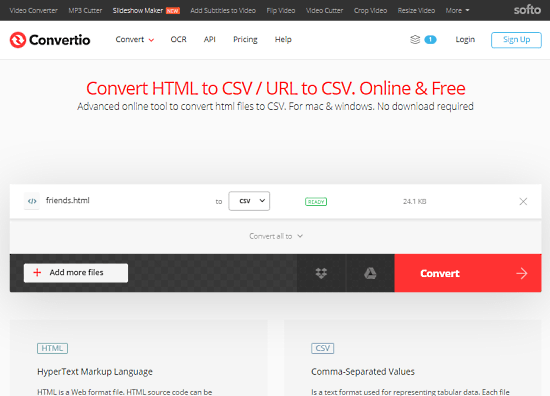
Before importing this file to Gmail, you have to convert it to CSV. To do that, you can use any online HTML to CSV converter. Simply upload the HTML file there and select CSV as output.
Import to Google Contacts

Once you have the converted CSV file, open Google Contacts in your browser. Login to your Google account where you want to import the contacts. When you are logged into your Google Contacts, click the Import option and upload the CSV file there. This way, you can successfully import Facebook contacts to your Google accounts which will appear in Gmail as well.
Closing Words
By following this tutorial, you can easily import your Facebook contacts to Gmail. The imported contacts have the information that is visible on the Facebook profile of that person. You’ll only get their phone number and emails if those details are visible to you on Facebook.