This article talks about a web service that lets you make mobile apps from Google Sheets. The service is called Glide. You can load spreadsheets from your Google Sheets to this service and it creates an app to showcase the sheet data. You must have an understanding of spreadsheets to create an app using this service. Because, more than half groundwork for the app is done in the Google Sheets with interface customizations in the Glide editor.
In the free-tier, you can create any number of apps and share them with others publically via QR Code and URL, and privately via Email. The app is available on your custom URL on Glide subdomain. The app opens in a web browser on any device whether its a smartphone or PC. And, if you want to publish your app on App Store and Google Play Store, or want to use a custom domain, you can do that with the paid-tier which also removes the Glide branding from the app.
Also read: How to Create Virtual Voice Assistant for Website, VR-AR Apps Free?
Make Mobile App from Google Sheets
In order to make mobile apps from Google Sheets with Glide, you have to sign up to this service via your Google account. Use the same Google account for sign up where you want to save (or already have) the spreadsheet.
Sheet
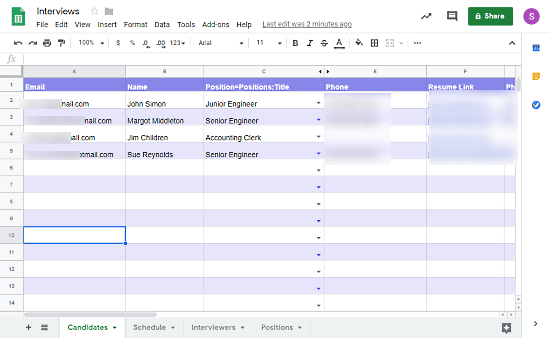
Before start making an app with Glide, create a spreadsheet in Google Sheets and insert your data there. Make sure the first row of the sheet is column title and then enter information in the following rows in the exact order you want it to appear in the app. If you want multiple sections (tabs) in your app, simply add a new sheet to the spreadsheet. Each sheet will be listed as a separate section in the app. For example, I want the following four sections in my app: Candidates, Schedule, Interviews, and Positions. So, I create a separate sheet for each section and added the respective data to them.
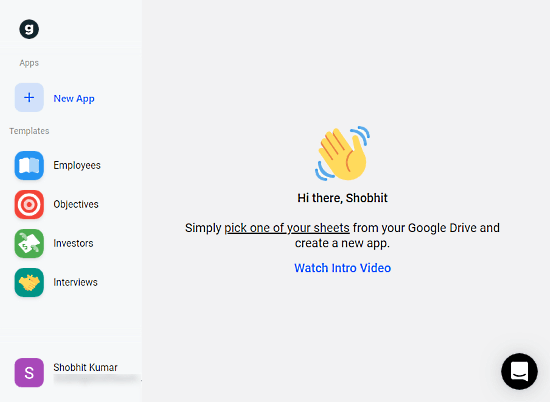
Upon signup, when you open Glide, it takes you the app editor where you can create new apps. This section shows you four app templates, you can use those templates to build your apps or just check them out to understand the service better. When you create a new app, Glide asks you to login with your Google account and select a spreadsheet which you want to use for the app. Once you select the sheets, it opens the app editor where you can customize the interface of the app.
The app editor has a navigation panel on the left from where you can jump to various customization sections. On the right, it lists the customization options for the current editor section. In the middle, it shows you a real-time preview of the app. The preview has a small button (Apple/Android) near its top-right. With this button, you can toggle the preview for the iOS device and Android.
The app editor has the following main sections:
Navigation
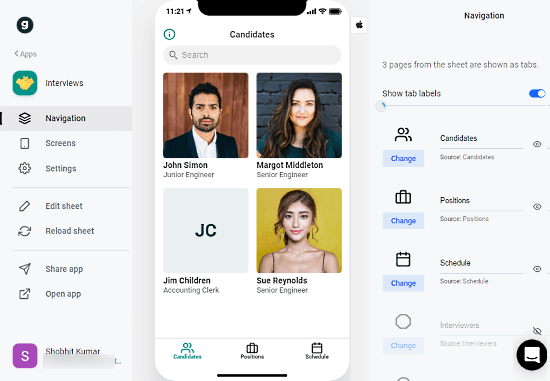
This section is to customize the navigation layout of the app. Here, you can customize the tabs for each sheet from the spreadsheet. You can add icons and labels for tabs. If you want to hide a tab from the app, you can do that do.
Screen
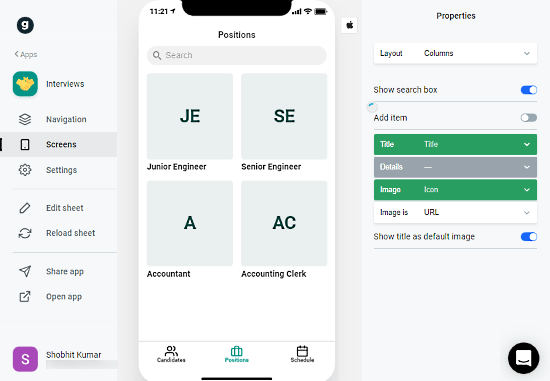
This section is to customize the interface of the app. You can simply select a tab (app section) and it loads all the applicable customization options next to screen preview. The first customization option is Interface Layout. With this option, you can choose any of the following layouts for each tab:
- List
- Tiles
- Calendar
- Columns
- Gallery
- Details
After the layout, you can customize which info to show in those layouts. Here, Glide gives you three options; Title, Details, and Image and lets you select a column for the spreadsheet for each option. Apart from that, you can also a Search Box and Add Item option to the current tab of the app.
Settings
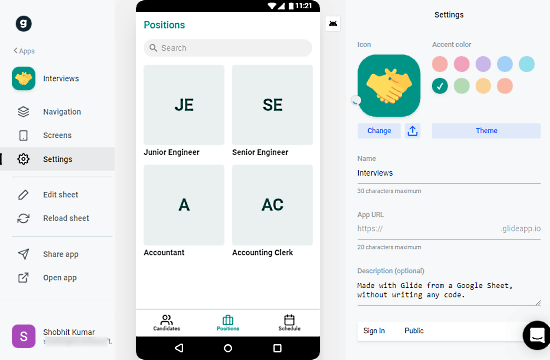
This section to add the app information. Here, you can upload an icon for the app and select an accent color (theme). Then, you can name your app along with a description and enter a URL for the app (hosted on Glideapp.io subdomain).
This section also gives you an option to select the Sign-in method for your app. You can choose any of the following sign-in method for the app:
- Public
- Public with email
- Password
- Email whitelist
Share
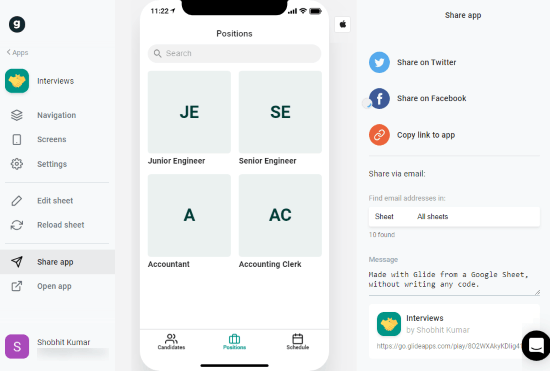
From this section, you can share your app with others. You can copy the link to the app to share it manually or post the link social media platforms (Twiter and Facebook). From here, you can also share the app privately to the email addresses you mentioned in the app (spreadsheet).
Apart from these sections, the Glide editor has the following options:
- Edit sheet: Opens the selected Google Sheets in a new tab.
- Reload sheet: Refresh the app to reload all the (updated) resources from the spreadsheet.
- Open app: Opens the app URL in your web browser.
Make your own mobile app with Glide here.
Verdict
Glide is a nice web service that simplifies the process of mobile app making. This has applications in business management, academic, travel, and many other sectors. Instead of using spreadsheets for a guide, you can create an app which would be way simple to use for everyone. Plus, you can update the spreadsheet anytime and the changes will be immediately reflected in the app.