In this article, you will read about how to manage your tasks in a sprint with time tracking and calendar integration using KosmoTime.
If you have been working from home during the pandemic, you must have by now discovered various focusing and time tracking tools to help you be productive with the work in the most efficient way. While there has been sort of an outburst of different time tracking tools in the market since the pandemic has started, they more or less work in a similar manner.
However, if you have been using different apps to track your time and managing your calendar, there is an application that can help you do that both at the same time.
Manage Your Tasks in Sprint with Time Tracking, Calendar Integration
KosmoTime is a free web application that helps you manage your calendar and track your work productivity with a calendar integrated task management feature. This web application can be used by signing up using your work mail ID so you don’t have to separately issue the task in another tab. Let us see how you can use this web application to your best use.
First, visit the website of KosmoTime by clicking here. Click on “Get started” to log-in to the website. Here you can either use your Gmail Id or any other email address that can help you integrate the calendar with your email ID. The next step is to fill in the details of your work.
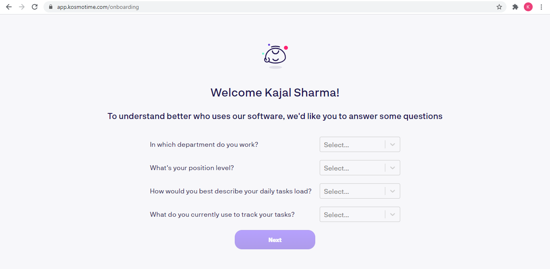
Once you sign up with your details, you can simply start creating your task list immediately. Here, you can add the tasks individually throughout the day or add the “Sprints” of tasks to be completed in the day.
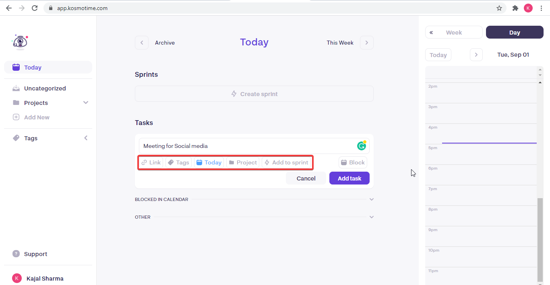
After logging in, you can start adding the tasks or sprints by clicking on “add tasks” or “create sprints”. By clicking on “Add tasks”, you can fill in the details of the tasks, such as the name of the task, links that are useful in making the task successful, scheduling of the task, and mention the project for which the task is relevant. Moreover, if you want to add the task in the sprint you can simply click on “Add to sprint” and then later create the task list under the sprint of a particular name.
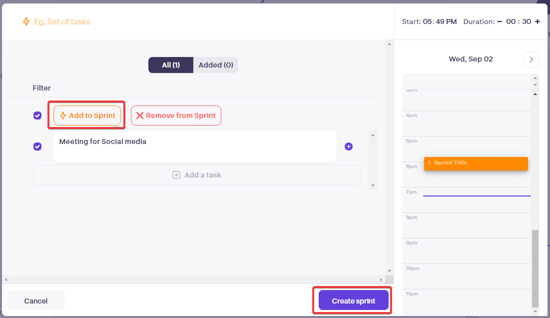
Creating a sprint in this web application is really easy. You can simply click on “create sprint” and then you can name the sprint by clicking on the top of the pop-up window. You can add tasks to the sprints, that require completion in a single go.
In brief
KosmoTime is a really simple and effective time tracker tool to manage the time effectively while being productive. This web application integrates a calendar that helps in managing the tasks effectively.