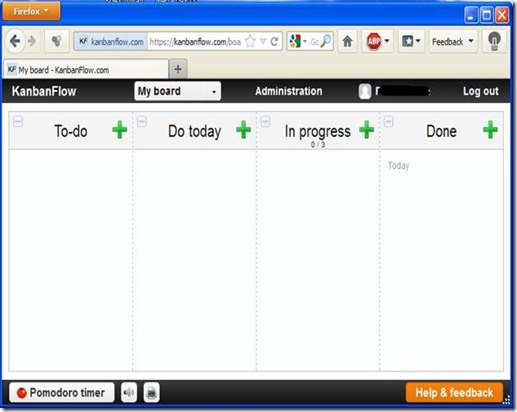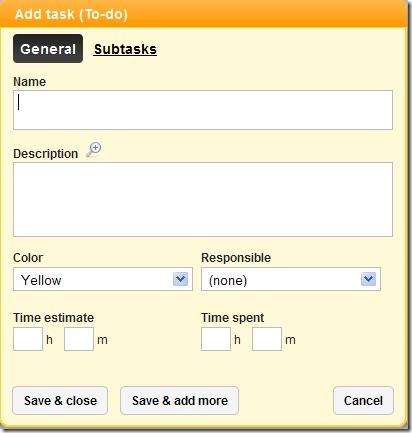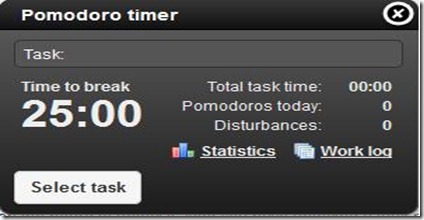Managing multiple works, and to complete them on time is quiet an onerous task. KanbanFlow helps you to handle all this kind of problem in a simple and systematic way. KanbanFlow is a web based application with which you can create a list of things to do and manage them accordingly. This task manager service is free of cost, and the only requirement is to create an account on KanbanFlow website. A timer is also provided for tasks, which are to be done urgently or completed within a deadline, which is named as Pomodoro timer. KanbanFlow is very easy to use, and implements the drag and drop facility.
As I have already discussed that KanbanFlow is a web based application, which in other words means that it is not a software, which needs to be installed on the system. Just go the KanbanFlow website and complete the registration process, and start using their service. The registration process is very simple and requires only email address and password. After the completion of the registration process, you will get your own personalised board where tasks need to be provided, which you want to manage in an easier way.
1) Add task: To add a task on the board you need to click on the plus (+) icon and a window will appear on your screen.
Name the task, describe it, select a colour and fill all other important columns and you are done. You can also add subtasks, which are very common in everybody’s working life. You can also move a particular task to the right hand side. For example, from To-do you can move it to Do Today. This can be achieved with the help of right click on the mouse, and then click on the Move Right (same method is applied when you want to move the task to the left hand side). Moving the board to another board can also be done with the right click of the mouse and then go to Copy/Move, from where you can move or copy the board.
2) Delete: To delete a particular task from the board right click on the particular task, which you want to delete. After that click on the delete option. You can also edit the particular task and change the colour in the same way.
3) Pomodoro timer: this is an interesting feature of KanbanFlow. Using this timer you can set the timer which is different from the Add task feature of Time estimate and Time spent. Looking at the bottom left corner, you will be able to see a button for Pomodoro timer click on the timer to use it.
From here, you can select the particular task, which is present on your task board. Just click on the task which is present on the board and you will notice that the task is added automatically to the Pomodoro timer. After that, click on the start button. To see the statistics about you and your team, you can click on the Statistics icon. Points are distributed for each completed task.
Conclusion:
Overall, this is really nice web based task manager application. The user interface is easy to use and for any problem a help section is provided at the bottom right corner from where you can clear your doubts. Adding tasks, managing them and editing them are done in a simple manner. You can also print out the sheet from the KanbanFlow website. Try it once, and I strongly believe that you won’t be disappointed with it.