QuickBill is a free online invoice maker to create unlimited invoices. You can use it to easily generate simple invoices with information like bill date, due date, invoice status, customer details, unlimited items, discount, and so on. If you’re running a business or providing a service to customers, then you do need to create bills for their purchases. But, creating bills manually by typing or using any accounting software can be a time-consuming task. So, in such cases, you can go ahead and start using this simple invoice maker to create bills for your customer. You can create a simple invoice with enough information in a minute or two.
There are many other free online invoice makers available, but if you’re looking for one which can help you create invoice seamlessly and in no time, then using QuickBill is probably the best option for you. The best part of this free online invoice maker is that you can create as many invoices as you want and also export them for free.
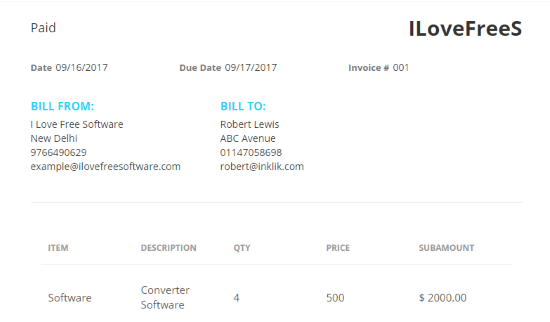
How to Create Invoices using this Unlimited Free Online Invoice Maker:
To get started, simply visit the homepage of “QuickBill”. After that, you can click on the “Create Invoice’ button to start creating an invoice as no registration is required.
When you do that, the invoice editor will open up and you will see the “Invoice Settings” section on the left. Here, you will be able to enter various details of the invoice including the Discount, Tax, Paid to Date, and also choose the Currency and Date Format. It supports more than 100 currencies such as USD, CAD, EUR, AED, GBP, and so on.
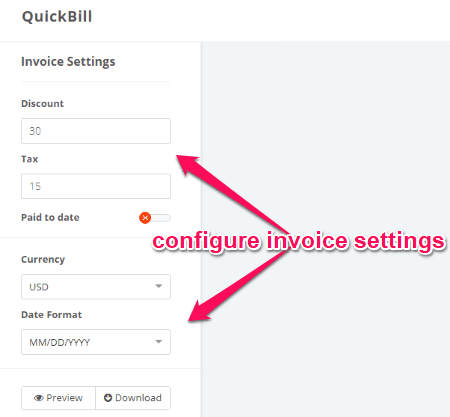
After you’re done with the invoice settings, you can proceed to enter the invoice details on the right. There will be two different sections and on the top section, you will be able to choose the invoice status, company name, bill date, due date, invoice number, job description, “bill from”, and “bill to” details. You can choose the invoice status either as Paid, Due, Overdue, or On Hold.
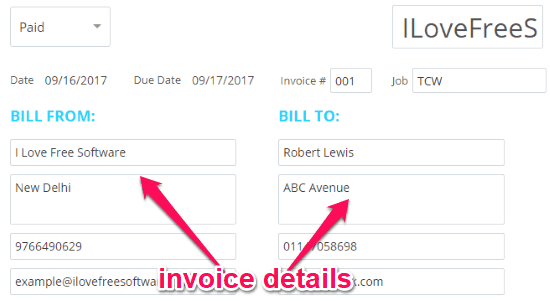
Now, on the second section, you will be able to add the items purchased by the customer. To add an item, click on the “Add Row” button. After that, it will ask you to enter the item name, description, quantity, and price. Then it will automatically calculate and display the sub-amount of that particular item.
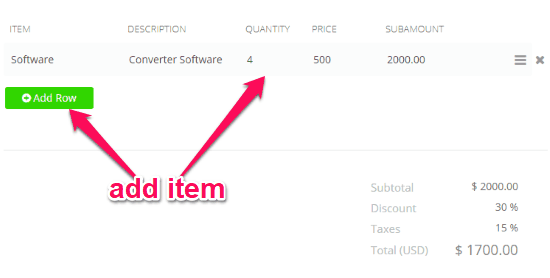
Similarly, you can add as many items as you want and then it will calculate and display the total amount of the invoice by taking into account the subtotal, discount, and taxes which you have set.
Once you’re done with the invoice, you can preview it by clicking on the “Preview” button at the bottom of the “Invoice Settings” section. Apart from that, you can also export the invoice as a PDF file by clicking on the “Download” button. Then you can send the PDF to the customer by email or any other medium.
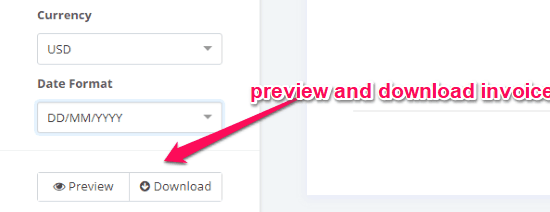
Closing Words:
QuickBill is a pretty useful online invoice maker which can help you create unlimited invoices for free. Personally, I like it as it comes with an intuitive interface which makes creating an invoice a cakewalk. Go ahead and start billing your customers with ease.