Adobe Firefly has now one more amazing tool that can help you alter existing photos intelligently using AI. Gone are the days when you had to painstakingly remove objects from photos using complex image editing software. With Firefly’s Generative Fill, you can simply select the object you want to remove/replace, and it will handle the rest.
The AI will automatically fill the space with specified content that blends seamlessly with the rest of the photo. This new AI tool is not only incredibly easy to use, but it also produces highly realistic results that are hard to conclude as “edited”.
One of the most exciting applications of this tool is the ability to replace backgrounds in photos. With just a few brush strokes, you can remove the existing background and replace it with something completely new. The AI takes care of all the details, ensuring that the new background blends seamlessly with the rest of the photo.
How to Use Generative Fill by Adobe to Add Objects in Photos using AI?
Adobe has always been at the forefront of photo editing software, constantly pushing the boundaries of what is possible. Their latest offering, Adobe Firefly, has taken photo editing to a whole new level with its incredible Generative Fill Feature.
We have covered the AI image generator by the same platform. And now, you can use the Generative Fill tool that is on the main dashboard. The main UI of this tool looks like this.
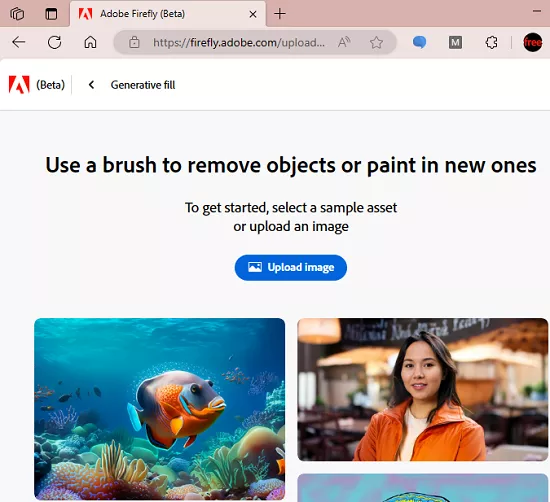
Start by uploading a photo. Few tools will show up that you can use to specify at which part of the photo you want to make some changes.
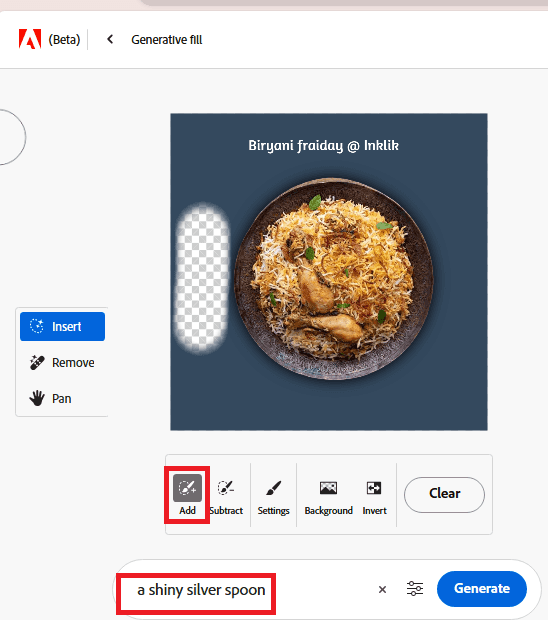
Now, let’s try adding extra objects in this photo. I will add a spoon and sauce bowl close the plate. So, enter the prompt, specifying what you want to add to the photo. Next, click Generate and then it will do the rest.
After a few seconds, it will add fill the place holder with the specified object. You can see the results that it generated for me in the screenshot below.
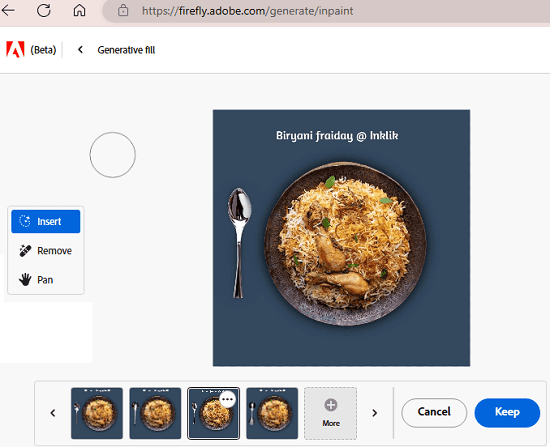
Similarly, let’s add another object. And then final image looks like this.
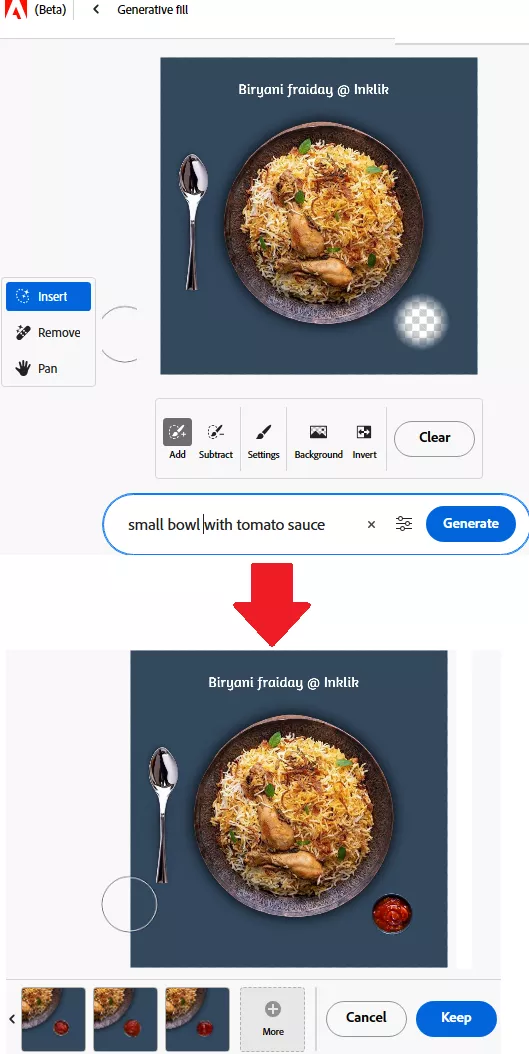
You can keep playing with this tool and when you are done, you can simply download the image on your PC. To do that, just click the download button and then you are all good to go.
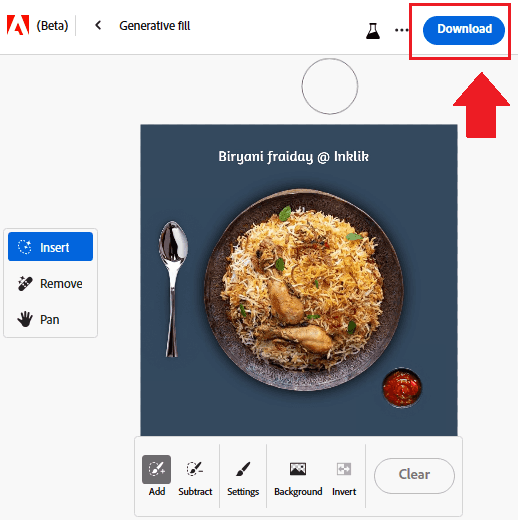
Of course, as with any AI-based tool, Generative Fill has its limitations. It works best with high-quality photos that have clear outlines and well-defined objects. It may struggle with more complex backgrounds but after a few tried maybe you will find the perfect fit. However, even in these cases, the tool can still produce impressive results with a bit of manual tweaking.
Closing thoughts:
In conclusion, Adobe Firefly’s Generative Fill Feature is a game-changer for anyone who wants to take their photo editing skills to the next level. With its incredible AI-based image manipulation, it allows you to add or remove objects from your photos with ease and replace backgrounds with just a few brush strokes. Whether you’re a professional photographer or just someone who loves taking photos, this tool is definitely worth checking out. Just keep in mind that to use it, you will need a free Adobe account.