Zoho Social is a free online social media management tool to manage brands on Facebook, Google+, LinkedIn, Twitter, and Instagram. You might be aware or heard of Zoho which offers dozens of free and useful tools like Zoho Writer, Zoho Recruit, Zoho CRM, Zoho Books, Zoho Mail, and much more. To assist you in managing and analyzing the statistics of your brands on social media, they have created this amazing tool “Zoho Social”. Using this tool, you’ll be able to see how your brand is performing on social media.
Using this tool, you’ll be able to see reports on how your brand is performing on social media, audience engagement, publish new posts, schedule posts, monitor brand-related activities, and more.
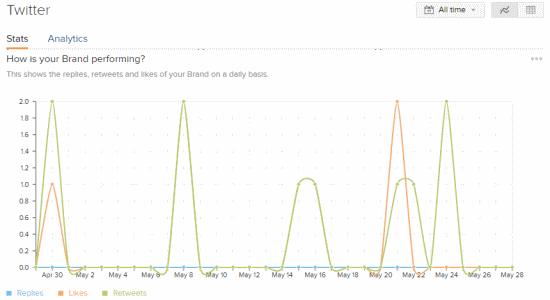
Note: As per the pricing information of Zoho Social, the free version of Zoho Social is limited to 1 brand/profile, 1 user, and also doesn’t support connecting Instagram. However, I was able to connect my Instagram profile while testing it, so try your luck. You can purchase the paid plans for removing these limitations.
How to use Zoho Social to Manage and Track Your Brand Engagement on Twitter:
Step 1: To start managing and tracking your brand engagement on Twitter, the first thing you need to do is connect your brand’s Twitter handle to Zoho Social. For this, go to the homepage of Zoho Social and register using your email id and password. After that, it will ask you to connect to a social network in which you want to manage your brand. Choose the Twitter option and authorize Zoho Social with brand’s handle.
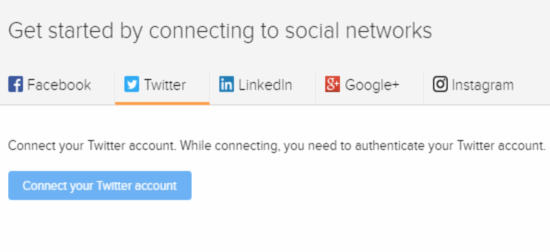
Step 2: As soon as you do that, it will start analyzing the profile to fetch all the data like engagement, tweets, connections, messages, brand mentions, etc. On the left of the screen, there will be a panel with tabs like Home, Posts, Messages, Monitor, Connections, Collaborate, and Reports. The Home tab gives a quick glance of your Brand Health with entities like Total Audience, Active Audience, Engagement, and Stories Created along with your most recent post.
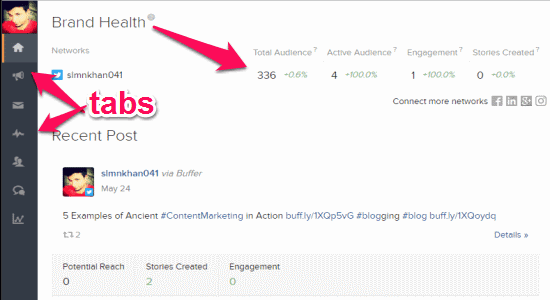
Step 3: Go to the “Posts” tab to view all your published posts or to create and publish new posts. To create a new post, click the “New Post” button on the right to open up the compose window. You can simply type anything for your post, add a photo, insert your DM link, and hit the “Publish Now” to submit the post instantly. However, it also has the option to schedule your posts for publishing them later. You can either schedule a post manually or use the Smart Q feature to make this tool schedule posts for you.
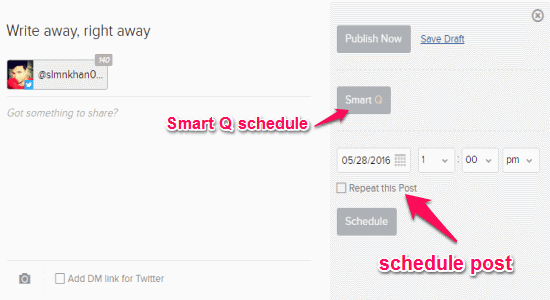
Step 4: The “Messages” tab shows all your direct messages and conversations with your audience. You can view and reply to these existing messages, but it doesn’t have any option to start a new conversation. In the “Monitor” and “Connections” tabs, you’ll be able to see your brand mentions and recent posts from your connections respectively. I tried to use the “Collaborate” tab for starting a discussion with others even by sharing the collaboration URL, but couldn’t make it work. I might be missing something or the feature is not working properly.
Step 5: The last and most important tab is “Reports” which you can find at the bottom of the left panel. In this tab, you’ll see all your brand stats and analytics in separate sections. The “Stats” section displays key statistics (followers, retweets, likes, tweets addressed to you, etc.) for your brand’s Twitter handle, how well your brand is performing, locations, and languages of your connections. Whereas you can view tweets nature, what content works best for your brand, the best time to tweet, key connections, most retweets, and more aspects in the “Analytics” section.
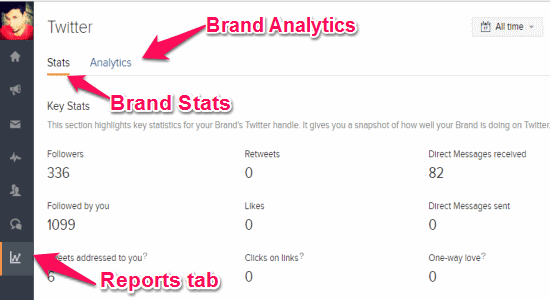
How to Use Zoho Social to Manage and See Stats of your Brand on Facebook:
In the same manner, as you’ve connected your brand’s Twitter handle for managing and tracking its engagement on Twitter, you can also connect the Facebook page of your brand to do the same. Similar to Twitter handle, you’ll be able to see your brand health, published posts, create new posts, see brand mentions, connections, and also reports.
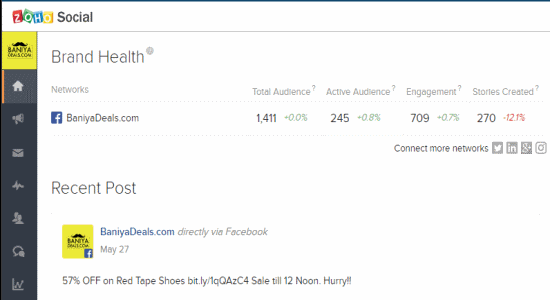
But, there are few additional things that you get after connecting your brand’s Facebook page as follows:
- While creating a new post, you can choose the privacy of your post either as private or public.
- New Fans and Lost Fans of your page in the Stats section.
- Apart from showing Fans countries, it also shows the cities.
- How frequently your page contents are viewed.
- How many visits from outside of Facebook.
- Social Outreach and Fans Sentiment about your brand in Analytics section.
How to use Zoho Social to Analyze your Brand Performance on Google+:
After you connect your brand’s Google+ page to Zoho Social, you will be able to monitor how your brand is engaging the audience, key stats (followers, followed by you, and +1’s), what content are attracting your audience, the best time to publish posts, most reshares, most comments, sentiment, and more.
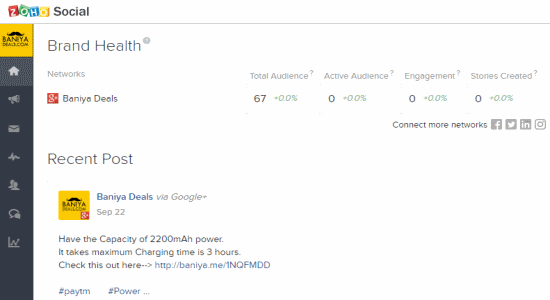
The stats and analytics are quite limited when you connect Google+ page of your brand. For example, unlike Facebook and Twitter, it doesn’t show your followers location, followers language, social outreach, nature of posts, etc. Another shortcoming is that it doesn’t automatically display your brand mentions, however, you can manually search for your brand in the “Monitor” tab to view mentions.
Similar to Google+, LinkedIn and Instagram are also limited to the same analytics, stats, and other aspects which you can track and monitor on your brand’s Google+ page.
My Final Verdict:
Zoho Social is definitely one of the best online social media management tools. It allows you to connect your brand’s Twitter, Facebook, Google+, LinkedIn, and Instagram profile and monitor various aspects of how it is performing on social media, how your audience is getting engaged to your brand, what contents you need to share for enhancing audience attraction, and much more. You can also publish posts or schedule them for later after connecting all the mentioned social networks.