Adobe Premiere Rush CC is the latest app in the Adobe family. It is a cross-device application available for Desktops (Windows & Mac) and iOS. The Android version of this app scheduled to launch later in 2019. This application simplifies the video editing with support for motion graphics and audio mixing.
Adobe Premiere Rush CC is designed for the online video creators to quickly edit videos and post them to various social media platforms. With this app, you can export videos optimized for YouTube, Facebook, Instagram, and other similar platforms including Snapchat, Twitter, and Vimeo. All the projects are sync with the Adobe Creative Cloud and are compatible with Adobe Premiere Pro. This app is included in Adobe Creative Cloud subscription plan and with Premiere Pro single app plan as well. If you are not subscribed to any of those plans, you can get this app with a $9.99/month standalone plan. This app comes with a Starter Plan that lets you create unlimited projects with three export for free.
Also read: Adobe Spark Post for Android: Create Social Media Graphics for Free
Adobe Premiere Rush CC for Windows 10
Adobe Premium Rush CC is a simple app that makes the video editing easy. When you open this app, it prompts you to add media to the project. You can add media from your local storage or fetch from your Creative Cloud library. To create a project, you have to add 3 or more media files. The media files are added in the same order as of your selection. After creating the project, it takes you to the timeline.
Timeline
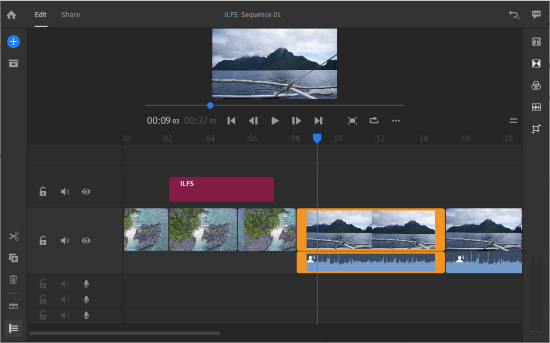
The Timeline screen has a preview window for media with a media timeline at the bottom. Along with the media timeline, it has one timeline for motion graphics and 3 more timelines for the audio. There are two toolbars on each side of the timeline. The left side toolbar has cut, copy, and delete options which you can use on the select media clip.
The preview window has all the basic media controls with a full screen toggle. Here, you can change the video orientation to Landscape, Portrait, or Square as per your media. You can also loop the video and select Low, Medium, or High preview quality for a smooth playback on your machine.
The options from the right side toolbar are discussed below:
Text
With this option, you can add motion graphics to the timeline on top of the video. This app offers several graphics templates and you can fetch graphics from Adobe Stock as well. After adding the text, you can customize it by changing the font, style, character spacing, and line spacing. You can also select a color for the text and add outline along with shadow.
Transition
From the Transition option, you can add transition effects to your project. Cross Dissolve, Dip to Black, and Dip to White are the three built-in transition effects which you can add you can add to your project.
Color
This app offers several color effects that you can add to your video with a single click. Apart from that, you can create custom presets manually and save them for later use. This app offers the following color adjustment options:
- Basic (Exposure, Contrast, Highlights, Shadows, Temp, Tint, Vibrance, and Saturation)
- Advance (Faded Film, Sharpening, and Vignette)
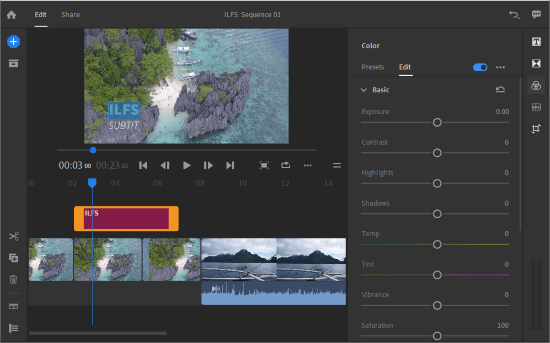
Audio Options
The next option on this toolbar is Audio. Here, you can change the audio type to Voice or Music. For Voice input, you can change the balance, reduce background noise, disable echo and enhance speech.
You can also set volume and audio channel for the media and enable audio dusk for automatic audio mixing for voice-overs. This app offers several built-in tracks that you can use in your project.
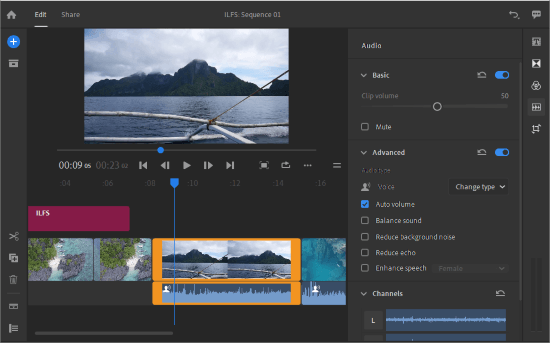
Transform
From this option, you can adjust the position and scale of the video. Here, you can also crop and rotate the video, change opacity, and add edge feather.
Export
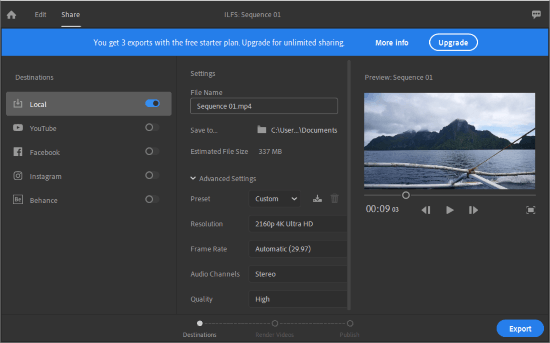
After editing, you can export your project with the Share option from the menu bar. In the export options, you can optimize the video for YouTube, Facebook, and Snapchat or export it to your local storage. While exporting, you can select the resolution (720p, 1080p, or 4K), frame rate, audio channels, and video quality, and then begins the rendering to export or publish the video.
You can download this app from here.
Closing Words:
Adobe Premiere Rush CC is a handy tool for online video creators. This app makes the video editing simple and easy. With the Creative Cloud sync, you can access your projects across devices and edit them on the go.