This tutorial explains how to change time duration for showing notifications in Windows 10. The fresh from the oven Windows 10 has all the bells and whistles of a modern Operating System (and a heck of a lot more). With that being said, it also quite naturally includes all the “regular” features that are deemed as pre-requisites for any OS out there.
One such regular (but nevertheless, essential) feature, is the one that lets you know pretty much everything about the working of your system and the apps/software applications running on it, even when they’re not in focus. As you might’ve guessed, I’m talking about desktop notifications.
Windows 10 features modern style notification bars that appear at the bottom right corner of the screen, alert you of pretty much everything related to your computer, and fade out of view. But what if those notification bars disappear too soon, before you can even take a look at them?
There’s a simple solution for this, that makes tweaking the time for which these notifications are shown a cakewalk. Let’s see how you can change the time duration for showing notifications in Windows 10.
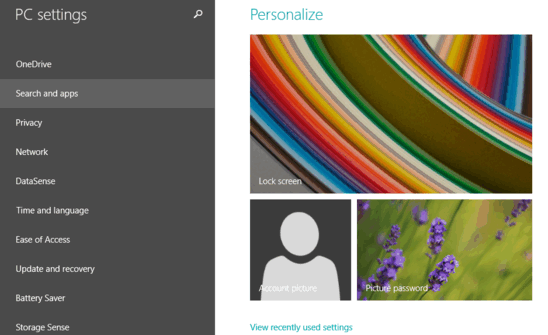
How To Change Time Duration For Showing Notifications In Windows 10?
Step 1: Open the modern style PC Settings app. From the listing of major system settings displayed in the left column, click on Ease of Access.

Step 2: The left column will now further display a couple of sub-options, relevant to Ease of Access. From the options displayed, click Other Options.
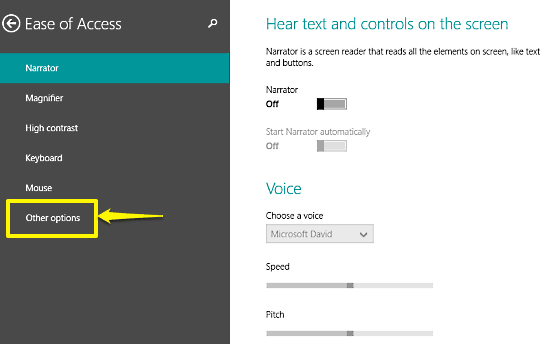
Step 3: Once you do that, you’ll see the right column show a couple of seemingly options. Amongst these is a drop down menu labeled Show notifications for. Simply click on this drop down menu, and select a new time duration for showing desktop notifications. There are a couple of options, ranging from 5 seconds (default) to 5 minutes. Here’s a screenie:
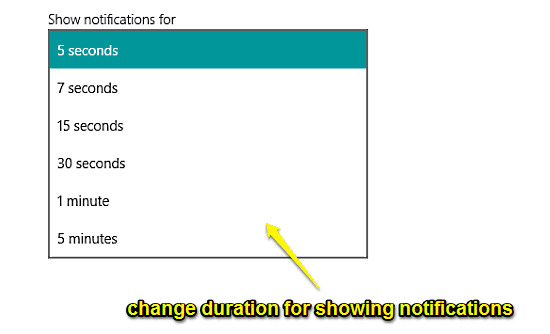
Also See: Storage Sense In Windows 10: What Is It, And How To Use It?
Conclusion
Desktop notifications are a basic but essential feature of any modern Operating System. Being the latest version of Windows out there, Windows 10 supports all sorts of desktop notifications that are every bit as gorgeous as they are functional. And as you know now, they are easily configurable as well. So tweak them up, and let me know what you think in the comments section.