This tutorial describes how to disable webcam access for modern apps in Windows 10. Microsoft’s freshest offering presents one of the most comprehensive overhauls ever made to the Windows line of Operating Systems. While the majority of that can be attributed to the new and unique features that Windows 10 introduces, the goodies that it carries over (and polishes upon further) also contribute to that. And amongst those features, modern apps are surely one of the most important.
Featuring a minimalistic UI design language, modern apps include features such as live tiles, real-time desktop notifications and more. However, due to their inherent purpose, some of these modern apps also require access to your location, and other peripherals, such as webcam. Though there’s not a problem with that, but what you find that bothersome, especially from the privacy perspective?
Easy solution my friend, as Windows 10 easily lets you deny modern apps the right to use your computer’s webcam. Intrigued? Jump past the break, and see how you can disable webcam access for modern apps in Windows 10.
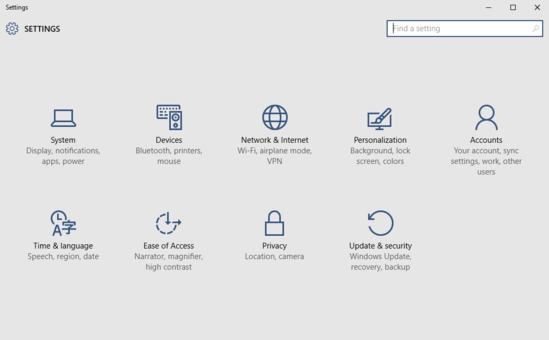
How To Disable Webcam Access For Modern Apps In Windows 10?
Check the video embedded below, illustrating how you can disable webcam access for modern apps in Windows 10:
It’s actually pretty simple to disable webcam access for modern apps in Windows 10. And the best part is that if disabling webcam access in its entirety isn’t required, you can selectively disable it for some apps as well, leaving other apps free to access the webcam. Here’s a step by step tutorial, illustrating how to do it:
Step 1: Launch the modern PC Settings app, and click on the Privacy sub-category.
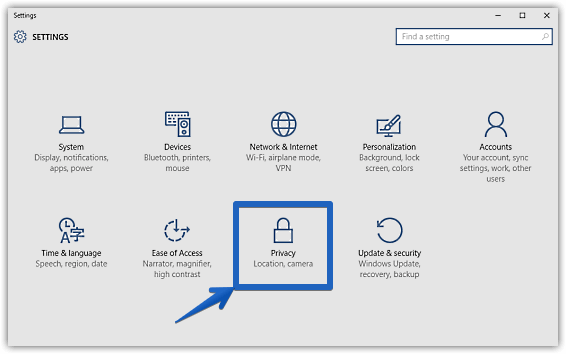
Step 2: A number of sub-options should now show up, again on the left. Click on Camera, and its relevant settings will be displayed on the right. Under the Camera sub-section, turn the pill toggle button corresponding to the Let apps use my camera to Off. If you want to enable/disable camera access for apps on a selective basis, you can do that using the pill toggles corresponding to all the apps listed under the Choose apps that can use your camera option. Here goes a screenshot:
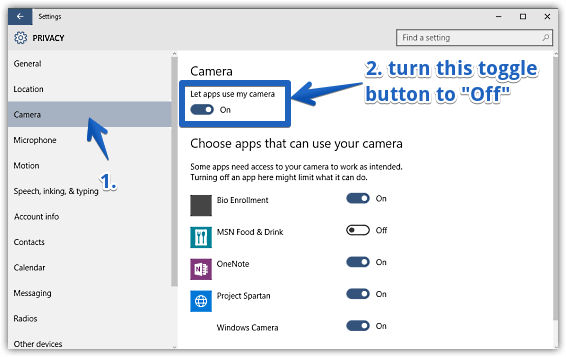
See Also: How To Change Date And Time Display Format In Windows 10?
Conclusion
The ability to disable webcam access for modern apps is a simple, but welcome feature of Windows 10. Easy yet functional, it allows you to have total control over the way modern apps access the webcam. And the fact that you can configure webcam access for modern apps on a selective basis as well, makes the whole deal even better. Give it a shot and let me know your thoughts in the comments section.