Microsoft Whiteboard is a free Windows 10 app that lets you create unlimited boards to draw designs. There are multiple pens, selection tool, eraser, and highlighter tool available to make your drawing better. What makes it a bit special than other whiteboard programs is you can use a ruler to measure objects, add images to your drawing, start Bing search for images within the drawing board, capture image using the webcam, and add sticky notes. You can also use “Ink To Shape” and “Ink to Table” features which automatically turn your drawings into the standard shapes. So, the finishing to drawn objects come itself with these features.
Drawing using Microsoft Whiteboard is very interesting because of the features provided by this app. You can also undo an action or simply use the eraser tool to remove a specific portion. Whatever you draw or add is saved automatically. When you will re-open this app later, all your drawings boards will be visible on the dashboard. You can also delete any board anytime.
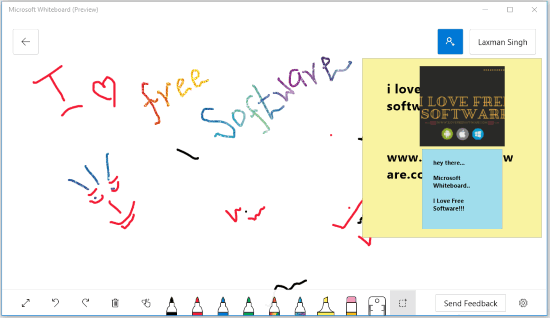
In the screenshot above, is a drawing by me using this free Microsoft Whiteboard Windows 10 app.
Currently, this free Microsoft Whiteboard is in preview mode. So, you may find some bugs. For example, while testing this app, I wasn’t able to remove image search pop-up and then I had to close the app and restart it. Also, there are options available to invite a person via email and create sharing a link to collaborate with others but that also didn’t work for me. This may be because the collaboration feature is available with OneDrive for Business and Office 365 business accounts. So, with the free version, you can create multiple whiteboards and use the available tools for drawing.
How To Use This Free Microsoft Whiteboard Windows 10 App:
Using this whiteboard app is pretty simple. You can open Microsoft Store and install this app. Launch the app and then you need to sign in with your Microsoft account to use the app. After that, a whiteboard will be in front of you.
There are 6 different color pens, 1 highlighter, eraser, a ruler, and selection tool available on the bottom center part of the whiteboard. You need to enable draw mode (by clicking on the Draw icon available just before the Black pen) so that you can start the drawing and use other tools.
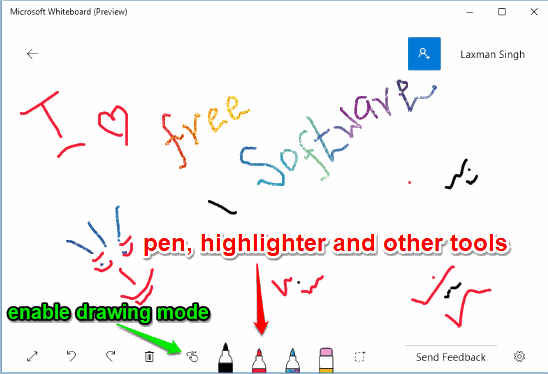
The bottom left section lets you view drawing in full mode, undo, redo, and delete the drawing. Using the Settings icon available in the bottom right corner, you can enable/disable “Ink To Shape” and “Ink To Table” features. Just before Settings icon, there is Search option also available that helps to start Bing image search on the whiteboard.
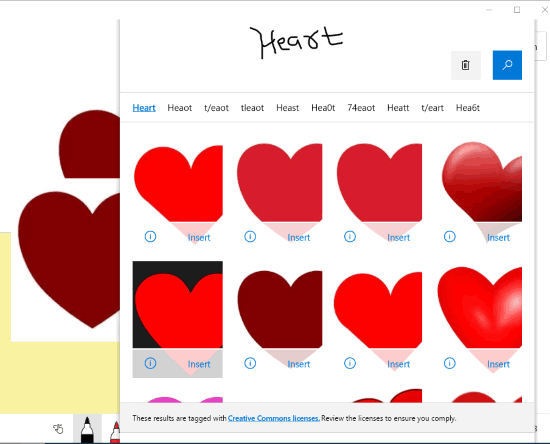
If you have added multiple images, you can also group them by dragging and dropping an image on another image.
So, these are the main tools that help you present your ideas on the whiteboard.
To access other tools, you need to right-click on the whiteboard. After that, you will see:
- Clipboard option to paste text or image stored in your clipboard.
- Image option to add an image (PNG, BMP, GIF, and JPG) from PC to whiteboard.
- Sticky Notes option to add some notes. You can also change the color of Sticky Notes just like the native Sticky Notes app of Windows 10.
- Webcam icon to capture a photo and add it to your whiteboard.
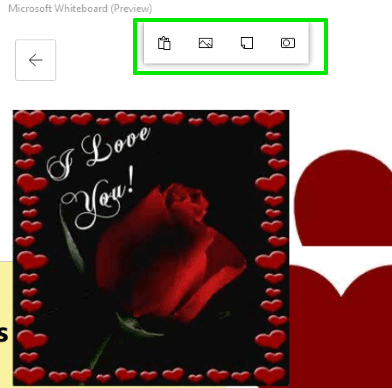
Use the options and make your drawing meaningful. Here, one thing you might not like is you can’t resize Sticky Notes or images added to your whiteboard. But yes, you can add them to a group that will show them in small sizes. Clicking on a group will expand that group to show all the images and sticky notes under that group. You can also detach any image/sticky note from a group.
So, this is all about this whiteboard app.
The Conclusion:
Microsoft Whiteboard is a nice Windows 10 app. Creating whiteboard drawing is fun and interesting with this app. I like its Sticky Notes, Bing image search, ruler and highlighter tools. While there are so many Whiteboard software and other tools already available, the competition for this free Microsoft Whiteboard app for Windows 10 is really tough. Still, I can say it has some good and unique features that will attract users.