This tutorial details how to open each folder in a separate window in Windows 10. By default, Windows 10 (the native file browser and manager sub-module of Windows) always opens up all the accessed folders in the same single instance of Windows Explorer. Thus, if you want to navigate through a listing of all your accessed folders at any time, you can use the forward and back buttons to do so.
While that’s perfectly fine, having all the folders open in the same Windows Explorer instance can be a little of an inconvenience, especially when it comes to comparing the contents of multiple folders.
But it doesn’t have to be an inconvenience, folks. Windows 10 makes easy work of opening each folder in its own Windows Explorer instance. Excited? Jump after the break to see how to open each folder in a separate window in Windows 10.
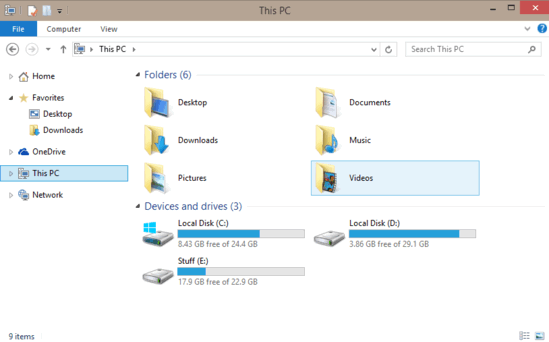
How To Open Each Folder In A Separate Window In Windows 10?
Configuring Windows 10 to fire up each folder in its own separate window is extremely simple. All you need to do is a little clicking, and a little tweaking. Here’s a simple, graphically rich, stepwise tutorial to set you on the right track. Read on:
Step 1: Open Windows Explorer, and head over to the Ribbon Menu. Click on the View tab on the Ribbon Menu to activate it (You might need to expand the Ribbon Menu to have it show all the options, if it’s not already expanded. Use the Ctrl+F1 keyboard shortcut for that).
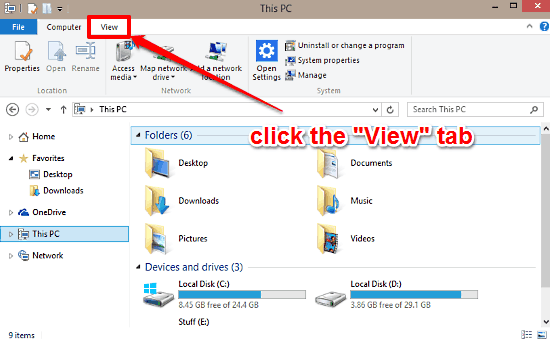
Step 2: Once on the View tab, use the Options button (on the far right end) to bring up the Folder Options dialog box.
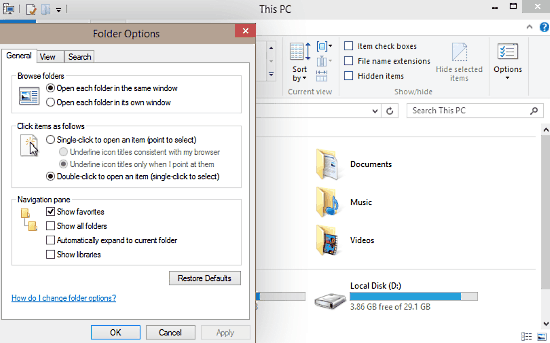
Step 3: Select the General tab on the Folder Options dialog box. Head over to the Browse folders section, and select the option that says Open each folder in its own window. Click Apply, followed by OK.
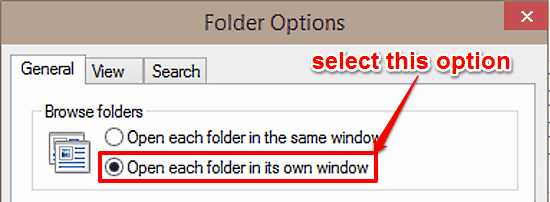
And, that’s all that’s required on your part. From this point onwards, whenever you try to open any folder in Windows Explorer, it’ll open up in its separate Windows Explorer instance. Pretty cool, isn’t it?
Do Check Out: How To Manage App Notifications In Windows 10?
Conclusion
Windows 10 is full of all kinds of big and small goodies, scattered all across the length and breadth of the Operating System. While some of these are standalone major features, others are minor (but still useful) enhancements that contribute towards an overall better user experience in their own way. The ability to open each folder in a separate window is also one such usability improvement. Do give it a try, and let me know your thoughts in the comments below.