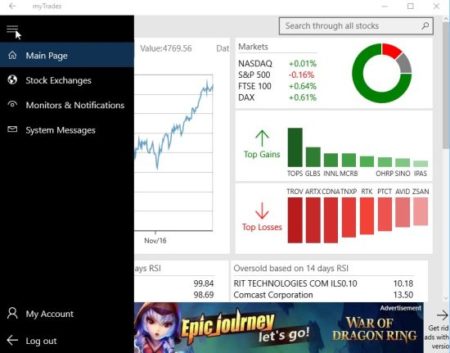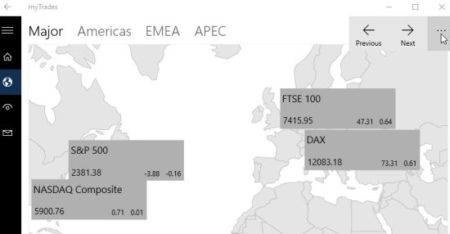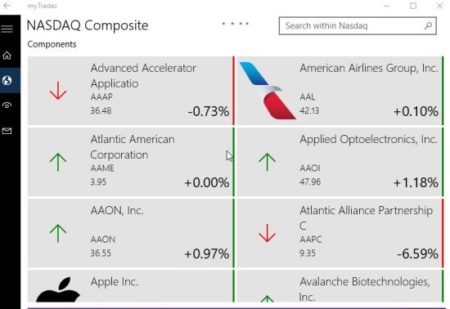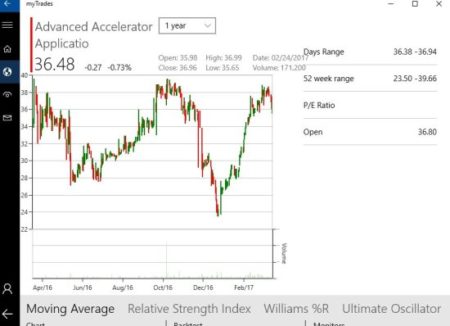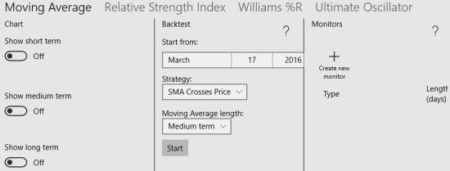myTrades is a Windows 10 stock analysis app which shows you stock prices and many other stock indicators to help you in your trading strategies. The app shows you data from all major stock exchanges around the world for you to follow. The app though is purely informational and you should always take advice of a professional before investing into stock market. As we all know its a highly risky trade and it entails a lot of technical things which average person is not aware of.
The Windows 10 stock analysis app can be downloaded from the Windows 10 store or from the link given at the end of this article. When you start this app you will be asked to create a account and login to the app. Or you can even use the app as a guest user. After this you will come across an interface like the one shown in the screenshot below.
The home page has a menu on the left side of the app which contains links for stock exchanges, monitors & notifications, system messages, and main page. The main page is the one shown above. On the home page a summary of the days stock market activities is shown. You can see which stock exchange closed at what point, whether it went up or down, which stocks were the top gainers, which were the top losers, etc.
When you go to the stock exchanges link from the left side menu, you will be shown all the major stock exchanges from around the world. This can also be seen in the screenshot below.
You can also search for stock exchanges country wise. Now you can go ahead and click on the stock exchange you want to look at. Let’s click on NASDAQ. This will open up all the company stocks being traded on this particular exchange. This can be seen in the screenshot below.
The main page will list all the stocks in alphabetical order. Along with there names, there stock abbreviations are also mentioned. You can see the price of these stocks and if they went up or down in trading today. When you click on a particular company stock it will open up in full screen, as shown in the screenshot below.
On a particular stocks page you will see the trend the stock followed the whole day, ranges of the day, P/E ratio, the price it opened at, the high price it reached, the lowest price it reached, volume of stock traded, the price it closed at, etc. At the bottom of the page you can also see options like moving average, relative strength index, ultimate oscillator, etc. as shown in the screenshot below.
For each of these options you have a chart, backtest, and monitor tools. Like in moving average under the chart option you can turn on the short term progress on this stock, or long term performance of this stock.
Under the backtest option you can select a the date that you want to start this test from, choose a strategy, select a moving average length, and click on start button. This will show you statistics of this stock for the duration that you selected right below the start button.
Under the monitor option you can create a new monitor for this particular stock. You can create a monitor on the stock and choose to be notified when the moving average trend changes, or when price crosses the moving average.
Features of this Windows 10 stock analysis app:
- Shows a summary from all major stock exchanges.
- Shows which stocks went up or went down.
- Let’s you set monitors on stocks.
- You are notified when a defined parameter is reached.
- You can have a detailed look at a days activities of any stock exchange.
- Backtest trading strategies.
Conclusion:
myTrades is a good Windows 10 stock analysis app for people who like investing in stock market or for people who are keen to gather knowledge about the market. Analysis of all the stocks present on a stock exchange is shown. But before investing your hard earned money, you should always take professional advice. For getting information and stock analysis this app will prove to be very helpful.
Check out myTrades for Windows 10 here.