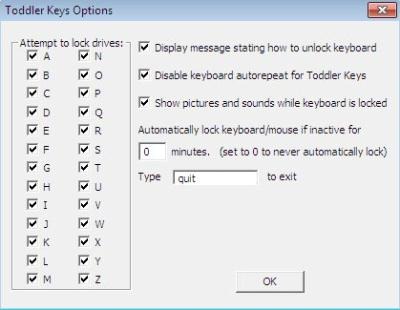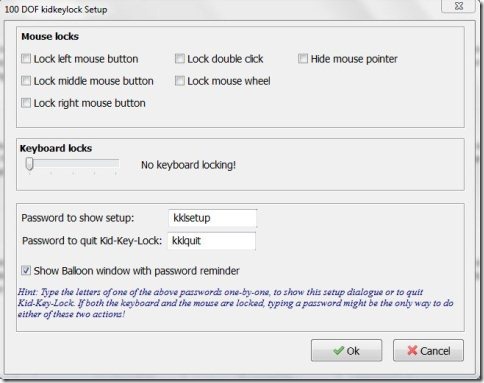Here are 5 free software to lock keyboard and lock mouse attached to your computer. Some of these software even allows you to lock the complete keyboard except some keys on the keyboard.
These free software prove to be useful when you are watching a movie and you don’t want anyone to touch or use keyboard/mouse, or to restrict your kids from unnecessarily messing up with your PC . Download these software to lock keyboard and mouse for free.
KeyFreeze
KeyFreeze is a free keyboard locking software to lock keyboard and mouse. This software locks your keyboard and mouse completely, leaving the display as it is. It’s an easy to use tool which offers a straight-forward functionality of locking keyboard and mouse. For locking keyboard and mouse, you need to start KeyFreeze, it gives you a few couple of seconds of warning and then automatically locks you keyboard and mouse. To unlock the keyboard and mouse, you need to press Ctrl+Alt+Del and Esc key.
Read more about KeyFreeze or try it out here. Don’t forget to check out Synergy to use same keyboard and mouse on multiple machines.
Toddler Keys
Toddler keys is another free keyboard locking software which allows you to easily lock keyboard, mouse, CD drives, and power off button of your PC. This free keyboard locking software is capable and efficient enough to work automatically when your computer is left idle, as it locks keyboard, mouse etc. automatically if the computer is idle for a specified time. You can even add sounds and images to it, so whenever a key is pressed on your keyboard, it plays the sound and displays the images for entertaining your kids. For unlocking, you need to simply type “QUIT” using the keyboard.
Read more about Toddler Keys or Try it out here.
Kid-Key Lock
Kid-Key Lock is a small in size utility software which lets you lock keyboard and mouse completely or lock specific keyboard functions and mouse functions with their respective option. This free keyboard locking software includes a setup window, which helps you to configure this freeware according to your preference. For example, you can lock left mouse button, right mouse button, lock mouse wheel and more. Kid-Key Lock comes with a slider for locking keyboard. You can move the slider to lock system key combinations, lock all keys except enter, space, etc, or lock complete keyboard. It also comes with a feature of password, so you can enter the password anywhere on the screen to open the setup window or to quit the application.Read more about Kid-Key Lock or try it here. Also, check out Neat mouse reviewed by us.
KeyboardLock
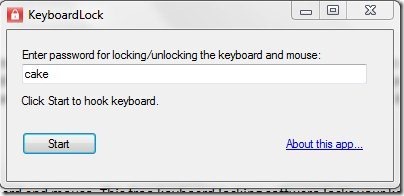 KeyboardLock is a very basic and straight-forward software using which you can lock keyboard and mouse connected to your computer. This free software has got a very basic and straight-forward interface and for using this free software, you need to just mention a password in the password box and click the “start” button. Now, you need to simply type the password anywhere on the screen using your keyboard for locking your keyboard and mouse. For unlocking the keyboard and mouse retype the password anywhere on the screen.
KeyboardLock is a very basic and straight-forward software using which you can lock keyboard and mouse connected to your computer. This free software has got a very basic and straight-forward interface and for using this free software, you need to just mention a password in the password box and click the “start” button. Now, you need to simply type the password anywhere on the screen using your keyboard for locking your keyboard and mouse. For unlocking the keyboard and mouse retype the password anywhere on the screen.
Read more about KeyboardLock or try it here.
ChildLock
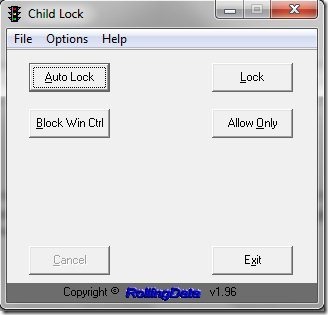 ChildLock is a totally free and easy to use software to lock keyboard and mouse. This free keyboard locking software comes with an Auto Lock feature to automatically lock keyboard and mouse when your computer is left idle for 10 minutes. The interface is very basic and user-friendly and comes with the straight forward “Lock” button for locking the keyboard and mouse. It even comes with 2 other buttons for blocking all Windows control key and to lock the entire keyboard except few keys like space, page up and page down. The key sequence for lock/unlock is Alt+End/Alt+Home. So in order to unlock keyboard and mouse you need to press Alt+Home. Try ChildLock for free.
ChildLock is a totally free and easy to use software to lock keyboard and mouse. This free keyboard locking software comes with an Auto Lock feature to automatically lock keyboard and mouse when your computer is left idle for 10 minutes. The interface is very basic and user-friendly and comes with the straight forward “Lock” button for locking the keyboard and mouse. It even comes with 2 other buttons for blocking all Windows control key and to lock the entire keyboard except few keys like space, page up and page down. The key sequence for lock/unlock is Alt+End/Alt+Home. So in order to unlock keyboard and mouse you need to press Alt+Home. Try ChildLock for free.