Here is a free software to arrange files to fit the minimum number of CDs, DVDs, or flash drives. The name of the software is ‘Automatic Disk Fit‘. This software lets you insert a set of files or folders and fit those files automatically by Disc type. You can select Disc type as CD-R, DVD-R, DVD+R, etc. When the files are fitted, it shows how many CDs or DVDs (based on the selected Disc type) would be needed to burn those files. You can also set custom size which is useful when you have to insert files to Pendrives.
The software automatically arranges files in a way that those files can be fitted to or use the minimum number of CDs or flash drives. The list of arranged files can be exported to PC as TXT file. Also, you can copy or move those files to a separate folder for later use.
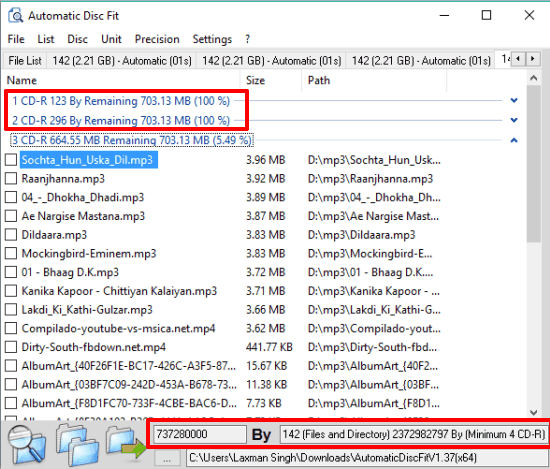
Above you can see the set of files arranged by this software for CD-R Disk type. It is also showing the number of discs needed to fit those files.
You must have faced that situation when you copied a folder or the set of big files to Pendrive, CD or DVD, and see the error that space is not enough. In that case, we have to manually delete files and check again and again. This software helps us to prevent that situation. We can first check how many discs are needed for the files that we want to copy and then we can take the action.
Using This Software To Arrange Files To Use Minimum Number of CDs or Flash Drives:
Use this link and download this portable software. Open its UI and insert a folder or files.
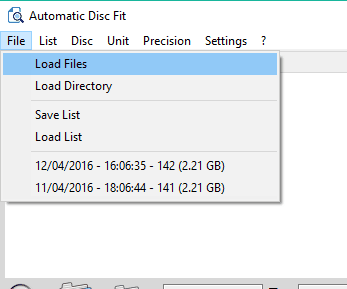
When the files are inserted, you need to arrange a couple of options to fit those files. You need to select:
- Disc type: The device where you want to store the input files. It could be CD-R, DVD-R, or you can insert a custom size.
- Unit type: You can select whether the size of files should be displayed in KBs, MBs, or in GBs, and
- Precision type: Automatic, high, normal, or low.
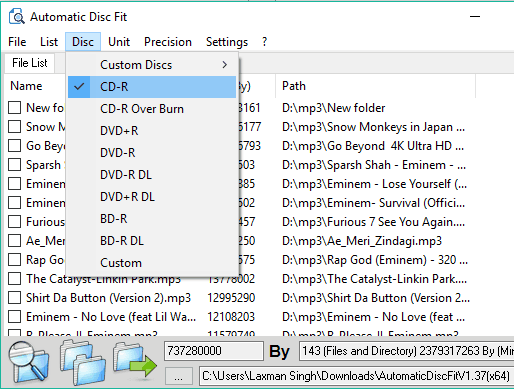
When you have set up these options, you can click on FIT files icon. This will automatically arrange input files by selected disc type. Also, you will be able to see how many discs will be required to store the files.
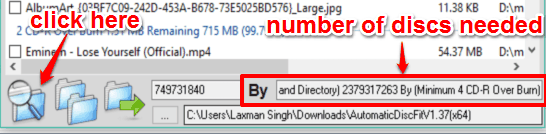
If you think you should remove some files, it can also be done. Select unwanted files and delete them using List menu. You can also save the list and also store files to a separate folder. Use File menu to save the list and associated icons to export files in a folder.
The Verdict:
This is surely a good software to arrange files in a way that the minimum number of flash drives or CDs will be used to store those files. It can save a lot of your precious time. You just need to set options as per the need and the rest of the task is done by the software.