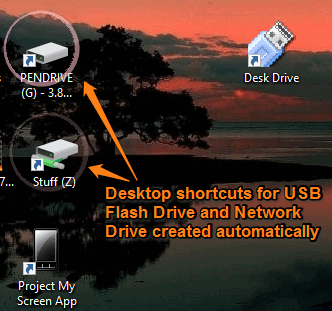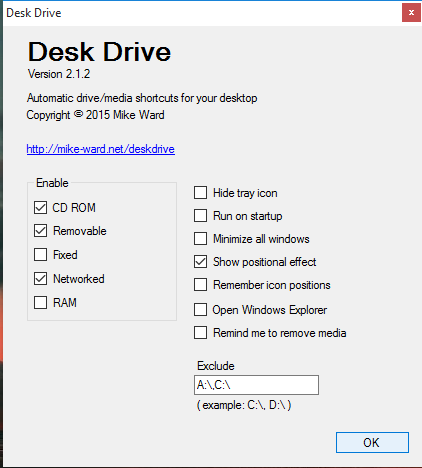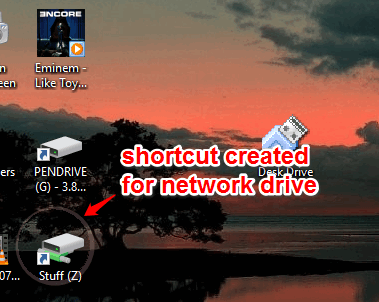Desk Drive is a free software to automatically create shortcuts to open USB flash drive, mapped network drive, CD-ROM, etc. Whenever you plug in a USB flash drive or a network drive is shared with you, it automatically adds a desktop shortcut to directly open the drive. So you don’t have to first open Windows Explorer and then access the drive.
As soon as the USB flash drive is ejected by you or sharing of network drive is stopped, the shortcut icons disappear automatically. Thus, the shortcuts are visible until you are using a removable disk and/or drive.
The screenshot above shows desktop shortcuts created for USB flash drive and network drive using this software.
We have also reviewed some free software to login to PC using USB drive.
How To Automatically Create Desktop Shortcuts for Network Drive, Flash drive, Etc.?
Download the setup of this software and install it. When you launch the software, it will start running in the system tray silently.
Now the very first thing to do is right-click its tray icon to access Settings window. In that window, you can configure this software for Networked drive, USB Flash Drive, CD-ROM, etc.
There are few more options that you can enable/disable, like automatically open Windows Explorer, hide its tray icon, minimize all windows when a drive is plugged in, etc. Enable settings according to your comfort and save the settings.
After this, whenever you will insert your USB flash drive or a mapped network drive is shared with you, desktop shortcuts for them are created automatically.
The shortcuts will vanish after ejecting the drives.
Conclusion:
Desk Drive is just a tiny software, but it can be useful for you when you have to access the network drive and inserted USB drive multiple times. No need to open Windows Explorer to access the removable drives, as you can access them using shortcuts with the help of this software.