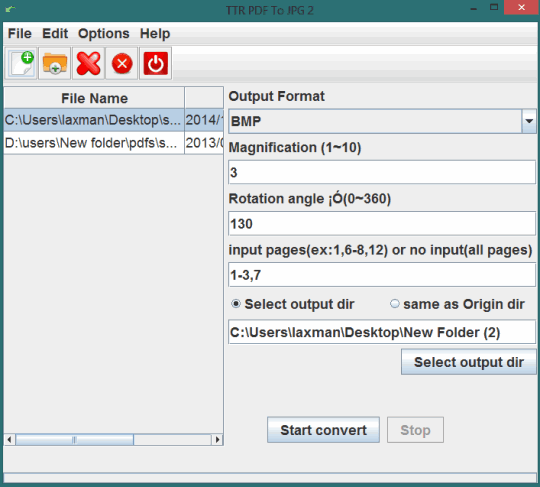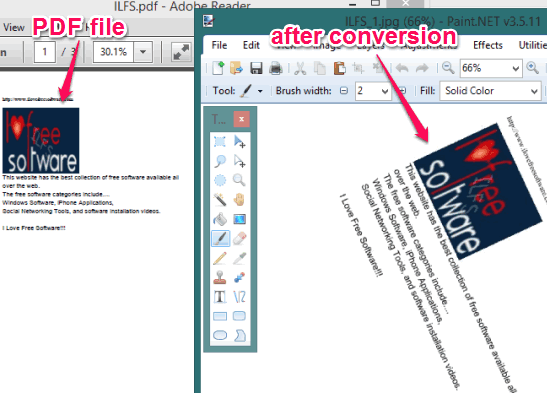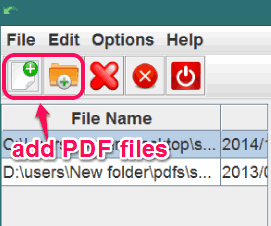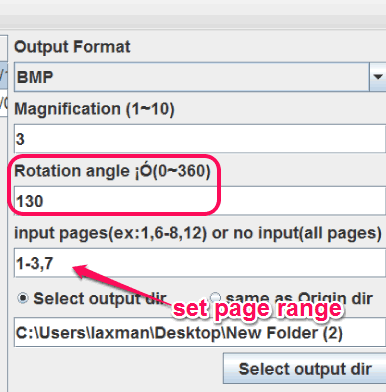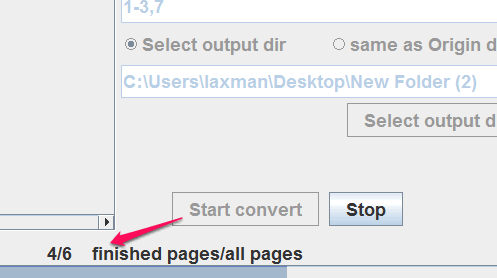TTR PDF To JPG is a free software to batch convert PDF to jpg, bmp, tif, gif, and png. Apart from this, you can set number of pages that you want to convert into supported image format. It is quite a useful software when you have to extract only some required pages from your PDF files.
The most unique feature of this software is that you can set rotation angle for conversion.From 0 to 360 degree, you can choose any angle. Just set a particular angle and start the conversion.
In above screenshot, you can see its interface which is not so attractive, but fulfills the purpose of PDF to image conversion very well.
In below screenshot, you can see my sample PDF file converted into bmp image with rotation.
Similar software reviewed by us: PDF to JPG Expert and FM PDF to JPG Converter.
How To Batch Convert PDF to JPG With Rotation Angle?
Click on the download link added at the end of this review and grab its zip file. Extract that zip file into a folder and execute ‘TTRPDFTOJPG2′ application file. It will open its interface. It is a portable application which will run without installation.
This is an easy to use software. To convert PDF files to jpg, or in other supported formats, you need to use these steps:
Step 1: Drag n drop PDF files on its interface to add PDF files. Or else, you can add a whole folder or select multiple PDF files using available buttons. Don’t insert password protected PDF files as it is not able to convert protected PDFs.
Step 2: After adding the PDF files, select output format as jpg, bmp, gif, png, or tif.
Step 3: In this step, you need to choose magnification value from 1 to 10. If you won’t add any value, conversion can’t be started. Magnification value helps to increase the size of images and text present in PDF file. If you want to keep the same size, jut add the magnification value as 1.
Step 4: In the next step, you will be able to set a particular rotation angle. It could be 17 degree, 30, 50, or whatever you want.
Step 5: Then set the number of pages (like 1-3, 5, 7, etc.) that you want to convert from all input files. If you have to extract all the pages, don’t insert any value.
Step 6: Using this step, you can set destination directory to store output images.
Step 7: The final step is to tap on the Start Convert button.
Once the conversion is finished, you can jump to the destination folder to view output images.
Conclusion:
Batch conversion of PDF files and set a rotation angle for output files are the two valuable features that makes this software very useful. And the feature to set page range for output files is also a handy feature that helps to convert only required pages.