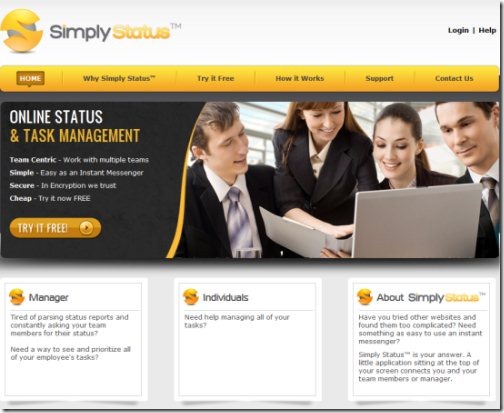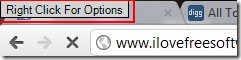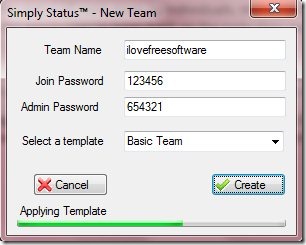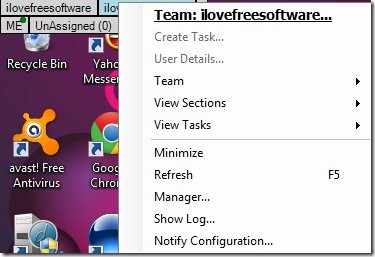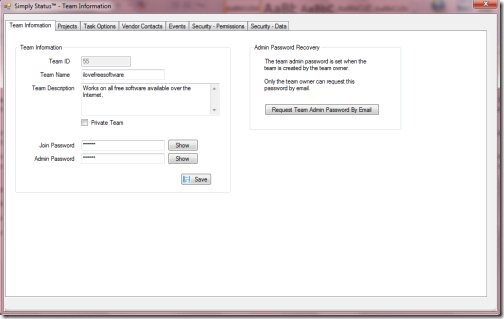Simply Status is a free Windows task manager that helps managers to create a team, assign tasks to Team Members and track their Status. The software enables managers to trace the work completed by individuals and enables individuals to update their status as soon as they complete the assigned work.
In simple words, Simply Status is a nice way for employees to keep track of work they do, update their status regularly and keep their managers updated with their status. This free task manager for Windows is completely Free for the time being, however, you will be required to pay in order to continue, once the website announces the price.
It’s an inevitable truth that a manager has multiple people working under him. Each person is assigned a particular work and it is very difficult & time-consuming for a manager to ask person-to-person about his work status. This is where Simply Status comes in. This free task management software eliminates the extra unnecessary effort of repeatedly asking your team members about their work status.
In order to get started with this task management software, each individual including the manager will have to download and install the software. Once installed, a small window at the top left side of your desktop screen appears that allows instant access to your tasks, however the window is too small to be noticed. But, its nice since you do not need to login time and again to check the status. Window will remain at its place and will follow you on every web page.
How to Create a Team using Simple Status:
- Once installed, right-click on the window
- Under “Team” column, click on “Create Team”
- A pop up will appear, typewrite the name of your team, join password and other given fields.
- Click on “Create” once done.
- Yup..you have created your team.
How to assign tasks & Manage Team Work using Simply Status:
- Right click on the name of your team (given at the top left-side of the screen).
- Click on “Team: ilovefreesoftware” option.
- This will open a window where you can add all the information of your team members.
- By default, the rights to access admin window is denied, you need to enter the team admin password to get admin rights. This option is basically for managers who originally created a team using Simply Status.
- In this window, you can manage the projects assigned to individuals. Use other options given at the navigation bar such as Task Options, Vendor Contacts, Events, Security Permissions and much more.
Also Check out Online Task Managers reviewed by us.
How To Download Simply Status:
- Go onto the Website.
- Click on “Try it Free”.
- Scroll down, click on “Click Here to Download” link.
- Since the downloaded set up is a Zip folder, you need to extract files to Unzip it. Click on “Extract All”.
- Double-click on the extracted setup in order to run
- Click on “Run”
- The software will automatically get installed as you follow the upcoming instructions.
Yup..you have successfully installed Simply status. Just check out the top left-side of the screen, you will find a small window that will follow as you move to any page.
In short, Simply Status is an excellent task management software to track tasks completed by individuals. Go ahead, Download task manager free..assign tasks to Team Members and track their Status.