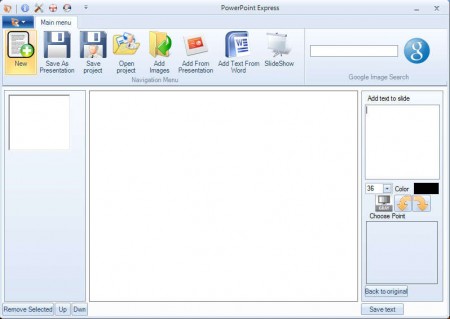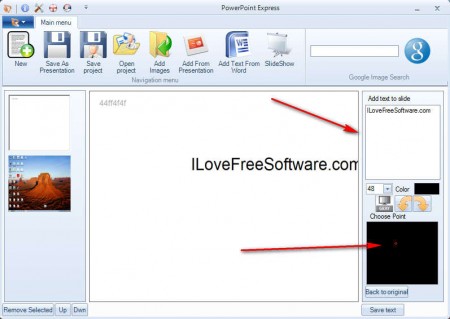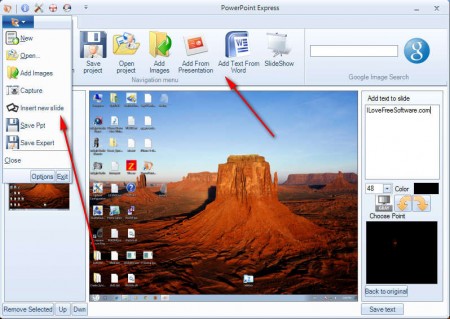PowerPoint Express is a free tool which you can use in order to create simple Power Point presentations, it’s very useful for all those who either do not have Power point installed on their computers or who is lazy to open up Power Point when they do not want to create something overlay complicated, just a plain simple presentation.
Design of the interface is very similar to that of actual Power Point, more precisely the entire Office suite, but obviously there’s a lot less tools available for presentation edtitng. Even though PowerPoint Express doesn’t create advanced presentations, which have nice template design that doesn’t mean that the application itself doesn’t comes with some very useful feature. Some of the more interesting features which are found in PowerPoint Express would be:
- Google Image search – if you want to search images for the presentation
- Text importing from Word – both 2003 and 2007 versions are supported
- Add resources from existing presentations, if you want to continue editing
- Slideshow preview – when you’re done you can check your work
- Desktop capture and importing as a slide
- Import images to enrich the presentation a bit
As you can see there’s a lot of things that you can do with this miniature version of Power Point and depending on how creative you are, presentations created with PowerPoint Express don’t have to look that bad. Here are a few pointers on how to use this small Power Point alternative in order to make your presentation creation a bit more easier to do.
Similar software: Impress , Power Point Alternatives.
How to create simple Power Point presentations quickly with PowerPoint Express
When you first open up PowerPoint Express there won’t be any slides, so the first thing that you need to do would be to click on Main Menu and select Insert New Slide. After that you should see slide in the left sidebar. Let’s start with something simple, like adding text.
The entire right sidebar is for text editing. In the input field at the top enter the text that you would like to see in the slide, and after that, switch over to the bottom where the red dot can be seen. Use this dot to position the text inside the slide. If it’s a title, place it somewhere at the top, if it’s slide text, then at the middle, below the title. Click Save text in the bottom right corner and after which you will be able to add new text.
Use the upper toolbar to add images or import text from other documents. If you want to create a screenshot like we have on the image above and import it as a new slide, you’re gonna have to select Main Menu and then Capture. Visit the Main Menu also when you’re ready to save the presentation, but before that, click SlideShow to see it in action.
Conclusion
PowerPoint Express is a very useful application. It does its job good, since Office is a bit pricey, all those who need a simple presentation as a one time thing would have to waste money on nothing, but not with PowerPoint Express, the lightweight Power Point version.