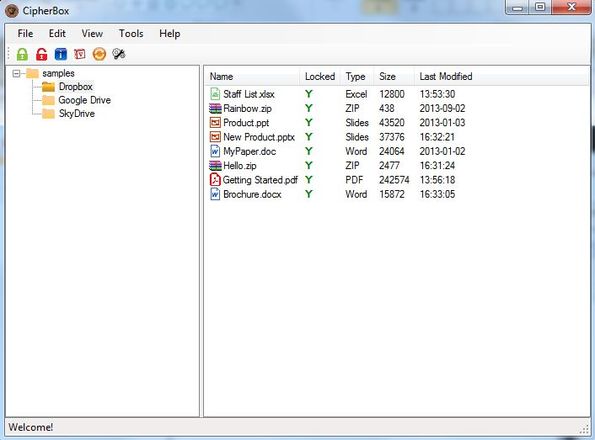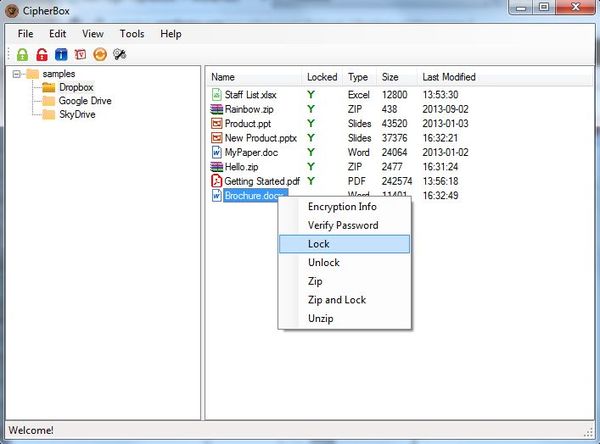Cipherbox is a free file encryption software which you can use in order to easily encrypt a very long list of file types. Everything from text documents to media files are supported and you also get a very easy to use file browser from where you can easily go through your files in order to find the ones that you would like to see encrypted.
Screenshot down below shows us the interface of this free file encryption software. Top left corner has the usual standard menu/quick access toolbar combo. Left sidebar has a list of all the selected directories where files that you’d like to see encrypted are located. Rest of the interface on the right has a list of all the documents that you can encrypt.
File encryption isn’t the only thing that Cipherbox is capable of. Next to encrypting files in it’s own format, it can also create password protected ZIP archives. To manage files from a certain directory, directories first have to be loaded and added to the list in the left sidebar.
Key features of Cipherbox are:
- Free and simple to setup: easily encrypt and password protect files
- Good format support: supports archives, text documents, media, etc
- Password protection: protects your files by adding access passwords
- Encryption: encrypts files so that without password they’re unusable
- Works with all Windows versions: starting with Windows XP
Similar software: Sophos Encryption, Cipher0z, File Camouflage.
Most of us have our computers exposed. Someone can always access our files, be it a roommate or a very nosy family member. For that very same reason, it’s never a bad thing for you to encrypt and password protect sensitive data. That’s exactly where Cipherbox can help you out.
How to encrypt and password protect files with Cipherbox:
Directories from where you would like to encrypt files first have to be selected and added to the list in the left sidebar. You can do that by selecting File and then Add. Once that you’ve selected the directories, you’ll be able to click on them from the left sidebar.
Once you click on the added directory, files from that directory are gonna be listed on the right. Now in order to encrypt files, the only thing that you need to do is right click on the file and select Lock, or Zip or Zip and Lock, depending on what you need. This free password encryption software can also unzip archives. The first two options are for reading encryption information of files and the second one for checking and verifying passwords.
Conclusion
Cipherbox is a great way how you can make sure that no one tries to browse through your files. Even if you’re living alone and no one can get the rains of your computer, if you would still like to have privacy and protection, then this is just the thing that you need. Encryption and password protection works very fast. Try it out and let us know your experience in comments below.