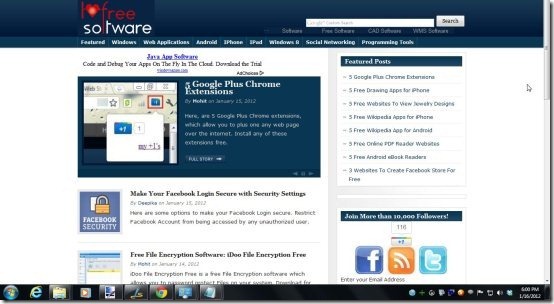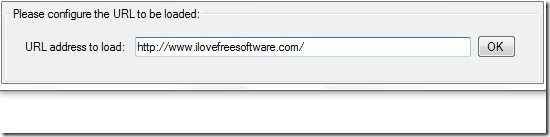Here, is a short article on How to set a webpage as desktop background in Windows 7. Windows 7 does not allow you to set any webpage as desktop background without use of some software. So in this tutorial I used a software called WallpaperWebpage to set a webpage as desktop wallpaper. Actually this software replaces your active desktop with any webpage which you select. Best thing about this software was that it is easy to use and works fast.
You would also like to check out BingRounder reviewed by us.
After using this software, I was not satisfied with the results, as you won’t be able to see your active desktop icons. You can see the webpage as desktop background, but it consumes all the desktop icon. Once you exit this software, you can see your desktop icons back like it was earlier. The webpage shown as your desktop background will work on your desktop itself, as you can open the links on that webpage.
The best part is the webpage you set as your desktop background runs and updates in real time. So if you setup your Facebook or Twitter account as the background, you can easily monitor your social life right from your desktop. Also, you can setup YouTube as desktop background and play videos on the desktop itself.
Don’t forget to check out “How to set video as desktop background”.
How To Set A Webpage As Desktop Background In Windows 7
- Download and run WallpaperWebpage.
- Enter the URL of any webpage which you want to set as your desktop background.
- Click “OK” button.
- Wait and see your favorite webpage as your desktop background.
- Sorry to say that you will miss your desktop icons until you exit this software.
- For exit, right click on the system tray icon and click on “Exit” option.
Follow these simple steps to set webpage as desktop background.