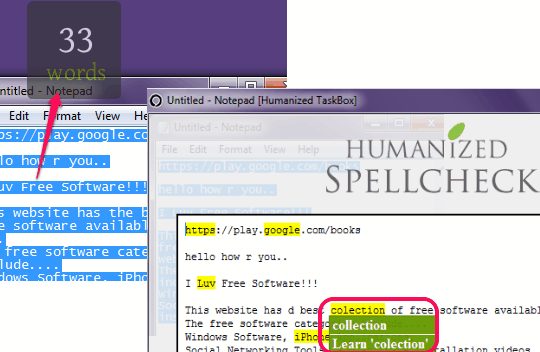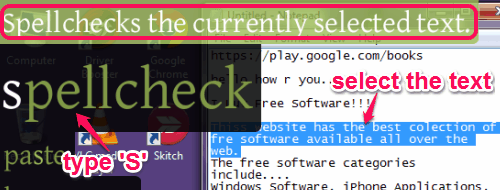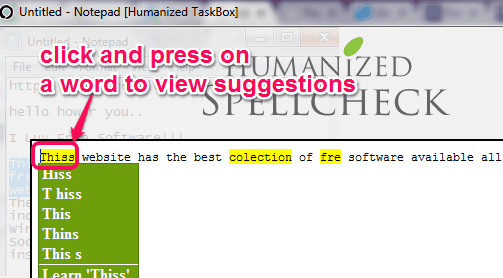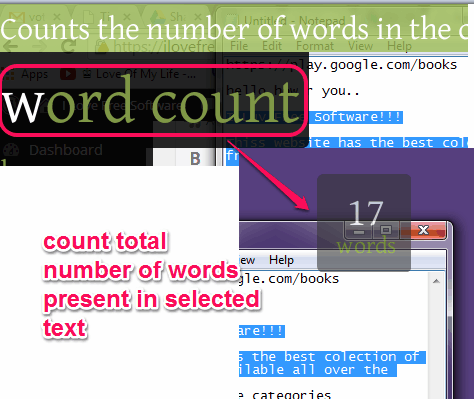Enso Words is a free software to add spell check, dictionary, and thesaurus features to any Windows software. If you are writing text on any software (including web browsers), you can select the text to quickly run spell check on that. In addition to that, you can select any word to see its definition or synonyms, and even see word count of selected text. You can also perform Google search for any selected text.
Enso Words is a pretty easy to use software that works by a simple hotkey and some commands. The best part of this freeware is that it adds the useful features like spell check, dictionary, etc. to all the Windows software. Just select any text, press Hotkey of Enso Words, and this software will transfer all the selected text to its window and will immediately show the spelling mistakes.
Whether you are working on Windows Notepad, MS Word, or some other text editor, you can use this spell checker to check spelling mistakes easily. As you can see in screenshot above, it also shows you suggestions to correct the spellings.
Other product of Enso software reviewed by us: EnsoLauncher.
How To Use Enso Words To Use Spell Checker, Word Counter, and Other Commands?
Enso Words is quite easy to use software. This software runs silently in the system tray. Whenever you are in any application and want to do spell checking of selected text, or want to count words, characters, etc., just press and hold Caps Lock key (you can change this hotkey from Preferences). This will activate this software, and bring forward its command window.
Now, in this command window, you can enter the relevant command that you want to perform on the selected text.
For example, if you want to do a spell check on that text, just enter “S” (while still holding Caps Lock key). It will immediately suggest Spell check command. Release the Caps Lock key and that command will be selected. Enso Words will immediately transfer copied text to its interface and will show spelling mistakes as well as spelling suggestions.
Misspelled words will be highlighted in Yellow color. To view the spelling suggestions, click and hold on a word. Immediately, all the suggestions will be in front of you. To use a suggestion, simply move mouse cursor there, and release it.
When you are done with spelling correction, close the window to get back to your working window. All the corrected text from Enso Words’ interface will be automatically pasted back to the program you were working in.
In the similar way, you can count words and characters for selected text. Simply activate Enso Words, type ‘w’ for word count command, and ‘ch’ for character count. After this, release the caps lock key. Result will be in front of you.
Other Commands:
There are some other useful commands available that can be used with Enso Words. But these commands will open a webpage to show you results. These commands are:
- Define word: This command helps to show definition of selected or typed word on a webpage. Definition is provided by multiple online dictionaries and encyclopedia websites.
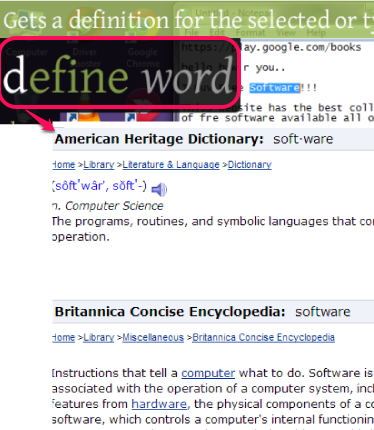
- Thesaurus command: if this command is used, then it will show synonyms of selected word.
- Google search: using this term, you can search for selected text on Google search engine.
If you do not prefer this command based interface, you can try these other free spell checkers.
Conclusion:
Enso Words is a pretty useful software that provides important features, like, spell check and dictionary to all the programs. Microsoft has done a pretty good job with spell check and grammar check in MS Word; not sure why they never added that to Notepad. Thankfully, this simple program fills that void (at least for spell check).