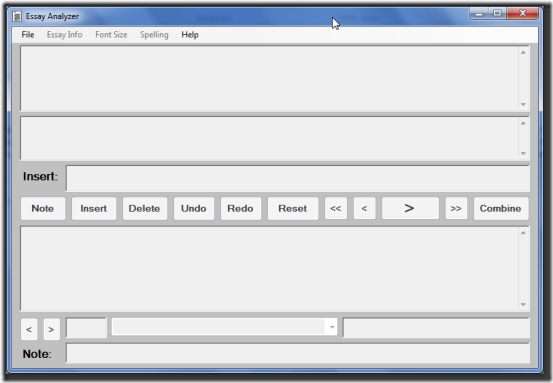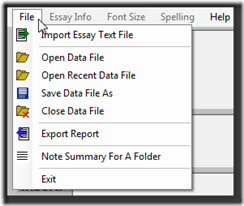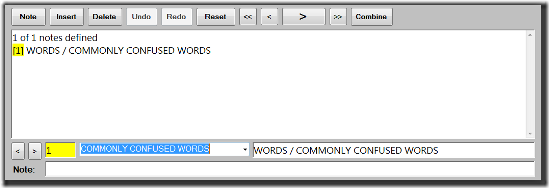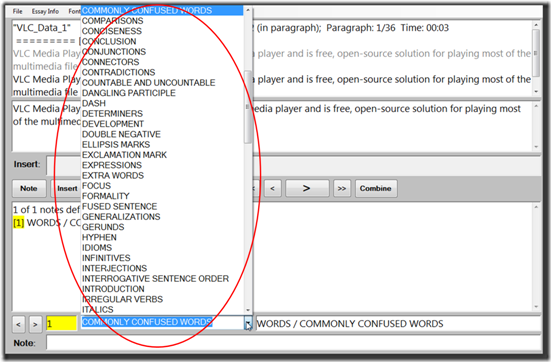Essay Analyzer is a freeware tool designed to assist English instructors and students. It helps tutors to analyze and put remarks and notes for the essays submitted by their students. Instructor can analyze each sentence of the essay separately and keep on making notes/remarks for the reference of students. Tutor can also add categories and sub categories for the error in writing.
An HTML report can then be exported for the student which will contain all the modification/remarks made by instructor and the student can lookup for the mistakes through grammar glossary provided with the report and internet directly.
Interface and Overview
After downloading the setup from this page and installing it on the computer, the first window on opening the program looks like this:
Let’s have an overview of all the tabs in the window as seen above.
File:
- Import Essay Text File: To import your text file essay.
- Export Report: To export report in html format for students.
- Note Summary For A Folder: To create a summary of all the notes in the folder and sub folder. All the notes in each category is totaled.
Essay Info:
- Created By: If you’d like to add your name and organization. This can be used in the reports if desired.
- Essay Prompt & General Note: For adding a prompt or a note if any.
Working with Essay Analyzer
Importing a text file:
- File from Microsoft Word must be saved as a text file with Unicode (UTF-8) encoding. All the special characters are retained but the formatting is done away with. You can save all the files with proper folders and sub folders as per the class strength, sections, etc.
- Now open Essay Analyzer. Go to File –> Import Essay Text File and locate the saved file above to open it.
- A prompt asks to save the data file with the same name. Click save and file will be saved in .bin format. It’ll handle complete processing of the text file including prompts, notes, reports, etc.
- You’ll be asked to add a prompt which is optional and can be added later through Essay Info –> Essay Prompt
Essay Analyzer: Top Part
There are 2 dialog boxes just below the menu toolbar as seen in the pic above:
Box 1
- Line 1: Contains details of the file and current position of editor
- Line 2: It’s in grey shade above and is the original sentence and can’t be modified
- Line 3: It displays the sentence with all the accepted changes
Box 2
- It shows the changes in the original sentence. Deleted words are shown as grey color and {{delete text}}. Inserted words are shown with ((inserted text))
- Insert box: Place the cursor to the word where you want to insert text and add word here
- Note button: Move cursor to appropriate word and click note button to add a note there
- Insert button: Used in conjunction with the Insert box
- Delete, Undo, Redo, Reset button: For deleting, undoing one action, redoing one action or resetting the complete sentence
- Combine button: Use it to combine 2 sentences or sentences which might’ve been broken in between when encountered with abbreviations such as eg.
Essay Analyzer: Bottom Part
Just below the Note-Insert-Delete.. toolbar, the 3rd Box is as visible above.
Box 3
- 1st line is “1 of 1 notes defined”. It shows the no. of notes being put in the sentence.
- 2nd line shows how the notes have been defined. In this case “WORDS/ COMMONLY CONFUSED WORDS” is how 1 note has been defined.
- Category and Sub Category can be selected as seen in the pic below:
- Additional notes (if any) can be put in the “Note” text box at the bottom
General Functions:
- You can add a General Note for the complete essay by going to Essay Info –> General Note. This is other than the individual sentence notes
- After you are done with the analyzing part, you can save and export it as an html report. It’ll contain all the details like notes, addition, deletion, etc. and can be viewed offline too.
- You can choose what all parts are to be included in the report from the prompt you get while exporting:
- A sample report looks like this:
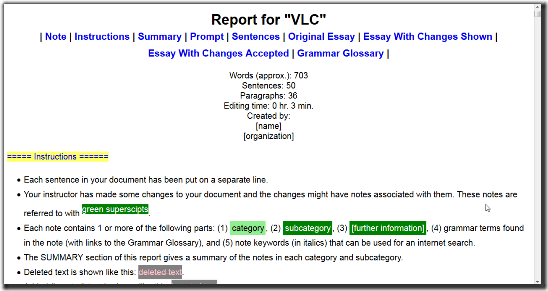
While you get an overview of all the functions and capabilities of Essay Analyzer through this article, we would recommend you to ease yourself with the software by laying your hands on it a few times. It’ll be very helpful to you as an instructor and your students as learners. Checking and putting notes in Essays has been made a lot easier through Essay Analyzer and you can head to this link and start analyzing and improving the Essays!