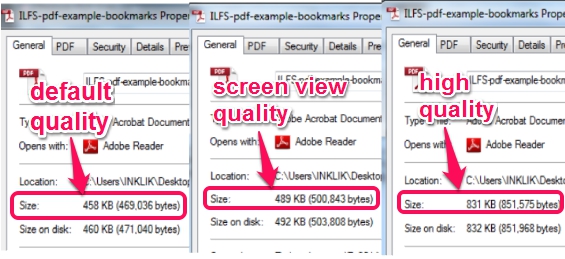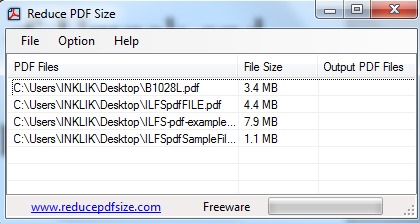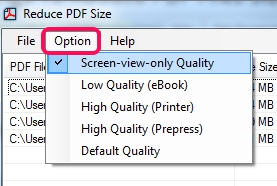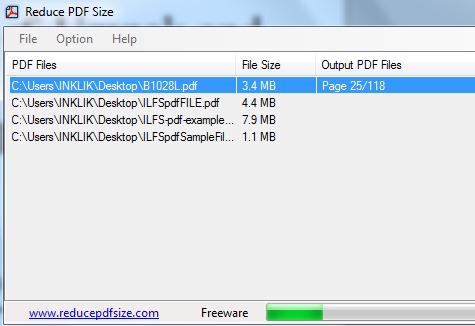Reduce PDF Size is a handy software to compare pdf files with 5 different compression settings. It helps to bulk compress pdf documents to save disk space. If pdf files are of few KBs, then size doesn’t matter a lot. But if you have a bunch of large size pdf files, then Reduce PDF Size software comes in handy. It efficiently compresses the size of your pdf documents, based on default quality, low quality (eBooks), screen view quality, high quality (for printer), and high quality for Prepress.
In screenshot below, you could see that an 8 MB pdf document is converted into few KBs using different compression settings of Reduce PDF size.
I have tested this pdf size reducer on Windows 7 and it worked absolutely fine for me. It converts multiple PDF files in a matter of seconds.
Here are Some Key Features of This PDF File Reducer Software:
- A very useful software that is used to compress multiple pdf files together.
- 5 different compression settings are available to reduce pdf files size.
- You can select destination folder of your choice to store compressed pdf documents.
- Support hotkeys to add pdf files (Ctrl+A) as well as to reduce pdf documents (Ctrl+R) size.
- It is completely free for non-commercial and personal use.
You may also check these similar software we reviewed earlier: Compress PDF, Free PDF Compressor, and PDF Reducer.
How To Compress PDF Documents In Bulk Using Reduce PDF Size?
Reduce PDF Size is 7.03 MB in size and you can use download link available at the end of this review to download it. It is ad-free software and you can install it just by following the basic installation steps.
Open its interface and use File menu to add multiple pdf files. Drag n drop support is not available so pdf documents can be added either using File menu or with default hotkey.
After adding files, use Option menu available at top on its interface. This menu lets you access all the available compression settings that you can choose. These settings help to select the quality level for output pdf documents. For example, if you want to create printing quality pdf files, then you can use high quality option.
Select a compression setting and then use Reduce PDF File Size option File menu to start compressing pdf documents. Shortly, it will compress all added pdf files.
Conclusion:
Reduce PDF Size is one of the useful software that quickly compresses pdf files in bulk amount. The best part is that users could select the quality level according to their requirement. I can recommend this pdf size reducer to you.
You might want to check these free software to create pdf files.