Dashy is a Free Desktop Application for Windows / Mac that helps you to organize your files in separate containers called ‘Dashs’ so that you can easily search, locate and open them directly from the interface.
Often, computer users have a problem with locating their files on a system. They tend to forget the folders and their paths where their important files have been stored. This problem is compounded if there are numerous files in your disk storage due to which it becomes very cumbersome and time consuming to search and find the location of the required files.
Dashy provides a good solution to resolve this issue. You can create containers called Dashs with descriptive names such as Documents, Presentations, Spreadsheets, Video, Audio Installers and more and add your files to them. The original location of your files on the disk does not change due to this action.
Now, when you need to search for any type of file, you can just run Dashy, open the specific Dash and search for the file using its filename. Once the file is located, you can open it directly from Dashy. You don’t need to access Windows Explorer or other native tools to locate the files, provided you have added them under the respective Dashs.
There are the steps that you need to follow:
1. Navigate to the Dashy website using the link provided at the end of this article, download the application. Windows users must remember that Dashy works only on 64-bit versions of Windows.
2. Run the application and click on ‘Create Dash to create your containers. Assign descriptive names to each Dash that you create so that files can be better organized. All the Dashs will be available in the form of tabs on the horizontal bar at the top of the Dashy interface.
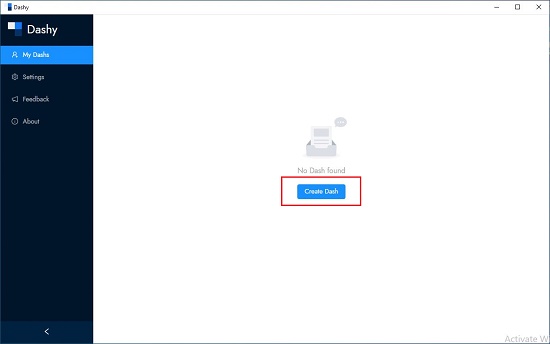
3. Select each Dash and start adding files from your disk folders to the respective Dashs by clicking on ‘Add Files’
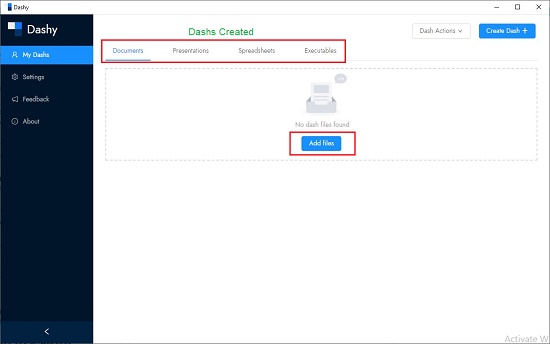
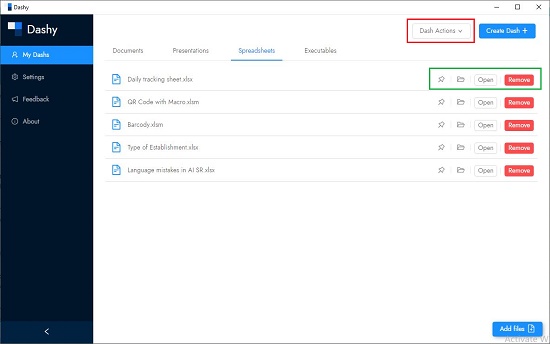
4. Click on ‘Dash Actions’ at the top right of the interface to Rename or Delete the selected Dash as well as Search for files inside it.
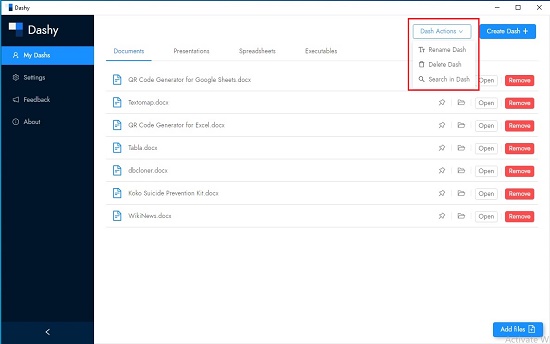
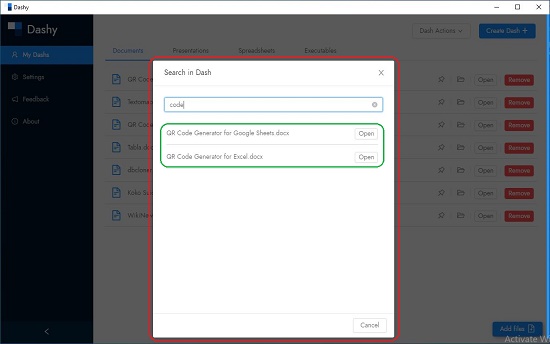
5. Once the file is located, you can click on the ‘Pin’ icon so that it is always available at the top for easy access. You can also click on the ‘Folder’ icon to open the location of the file or click on ‘Open’ to run / open the file directly from Dashy.
Downside:
- There is no drag and drop option to add files to the Dashs. This makes it cumbersome when you need to add numerous files.
- There is no provision to create any further containers inside each Dash as it has a flat hierarchy. Hence you cannot further organize the files inside each Dash.
- The Search option provided by Dashy simply searches for the filenames. It provides no method of searching for files based upon words and phrases that occur inside them.
- There is no universal search across all Dashs. You must select the Dash and search for files inside it.
Verdict:
Overall, Dashy is an okay application for organizing your files so that it becomes easy to locate and open them as and when required. The developers will do good to enhance and improvise its features for a greater user acceptability easy usage.
Go ahead and try out Dashy by downloading it from this link.