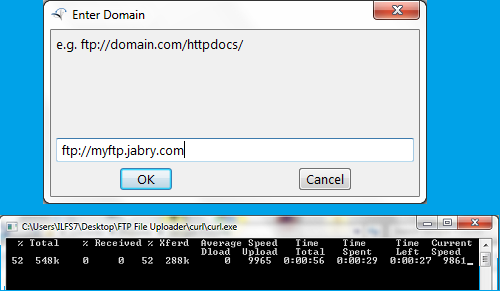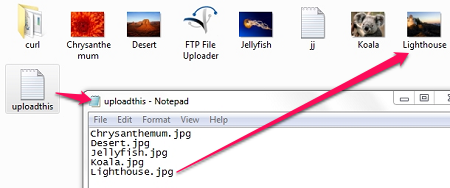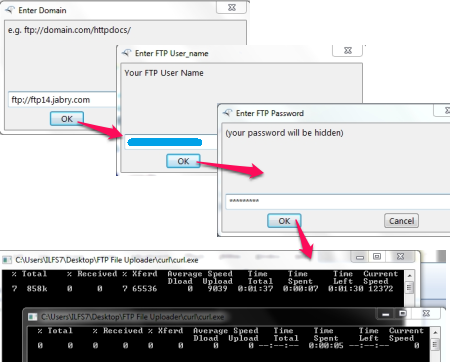FTP File Uploader is a free FTP software that can upload multiple files to an FTP server. You can specify a text file with names of files that you want to upload to the server. FTP File Uploader can parse the text file with file names and uploaded them to your FTP server.
The simple interface makes it very easy for you to use it. FTP File Uploader is portable and can be used directly from a USB drive, or from the folder where you want to upload the files from. FTP File Uploader can only be used for uploading files, and is different from an FTP Client that lets you browse the files on an FTP server.
If you ever wanted a portable, lightweight and free FTP software to upload multiple file to the server, then you should not disregard FTP File Uploader. This software lets you mention the file names in a text file. The software would read the file with names and upload your files to the server.
This can be a very handy tool while you want to bulk upload files to the server and don’t want to select and drag each one of them in to an FTP client’s interface. Maybe you’re working toward developing your website and you might require to upload the same file repeatedly. Just mention the name of the files in a text file and let this free FTP software to take care of them.
How to use this free FTP Software?
FTP File Uploader doesn’t have a very interactive interface where you can drag the files into its window. So how do you tell it what to upload? You write it down on a text file and show this software, where the file resides.
Mention the names of files, one per line and save the file with a name. Look at the image below to get a better understanding. I have saved my file as uploadthis.txt to help me remember that it’s for FTP File Uploader.
Once you got the file saved, double-click on FTP File Uploader’s icon and browse to the file that you just created. Provide the FTP Server’s URL to the software with your username and password.
NOTE: FTP File Uploader, the file with names, and the files you want to upload, should be in the same folder.
That’s it. You will see a couple of Black freakish window flying around your desktop, but that’s fine. FTP File Uploader uses CURL to do its job (those window that you see is CURL in action). Once the file is uploaded, this free FTP software is going to tell you so.
Conclusion
I used this free FTP Software and I liked it. It is simple to use and not an inch less, or more, with regards to what it is supposed to do. All you have to do is provide it with a list of filenames to upload, and it will upload them to the right folder on your FTP server. Though I liked the concept of putting the files on to a file and uploading them, however it would had been better if there was an option to mention the FTP server’s address, username and password so the repeated task of typing in the details could be avoided. However, it could be looked on, from another perspective; this setting helps when you’re dealing with various FTP servers with would obviously have different username and password.
I liked FTP File Uploader, and I would like you to try it out too.
Looking for an advanced software for your FTP uploading/downloading task? Read about CoffeeCup Free FTP