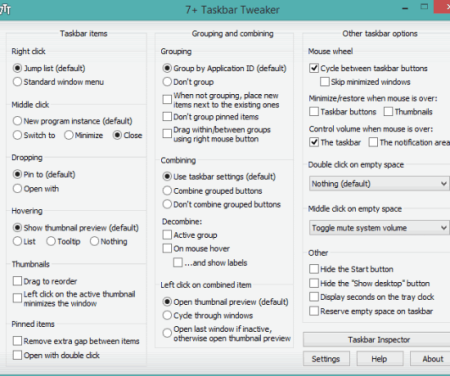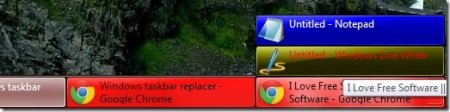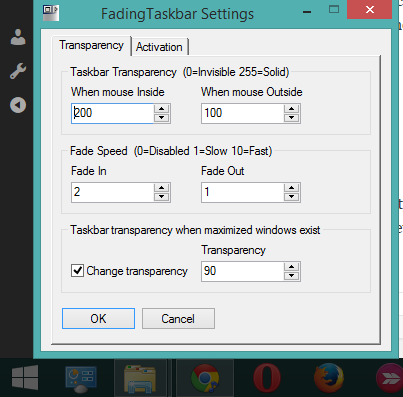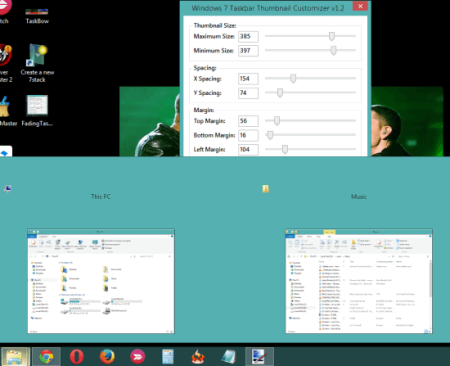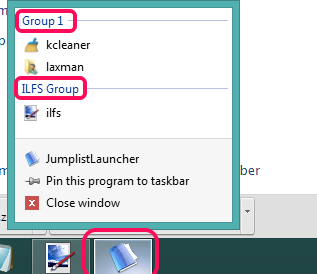Here are 5 free software to customize taskbar of your Windows PC.
All these software let you apply some tweaks to extend the functionality of Windows taskbar. Each individual software in this list has its own unique features. For example, you can create a quick launch list of desired applications and folders, change the color of taskbar icons of opened items, set transparency level of taskbar, change the thumbnail size, and more. These software can be used for both Windows 7 and 8.1. Lets have a look at these taskbar customizer software one by one.
7+ Taskbar Tweaker
This software provides a lot of options to tweak Windows taskbar which is not possible by accessing the properties of taskbar. Using this software, you can use middle-click to minimize a particular opened application, disable thumbnail preview, switch between opened applications by moving mouse wheel over the taskbar, hide start button, group items, remove extra gap between the icons of taskbar, etc.
Apart from this, you can also set double-click action on empty space of taskbar. For example, you can set double-clicking on empty space to turn on/off the volume, open task manager, toggle taskbar auto-hide, and much more. Couple of interesting tweaks can be performed by you using this software.
Click here for full review.
TaskBow
TaskBow is one interesting software in this list. It lets you set separate color for every single application and folder opened in Taskbar. This will help to easily recognize a particular application from the bunch of other opened applications.
Apart from just adding colors to taskbar icons of opened applications, it also provides a quick launch menu. In this menu, you can add applications (*.exe) and then open any added application in a single-click. This is really useful to add items that you need frequently.
Full review is here.
FadingTaskbar
FadingTaskbar is a good utility to make the Widows taskbar fade into the background. You will be able to set transparency level and whenever you will move the mouse cursor away from the taskbar, it will fade automatically. Moreover, you can also set transparency level for maximized window. For example, you can set 70% transparency, and whenever you will maximize an opened application, say web browser, then taskbar will fade automatically.
Apart from adjusting the transparency level, you can make Windows taskbar completely invisible. It is a portable application and sits in the system tray silently to perform the tasks.
Windows 7 Taskbar Thumbnail Customizer
Windows 7 Taskbar Thumbnail Customizer is handy to change the default maximum/minimum size of thumbnail preview of folders/applications. You simply need to move the sliders (using settings window of this software) to set the size for thumbnails and apply the changes to take effect. Apart from this, you can also adjust spacing between the thumbnails and margin level (top/left/right/bottom).
Whenever you want, you can restore the changes to default settings. However, do note that applying and restoring the changes will close all opened folders and some applications.
Jumplist Launcher
Jumplist Launcher is the last software in this list that lets you add desired files and folders in different groups. After this, you can right-click on its taskbar icon to access those items. This is really handy to access those items that you need multiple times in a day. Just right-clicking on the taskbar icon of this software will help you access your favorite applications, files, and folders. You can also edit items in groups and can set custom name for every single group.
Conclusion:
All these are interesting software to add some tweaks to Windows taskbar. However, I personally liked first and TaskBow in this list. Where 7+ Tweak Launcher brings multiple options to apply some tweaks, TaskBow is really good to set individual color for every single application/folder and create a Quick Launch list.