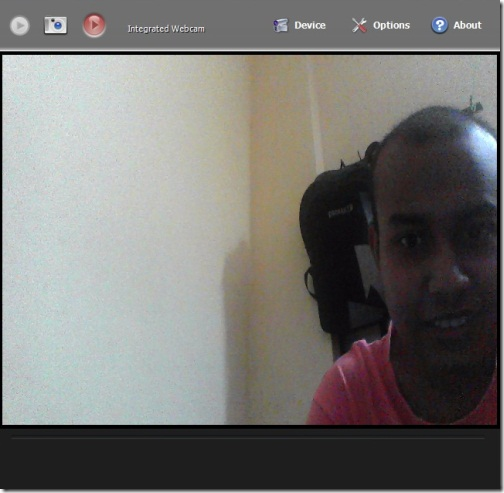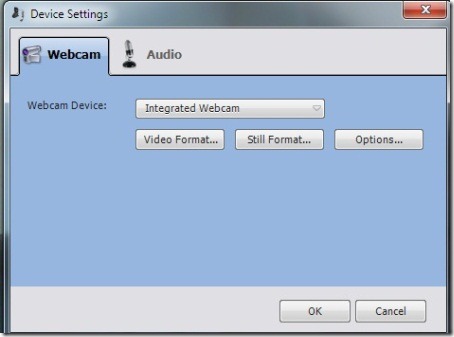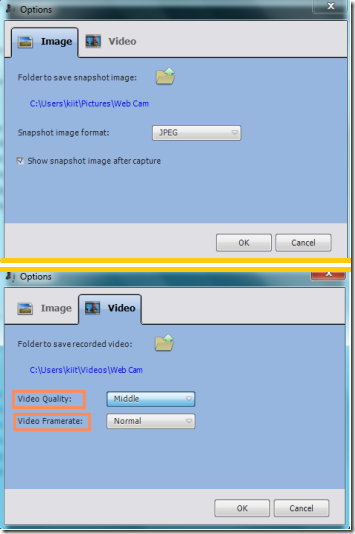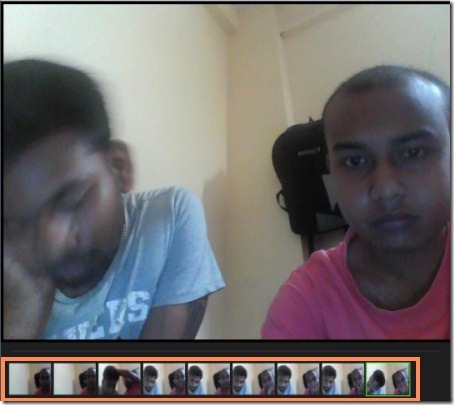MyCam is a free webcam software which can be used to take photos with webcam or record videos using webcam and then organize them. The images are captured in JPEG/ BMP format whereas the videos are recorded in MJPEG/MP3 AVI format. These formats make them easy to play and share in most handheld devices.
MyCam is a very basic webcam software that provides just these essential features in a simple to understand interface.
The software is very lightweight (around 2 MB) and gets installed in a few minutes. It has a very clean user interface and is very easy to use. The photo and video management are an additional feature and is quite handy. Along with that, the software allows you to choose the quality and frame rate of the video being recorded. You can also try other video recording software like Debut Video Capture software or use online photo capturing applications like Seenly.
How to use MyCam to Record Videos and take Snapshots:
Once installed, the software will detect your webcam and will start showing you the webcam feed, like the one above. You can maximize the window to make it full screen or let it remain the way it is. Now you are ready to take photos with a webcam and record videos. The tab on the top has all the functionalities required.
and to record a video click onThe software allows you to choose between which device to be used to record or capture. By default, the webcam of the computer is selected, but if you want to use a different webcam, there is an option for that too. Clicking on the camcorder will open a screen like the one below, where you can also choose a different audio recording device.
As mentioned above, you can select the image format and change the captured video’s quality and framerate. This can be done by clicking on Options, which opens a screen similar to the one below. You can change the image format from JPEG to BITMAP and in case of video quality you can have Best, High, Middle and Low. The video Framerate can be changed from Normal to Slow and vice versa.
Once you are done with the settings regarding the video and the picture, you can start capturing photos and recording videos using your webcam.
You can scroll between your captured videos and pictures in a similar way to what you would do in most of the recent mobile phones.
If you play a video or select a picture to view, it will be displayed on the main screen. To change to webcam feed, click on the main screen and the cam feed will be resumed.
Demerit:
If you click on the Play Video button and there is no existing video, then the software hangs and it has to be restarted to be used again.
Verdict:
MyCam is a great software which can be used to record videos and capture photos. The photo manager is quite useful for managing photos and videos. I love the software because it is easy to install and has a simple user interface.