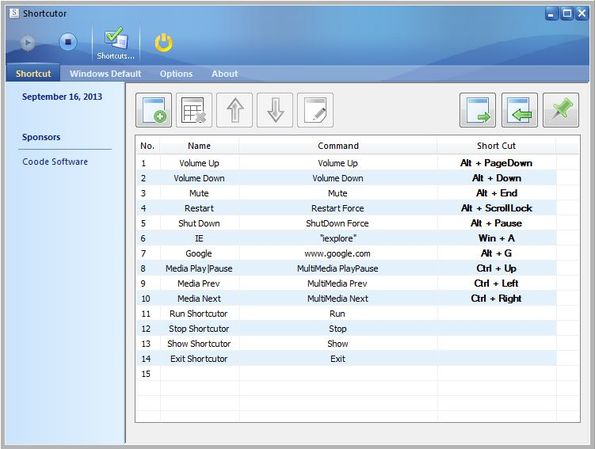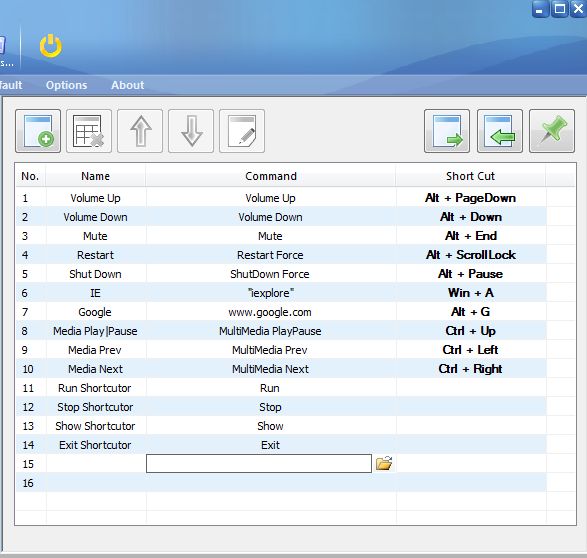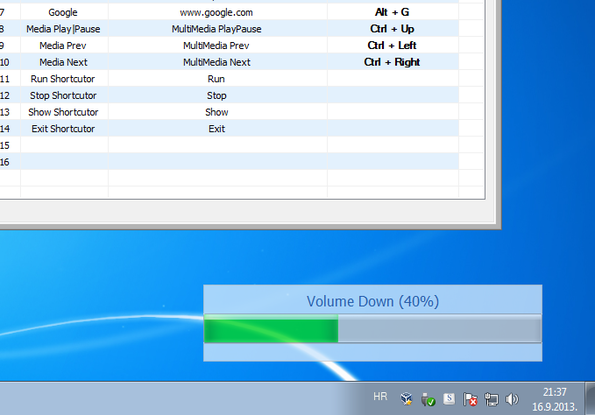Shortcutor is a free Windows keyboard shortcut creator and editor which you can use in order to create keyboard shortcuts for important system functions like changing the volume level, muting audio, running applications, controlling media playback and so on. This is very useful when you don’t have special multimedia keys on your keyboard, and of course when you need to launch special applications and commands using the keyboard.
Practically unlimited number of keyboard shortcuts can be setup, you are only limited of course by the number of sensible keyboard shortcuts that you can setup for commands. Image down below shows us the shortcut manager where you can see the default shortcuts that come with this free Windows keyboard shortcut creator.
These shortcuts cover all the functions that we mentioned in the opening introduction, and a couple that we didn’t mention like the web browser launcher for launching Internet Explorer and opening up Google. To change existing commands or add new ones, you’re gonna have to click on the toolbar options where the list of keyboard shortcuts down below is managed. Another toolbar in available in the top left corner for starting and stopping the keyboard shortcut monitoring.
Key features of Shortcutor are:
- Free and simple to setup: add keyboard shortcuts in just a few clicks
- Allows you to assign practically unlimited number of shortcuts
- Comes with default shortcuts for media playback, restarting, browsers
- System tray icon and monitoring: minimizes to system tray
- Allows you to attach executables and batch scripts to shortcuts
- Works with all the versions of Windows: starting with Windows XP
Similar software: Xpeon-Zen, Key Rocket, Vimium.
Like we already mentioned, some people don’t have keyboards with a lot of multimedia keys which they could use in order to easily control everything that can be controlled. This free Windows keyboard shortcut creator fixes that. Here’s a few pointers to help you get started.
How to create keyboard shortcuts with Shortcutor:
New shortcuts can be added by clicking on the green plus button from the toolbar just above the list of keyboard shortcuts.
New shortcut field will be added down below where you can load up executables of batch scripts of the commands that you want to see executed after pressing the setup shortcut, which can be done by double clicking on the Shortcut button on the right.
Once you’ve added new shortcuts, you just have to click on the play button all the way in the upper top left corner which starts keyboard monitoring. After that, the only thing that’s left to do is press the keyboard shortcut and the selected command for the shortcut is gonna be executed.
Conclusion
Shortcutor is a great way how you can assign a lot more interesting shortcuts to your keyboard than what Windows normally has. It can also be very useful for anyone who might have have various different functions keys on their keyboards, but would still like to add new ones for various custom commands and applications that they’d like to launch. Give it a try and see how it goes.