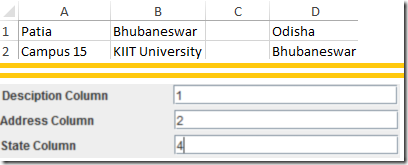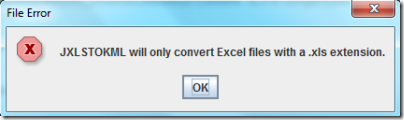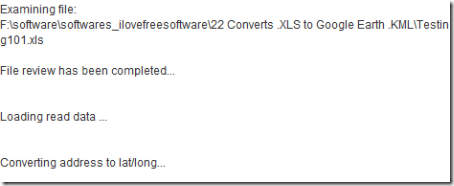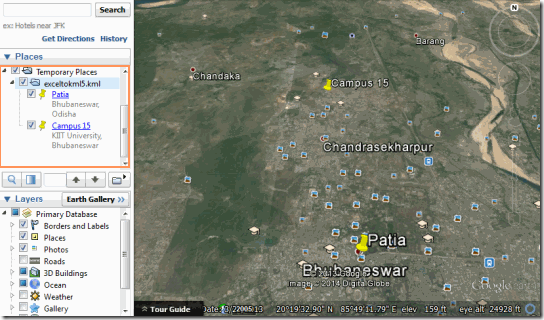JXLStoKML is a free XLS to KML converter which can be used to convert the address locations written in a spreadsheet in .xls format to .kml format which contains waypoints that can be used in Google Earth to pinpoint locations on map.
This is a very useful software in case you have location data in a Excel file, then you can easily convert Excel to KML file using this free converter. Of course, this isn’t the only tool that does that; MapsData is another free tool that lets you do this online.
JXLStoKML is very easy to use. You just have to enter three things namely description, address and state into three consecutive columns of the excel sheet. Run the software with .xls file as the input which will result in the output of .kml file. Use this file with Google Earth and you will have the addresses of the Excel sheet pinpointed on the map.
Also check out SHP to KML converter.
How to convert .XLS to Google Earth .KML using JXLStoKML:
When you download the software from the link given at the end of this article, you will get a Executable Jar File (.jar) file. Just double click on the file to run. The application home screen will come up, which looks like the one given above.
You have to fill the three text fields with the column number from the excel spreadsheet where the address are written. For example: In the excel sheet you add description of the place in column A, then in the ‘Description column’ of the application you will mention 1. If you add address in column B then in the ‘Address Column’ of the application you will mention 2. Similarly, you would do for the State column. An example is given below:
Once you have put in the column numbers, now you have to select the .xls file from where the input for the locations will be taken. To take the input click on the ‘File’ Tab ![]()
Though you have selected a .xls extension file the error comes (it is a bug). Click on ‘Ok’ and again the selection window comes, now keeping the file selected, click on ‘Cancel’ button. The conversion will start which will be depicted by a green status bar.
Once the conversion is completed, you will see something like this on the status window.
Now you will be prompted to save the output .kml file. Select the location where you would like to save. Once selected, again a green status bar will come. You should not close the process until you get a dialog box saying that the .kml file has been saved successfully. By default the .kml gets saved in ‘My Documents’.
Now open up Google Earth, go to the ‘Open’ under the ‘File’ tab and select the .kml file just created. Now you will see your filename under ‘Temporary Places’ and along with it the locations inside it will also be listed.
Remember: While using the software few things should be remembered:
- Users should remember that the excel file accepted is .xls and not .xlsx which is the default saving format of new Microsoft Excel.
- If the dialog box saying ‘the file has been saved successfully’, does not show up and you try to use the .kml file , you will not get any location on the map.
Demerit
The only problem with the software is the error which shows up even if you have selected .xls file as input for the software and then clicking on ‘Cancel’ does the actual processing.
Conclusion
JXLStoKML is a cool free XLS to KML converter. It helps in getting the location of all the address listed in a Excel sheet. I am already liking this software.