This tutorial explains how to check Startup entries for viruses with VirusTotal. You will be able to check VirusTotal report or result for each entry or program that runs at Windows startup. This will be very helpful to find if some program is suspicious or how many antiviruses have detected that program as not safe as per VirusTotal report. For this, you need to use a free Startup manager software, known as “Autorun Organizer“.
There are other Startup Manager programs also available for free but they don’t come with the feature to check VirusTotal report for an installed programs. Therefore, this software has an advantage over other similar software. If some installed program is not analyzed for viruses using VirusTotal, then it also submits that program for analysis automatically and then shows VirusTotal report for that program. Apart from showing VirusTotal report for any installed application, it also provides VirusTotal report link for that particular program. You can click that link to open VirusTotal report page and then also rescan to get the fresh report.
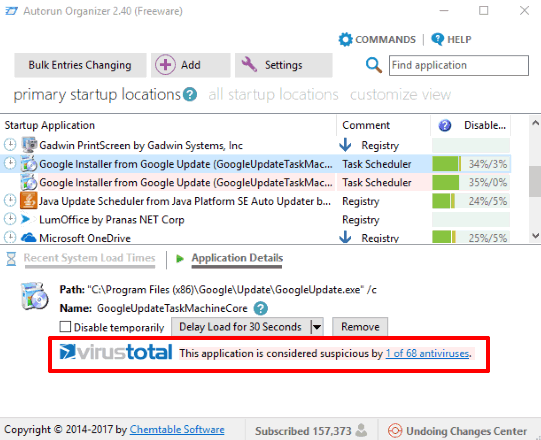
In the screenshot above, you can see that VirusTotal result is visible for a particular installed program.
If you think the program is not safe, you can simply uninstall it from your PC. Still, do note if there are one or two antiviruses detected an installed program as malicious, that doesn’t mean the program is harmful. So, you should be sure enough before uninstalling a program.
Note: This Startup manager software also helps to add more programs to Startup list, remove a program from startup list, etc. But, all such features are also provided by other similar software. Therefore, I have covered the feature to check Startup entries for viruses with VirusTotal of this software, which is unique and very useful.
How To Check Startup Entries for Viruses With VirusTotal Using This Software?
Step 1: I have placed the homepage link of this Startup manager software at the end of this tutorial. Use that link to grab its set up and install it. While installing it, the software also prompts you to install some other third-party tool, but you can easily uncheck that program and complete the installation of this software.
Step 2: When the installation is completed, make sure “Enable functions requiring data transfer” option is selected. This is the option which is used to check Startup entries for viruses using VirusTotal. This option is already selected by default, still, you should be careful and make sure that option is selected.
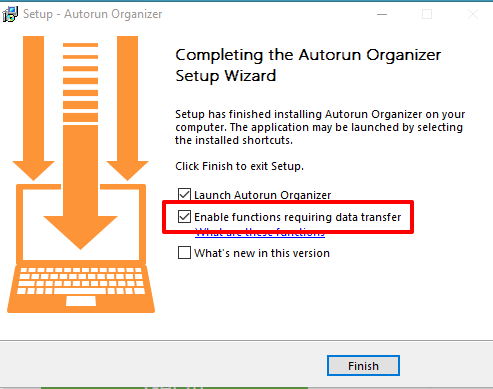
Step 3: Launch the software and it will start collecting the programs that run at Windows startup. It will take one or two seconds. After that, the list of all Startup programs will visible.
Step 4: Select a program and it will show if the program is safe or detected as malicious using VirusTotal. See the screenshot below.
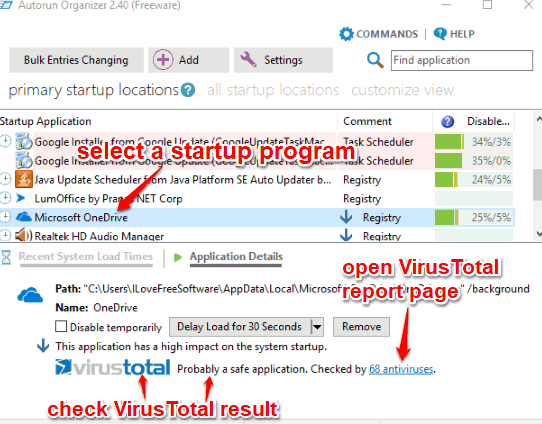
It also shows how many antiviruses checked that particular program. Also, a link to that VirusTotal report is also provided there. You can click that link and the VirusTotal page will open showing the detailed report for that particular program.
The Conclusion:
This is a very good software to manage Startup programs as well as check if a program is malicious or suspected using the VirusTotal report. The best part is you don’t have to scan a program manually. The VirusTotal result is visible just by selecting a particular installed program and you can also open VirusTotal report page for that program.