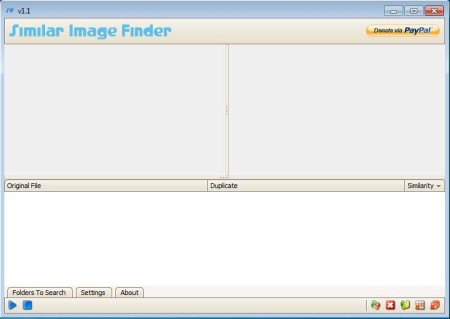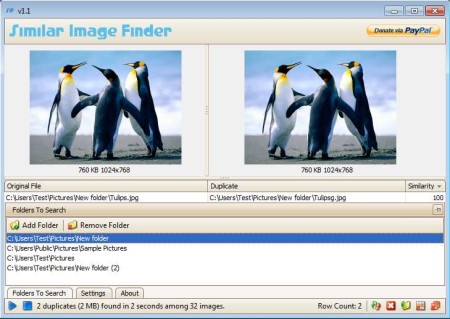Similar Image Finder is, like the name of the application so clearly states, free software which you can use in order to scan your photo collection and find duplicate images. Multiple folders can be scanned at the same time, and a very large number of images formats are supported.
Similar Image Finder’s interface is divided into three sections. Two side by side empty areas at the top are used for comparing potential duplicates. On the left original image will be shown, while the empty area on the right is reserved for the duplicate image. Seeing them side-by-side will allow you to make sure that photos found by Similar Image Finder are really duplicates before they are deleted. Empty area down below is used to import folder for comparison, adjust detection strength and also to go over the actual list of found duplicates.
Key Features of this Free Duplicate Photo Finder are:
- Free and simple to use, without any complicated menus to go through.
- Photo previewer, preview both original and duplicate images.
- Images can be deleted, moved to another folder, locations swapped.
- Adjust the similarity detection rate in similarity percentages.
- Scan for duplicate images in multiple folders at the same time.
- Supported image formats are JPG, JPEG, PNG, BMP, ICO, TIF, TIFF.
- Detect duplicates based on file size, creation date or pixel size.
One of the biggest problems that people with large image collections have are duplicate photos. They are a problem because they eat up valuable disc space, which depending on how large your image collection is, could end up being measured in gigabytes. Similar Image Finder can help you out with that. Here are few pointers on how you can do that with Similar Image Finder.
How to Find Duplicate Images with Similar Image Finder?
Click on the Folders To Search tab down below in the bottom left corner and there click on the Add Folder button. Add to the list all the directories where you want to scan for duplicate images. Once that you’ve done that, Once that all the folders are added, click on the Play button in the bottom left corner.
Images which are found will be listed automatically. How long the scan lasts depends on how many photos you’ve added. If it’s a larger image collection it’s gonna take more time. To adjust duplicate finder settings, click on the Settings tab. When the scan finishes, use the buttons in the bottom right corner to either delete, move or swap places of the found duplicate images.
Conclusion:
Similar Image Finder is a very useful tool, which offers a configurable and very precise duplicate image detection. Duplicates won’t be detected based on their name, but rather on image size, pixel count or creation date. All of these settings are of course configurable. Very large number of formats is supported, so it doesn’t matter in which formats you’ve saved your collection, it can probably be scanned and duplicates can be found with Similar Image Finder.
Also, try Image Comparator, AllDup, and Picture Relate posted by us.