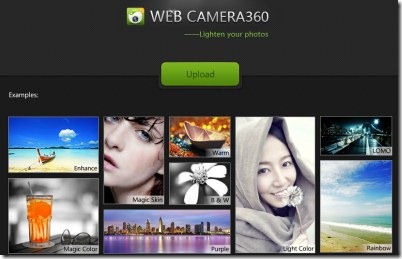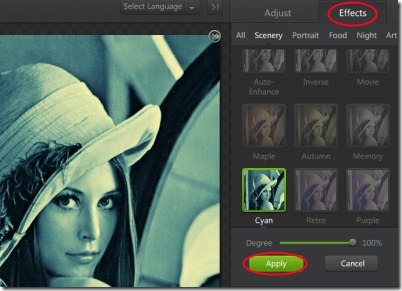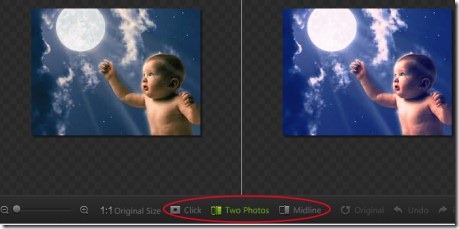WebCamera360 is a photo editing app using which you can enhance photos and save/share them quite easily. It is available free as an app for Google Chrome. Want to give a new look and style to your photos? Then WebCamera360 would be a good choice for this. It gives you multiple effects and each effect contains plenty of styles under it. You only need to choose a desired effect and style with a single click of mouse. What I like the most in this app is that you can compare photos (before and after). This way, you can easily see how photo was looking before, and how it is looking now after the changes.
Even more, you can easily adjust the brightness, color temperature, saturation, etc. You can adjust an image by cropping, rotating, adjusting sharpness, and more. You don’t need any kind of professional skills for using this app. It gives you a completely simple and user-friendly interface. Do changes to enhance your photos and save them to desired location on your computer. Moreover, you can even share photos to social networks including Facebook and Twitter.
Key Features of WebCamera360:
- Enhance photos using available effects.
- Photo comparison facility present there.
- Multiple options are available to adjust photos accordingly.
- Save photos to desired location on your computer.
- Share photos to social networks (Twitter, Facebook, etc.).
- Use it for free on your Google Chrome.
How To Enhance Photos Using WebCamera360?
It’s so easy to enhance photos using WebCamera360. Simply go through this given link to add WebCamera360. Use this link to add this useful app to your Google Chrome. Now, access WebCamera360 from new tab (apps page) of your Chrome browser. Open it by clicking on its icon and it will lead you to a new web page of WebCamera360. Here, you just need to hit on the given Upload button to upload a photo from saved location of your computer. Just after this, your photo will be uploaded to WebCamera360’s interface. Now, you only need to enhance your photo.
As you can see in the above given screenshot, you have available Adjust and Effects options. Click on Adjust option to rotate, crop, and perform other actions (adjust exposure, color, saturation, contrast, etc.). And for adding desired available effects, hit on Effects options. Multiple effects are present there such as: scenery, portrait, food, night, and art. You just need to click on any desired effect and each effect will give you bunch of styles. Start testing and applying effects and see the changes.
At the bottom part, you are having the option to compare your photo. Click on the given Two Photos option. It will give you the view mode in which you can see the original photo as well as the processed photo simultaneously. You can even zoom in/out photo using given slider present at the bottom left side. Although, this could also be done by scroll wheel of mouse.
Save or Share Your Enhanced Photo:
What next after performing desired changes to your photo(s)? It is: either save it to your computer or share it to social networks. For doing this, hit the Save and Share button available at the bottom right corner. Just after this, you will find options of save and share. Hit on the given Save button to save your new enhanced photo to the desired location on your PC. And, hit the Share button to share photo on social networks.
The below mentioned screenshot shows you available social networks including worldwide familiar Facebook and Twitter social networks.
See how simple and easy it is to enhance photos using WebCamera360. Want to try it for yourself? Then move on, and start enhancing your photos for free using this Chrome app.
Try SunlitGreen Photo Editor, Rollip, and PhotoPerfect Express reviewed by us.